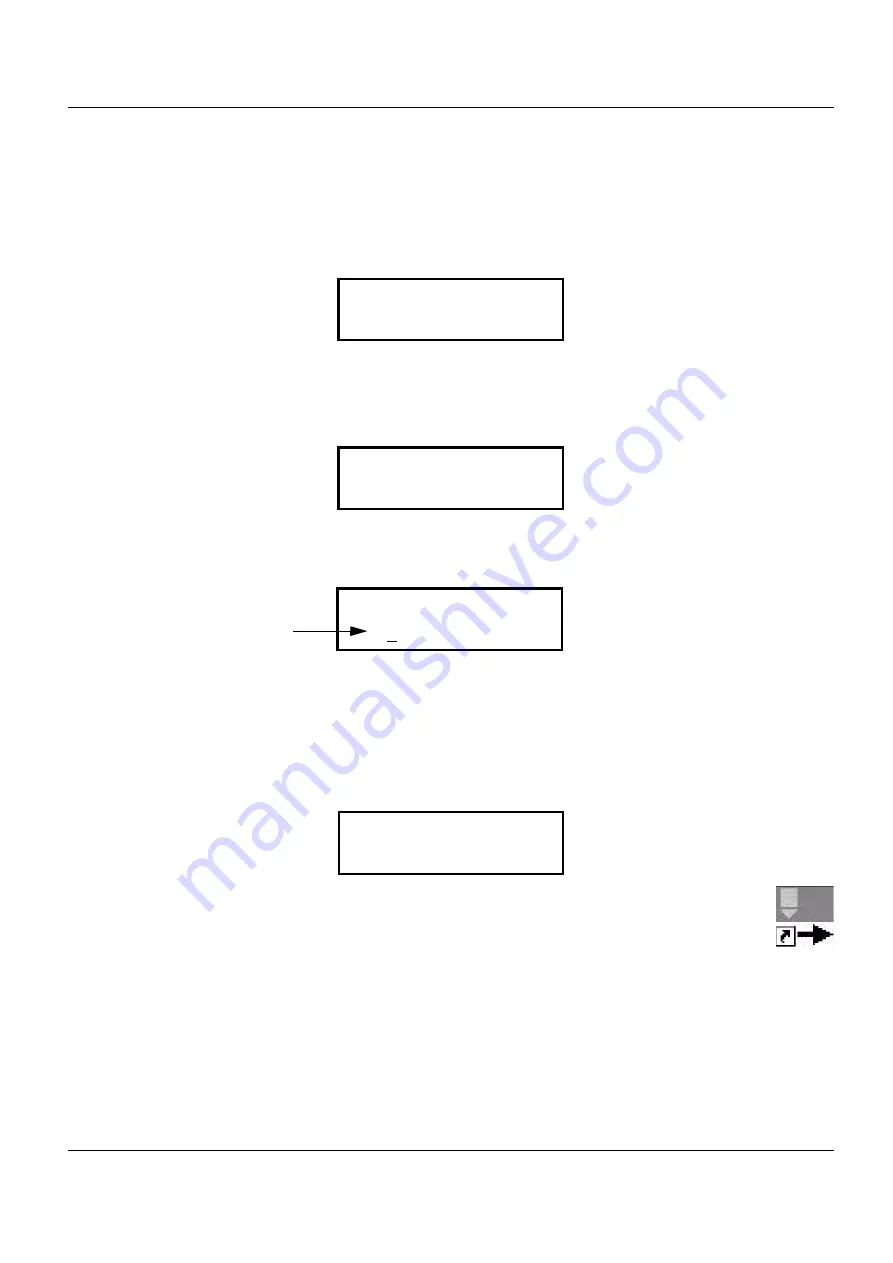
General Procedures / Information
FaxCentre F110
12/04
6-39
10.3 To start upload:
1. Copy the Software for Firmware update (Teleloader) on your PC to the local drive.
2. Activate the service function as follow, press on your machine Menu * #.
Display show:
3. Confirm with OK and the display show:
4. Press the key 1 to change the Bit 8 from 0 to 1, to activate the service function.
5. Confirm with OK and then press STOP to exit.
6. Press MENU * 4 to activate the TELELOADING function.
Display show:
7. Start the program TelUSB2.exe for example with double click on the Teleloader icon.
1> SOS1
2 SOS2
1> SOS1
2 SOS2
SOS1
1
0100001
Bit 8
TELELOADING
IN PROGRESS
Summary of Contents for FaxCentre F110
Page 1: ...12 04 FaxCentre F110 SERVICE MANUAL ...
Page 4: ...Introduction ii 12 04 FaxCentre F110 Page intentionally blank ...
Page 10: ...Service Call Procedures 1 2 12 04 FaxCentre F110 Page intentionally blank ...
Page 14: ...Status Indicator RAPs 2 2 12 04 FaxCentre F110 Page intentionally blank ...
Page 40: ...Image Quality 3 2 12 04 FaxCentre F110 Page intentionally blank ...
Page 56: ...Repairs Adjustments 4 2 12 04 FaxCentre F110 Page intentionally blank ...
Page 72: ...Repairs Adjustments 4 18 12 04 FaxCentre F110 Page intentionally blank ...
Page 74: ...Spare Parts List 5 2 12 04 FaxCentre F110 Page intentionally blank ...
Page 137: ...General Procedures Information FaxCentre F110 12 04 6 51 GP 17 18 Not Used ...
Page 190: ...General Procedures Information 6 104 12 04 FaxCentre F110 Page intentionally blank ...
Page 192: ...Wiring Diagrams 7 2 12 04 FaxCentre F110 Page intentionally blank ...
Page 198: ...Wiring Diagrams 7 8 12 04 FaxCentre F110 WD 6 Wiring Diagram Figure 1 ...
Page 200: ...Page intentionally blank ...
Page 202: ...XEROX EUROPE ...






























