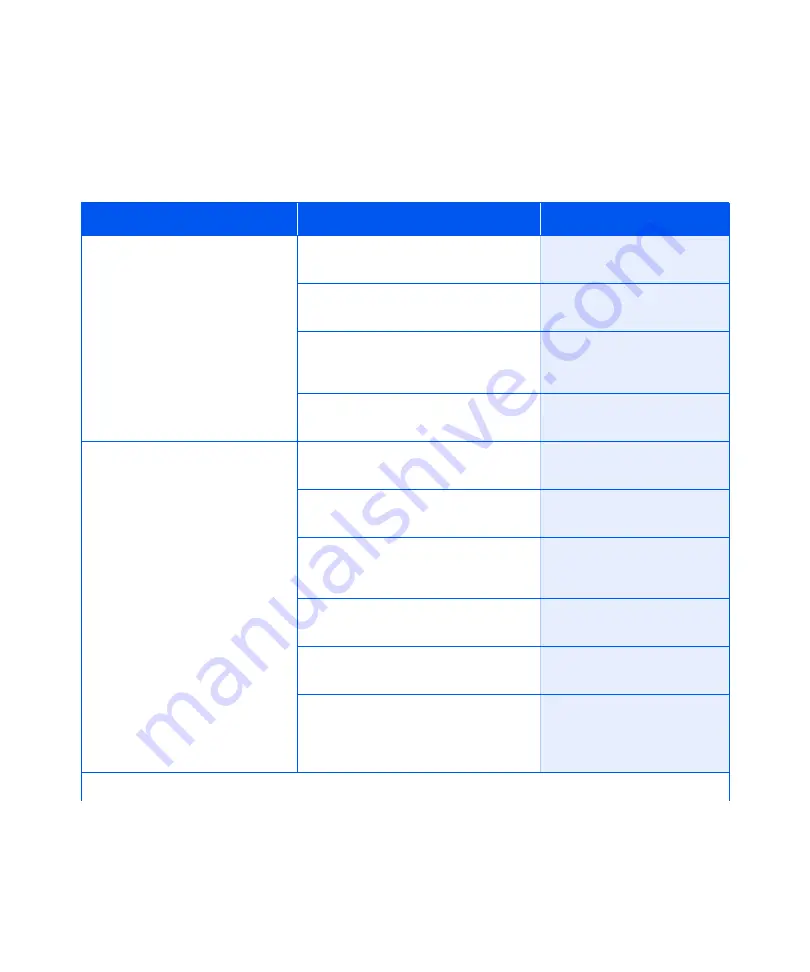
Using the Menu System
1-20
❖
System Administrator Guide
Password Menu
Use the Password Menu (available only when the optional
Hard Drive is installed) to print or delete secure or proof
jobs. Secure and proof jobs are enabled by drivers.
Refer to Table 1.9 for step-by-step procedures.
Table 1.9
Password Menu Functions
Menu Item and Function
Keystrokes
Display Reads
All Jobs
Print
Print all jobs sent with a specific
password.
1. Press
Menu Up
or
Menu Down
until you see:
Menus
Password Menu
2. Press
Item Up
or
Item Down
. You
will see:
Enter Password
_xxx
3. Enter four-digit password using the
numbers on the Control Panel keys.
You will see:
All Jobs
4. Press
Enter
. When print is
completed you will see:
Ready
Filename
n
Print one or more jobs out of
several sent with a specific
password.
A job with a name assigned to it
will replace the “Filename n” with
that name.
1. Press
Menu Up
or
Menu Down
until you see:
Menus
Password Menu
2. Press
Item Up
or
Item Down
. You
will see:
Enter Password
_xxx
3. Enter four-digit password using the
numbers on the Control Panel keys.
You will see:
All Jobs
4. Press
Item Up
or
Item Down
until
you see:
Filename n
5. Press
Enter
. You will see:
Printing
Filename n
6. Repeat Steps 4 and 5 until you have
identified all the jobs you wish to
print. When done, press
Online
.
You will see:
Ready
Table 1.9 Page 1 of 2
Summary of Contents for DocuPrint N2025
Page 1: ...The Xerox DocuPrint N2025 N2825 Network Laser Printer System Administrator Guide...
Page 144: ...Special Media Printing 1 128 System Administrator Guide...
Page 162: ...Using the Hard Drive for Secure and Proof Jobs 3 14 System Administrator Guide...
Page 248: ...Additional Memory 6 56 System Administrator Guide...
Page 256: ...System Administrator Guide...






























