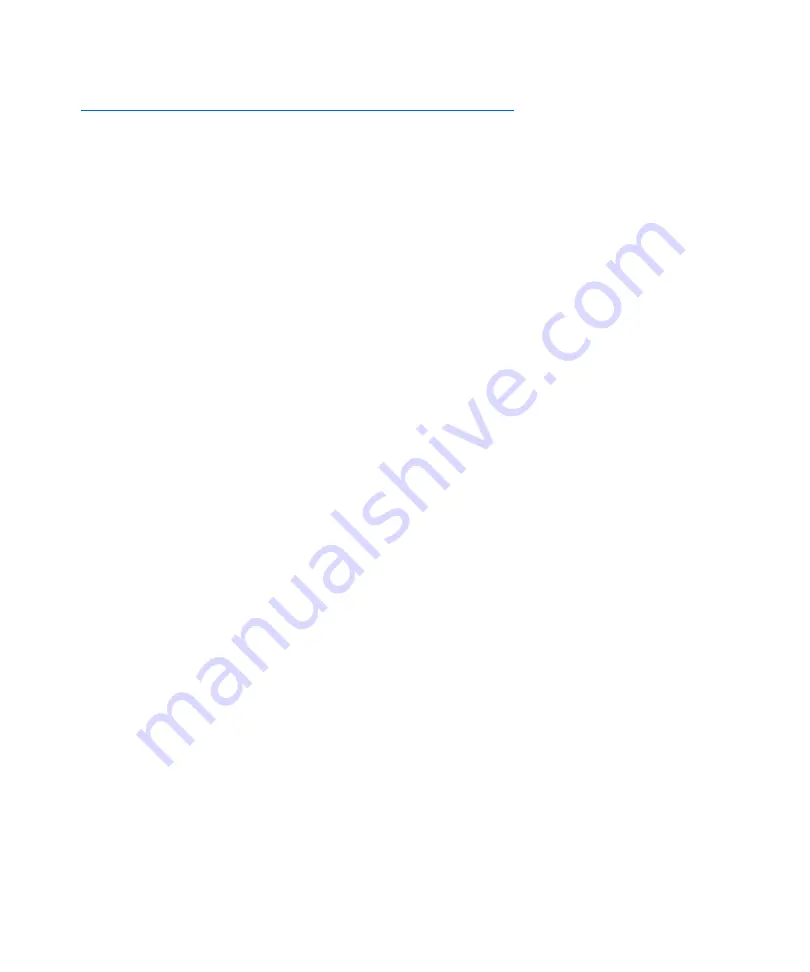
Special Media Printing
1-126
❖
System Administrator Guide
Special Media Printing
When the
Config Fuser
item is set to
On
, paper types are
available as a menu item in the
Tray Menu
. this enables
the user to set fuser temperatures associated with each
paper type. The
Config Fuser
item is located in the
Tray
Menu
.
Each paper type has three temperature settings:
• Normal
• High (fuser temperature higher than normal)
• Low (fuser temperature lower than normal)
To print special media:
1. Load the special media into a paper tray.
2. Set the
Tray Type
to the special media loaded in the
tray.
3. From your driver properties, choose
Select Paper.
Set
Type
to the special media loaded.
4. Close properties and print.
Table 1.37 on page 1-127 lists the default temperature
settings for various media.
Summary of Contents for DocuPrint N2025
Page 1: ...The Xerox DocuPrint N2025 N2825 Network Laser Printer System Administrator Guide...
Page 144: ...Special Media Printing 1 128 System Administrator Guide...
Page 162: ...Using the Hard Drive for Secure and Proof Jobs 3 14 System Administrator Guide...
Page 248: ...Additional Memory 6 56 System Administrator Guide...
Page 256: ...System Administrator Guide...






























