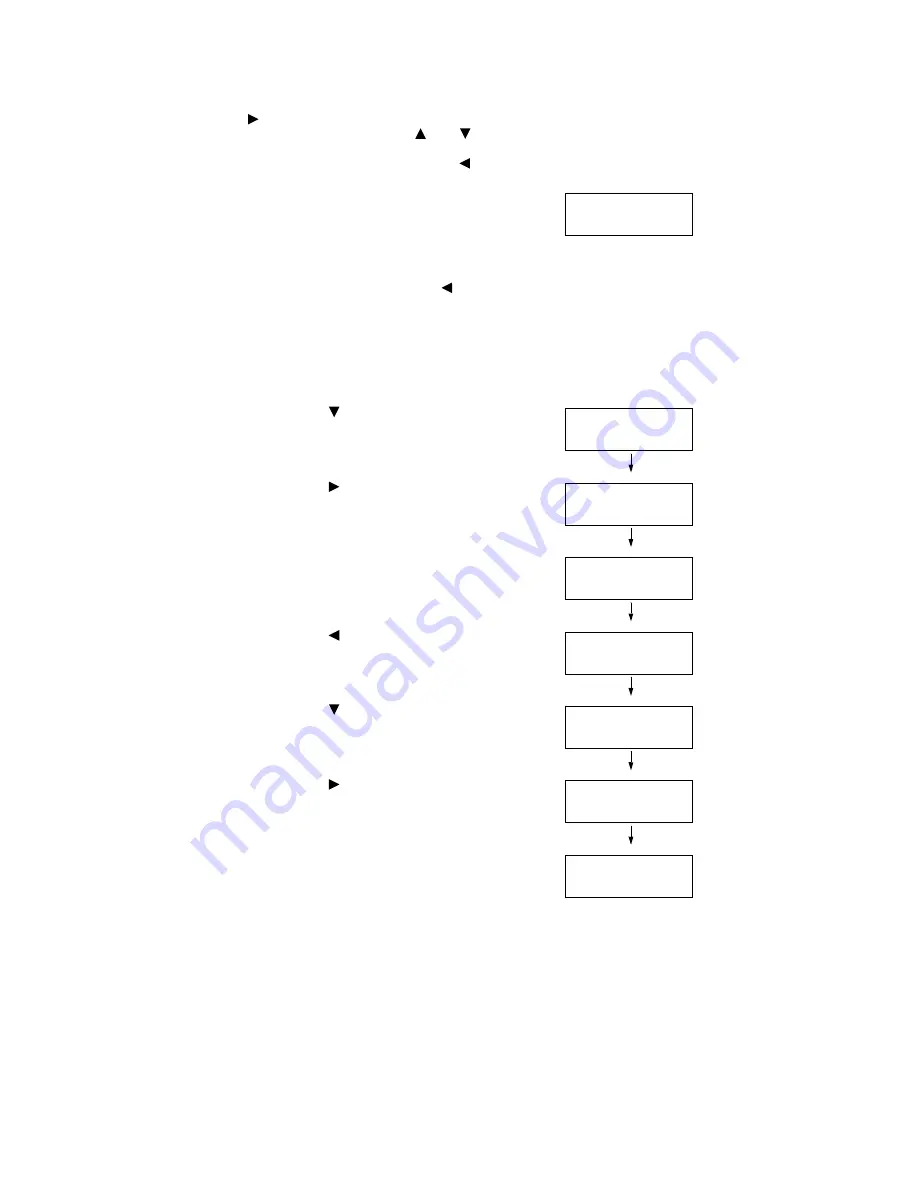
1.3 Setting the Network Environment
27
Note
• If you do not need to change the setting, press the
<
> button to advance to the next field.
• Pressing and holding down the <
> or <
> button
increments the value by 10.
• To return to the previous field, press the <
> button.
14. Enter the rest of the fields in the same
manner. After entering the last (4th) field,
press the <Eject/Set> button to confirm
your entry.
15. If you want to set a subnet mask and
gateway address, press the < > button
and proceed to Step 16.
If you want to finish the setting, proceed to
Step 23.
To Set the Subnet Mask/Gateway Address
16. Press the < > button until [Subnet Mask]
is displayed.
17. Press the < > button to accept the
selection.
The current subnet mask is displayed.
18. Enter the subnet mask in the same way you
entered the IP address, and press the
<Eject/Set> button to confirm your entry.
19. Press the < > button to return to [Subnet
Mask].
20. Press the < > button to display [Gateway
Address].
21. Press the < > button to accept the
selection.
The current gateway address is displayed.
22. Enter the gateway address in the same way
you entered the IP address, and press the
<Eject/Set> button to confirm your entry.
23. The setting is now complete.
Reboot the printer by switching the power
off and then on again.
24. Print the [Printer Settings] list to verify your
settings.
IP Address
192.168.001.100*
TCP/IP
Subnet Mask
Subnet Mask
000.000.000.000*
Subnet Mask
255.255.255.000*
TCP/IP
Subnet Mask
TCP/IP
Gateway Address
Gateway Address
000.000.000.000*
Gateway Address
192.168.001.254*
















































