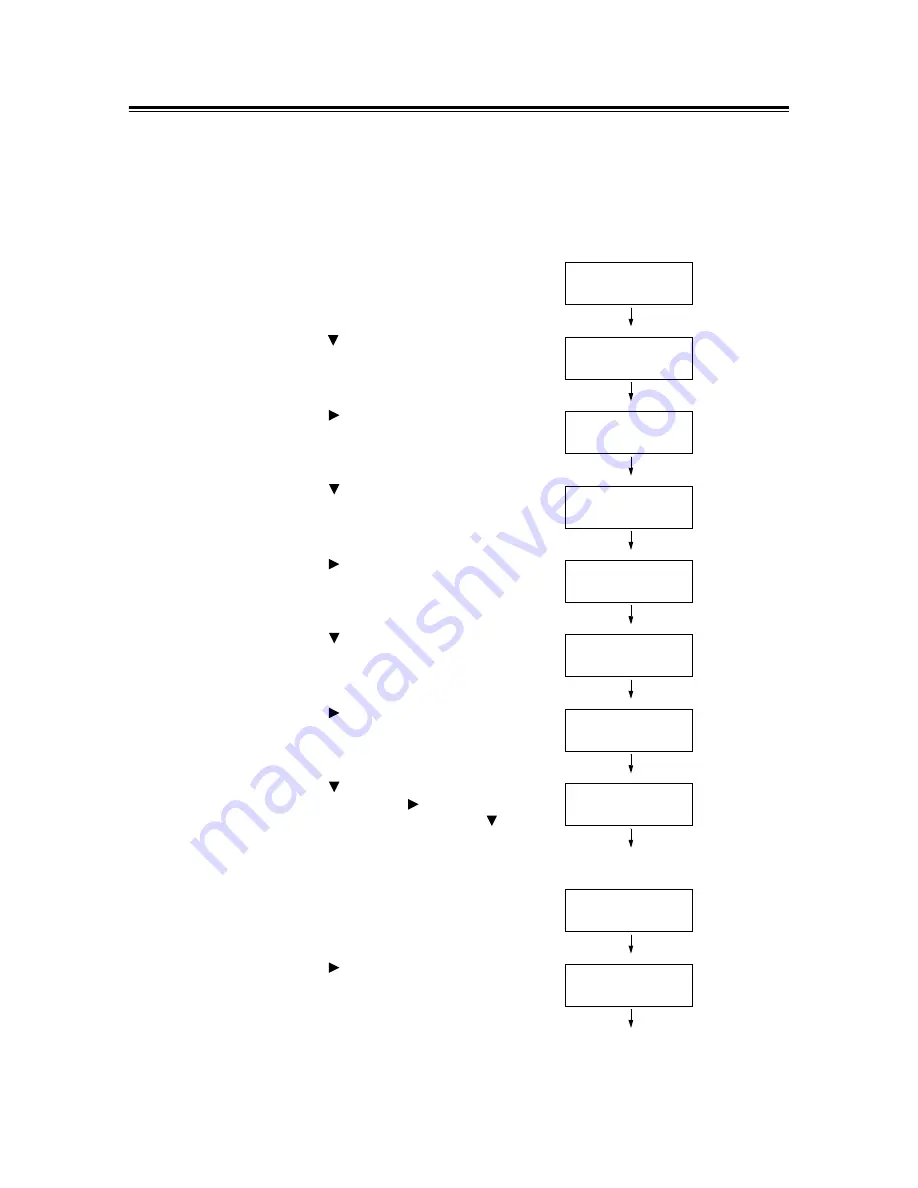
90
4 Paper
Setting the Paper Sizes of the Trays
Use the following procedure when setting non-standard paper sizes for the bypass tray or
trays 1 - 4. If you loaded non-standard-size paper into the tray 1, 2, 3 or 4, set the paper
size dial to [
*
].
Note
• If you changed the paper loaded in the tray 1, 2, 3 or 4 from non-standard-size paper to standard-size
paper, set the size of the paper with the paper size dial and not on the control panel.
1.
Press the <Menu> button on the control
panel to display the menu screen.
2.
Press the < > button until [Admin Menu] is
displayed.
3.
Press the < > button to accept the
selection.
[Network/Port] is displayed.
4.
Press the < > button until [Printer
Settings] is displayed.
5.
Press the < > button to accept the
selection.
[Substitute Tray] is displayed.
6.
Press the < > button until [Paper Size] is
displayed.
7.
Press the < > button to accept the
selection.
[Tray 1] is displayed.
8.
Press the < > button until the desired tray
is displayed. Press the < > button to move
to the right field and then press the < >
button.
[Tray 1 Custom] is displayed.
9.
Press the <Eject/Set> button to confirm
your selection.
[Portrait (Y)] is displayed.
10. Press the < > button to select [Portrait
(Y)].
The current setting is displayed.
Menu
Print Language
Menu
Admin Menu
Admin Menu
Network / Port
Admin Menu
Printer Settings
Printer Settings
Substitute Tray
Printer Settings
Paper Size
Paper Size
Tray 1
8.5x11*
Paper Size
Tray 1 Custom
Tray 1 Custom
Portrait (Y)
Portrait (Y)
148mm*






























