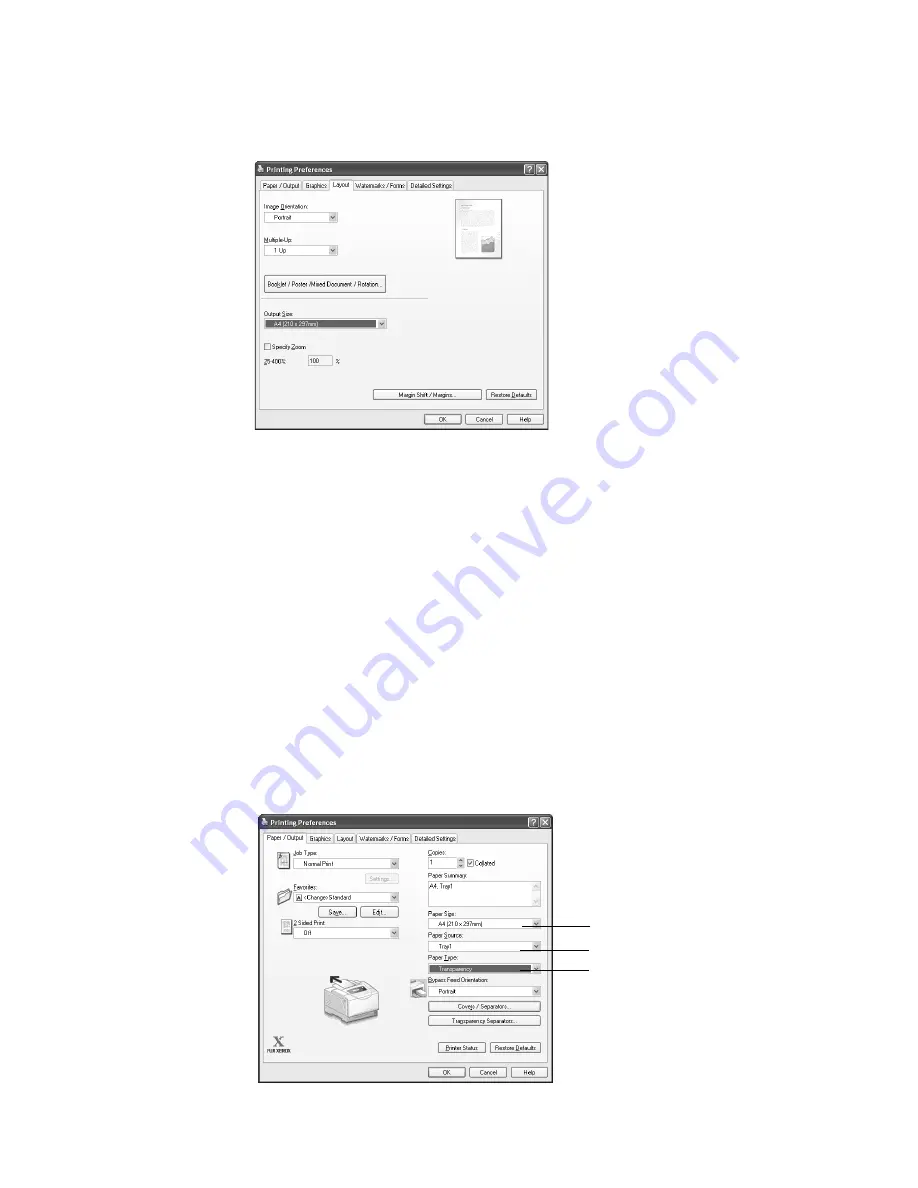
58
3 Print
4.
From [Paper Size], select the size of the document to be printed.
5.
Click the [Layout] tab, and select the size of the output paper from [Output Size].
6.
Click [OK] to close the [Printing Preferences] dialog box.
7.
Click [Print] in the [Print] dialog box to start printing.
Printing by Setting the Paper Type on the Print Driver
The following example shows how to print when the paper type of the tray 1 is set to “Plain
Paper”, but the actual type of the paper loaded is “Transparency”.
This method allows you to print using the paper type specified on the print driver regardless
of the paper type set on the printer.
Important
• When the paper type on the print driver does not match the actual type of the paper loaded in the paper
tray, images will not be processed properly. The toner may not fuse properly onto the paper, resulting in
smearing and other print quality problems.
1.
On the [File] menu, click [Print].
2.
Select the printer from the [Select Printer] list and click [Preferences].
3.
Click the [Paper/Output] tab, and select [Tray 1] from [Paper Source].
4
3
5






























