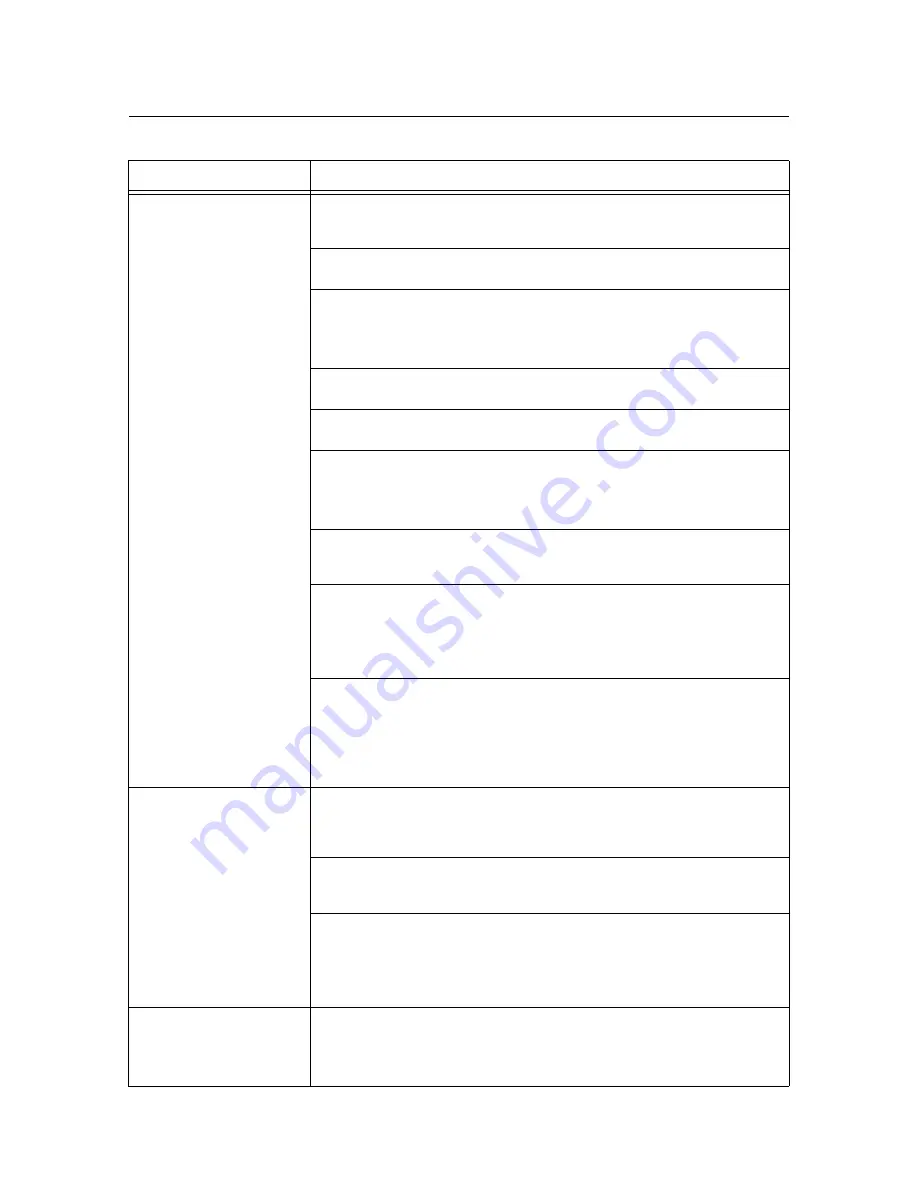
148
6 Troubleshooting
6.5
Paper Feeding Problems
Symptom
Cause/Remedy
Paper does not feed properly.
Paper jams occur.
Multiple sheets feed at once.
Paper feeds skewed.
Output is wrinkled.
Is the paper loaded correctly?
Reload the paper correctly. Before loading transparencies, postcards, or envelopes, fan
them to make sure that they are separated.
Isn't the paper damp?
Load fresh paper.
Is the paper appropriate for the printer?
Load appropriate paper. Paper may still wrinkle depending on its type or condition.
Refer to
• "Supported Paper" (P. 78)
Are the paper trays pushed in completely?
Push the trays firmly into the printer.
Is the printer installed on a level surface?
Install the printer on a level and sturdy surface.
Are the paper guides adjusted properly?
Adjust the paper guides properly.
Refer to
• "4.2 Loading Paper" (P. 83)
These problems can happen if you add paper on top of paper that is still in a paper tray.
Fan the paper loaded in the tray and reload it into the tray. Add paper to the tray only
when the tray is out of paper.
Are you trying to print on postcards with pre-printed pictures?
If you load postcards with printed pictures, the anti set-off powder sticks to the feed rolls
preventing the postcards from being fed properly. In such case, clean the feed rolls.
Refer to
• "Cleaning the Feed Rolls" (P. 190)
The feed rolls may be worn out or have reached their end-of-life.
Clean the feed rolls.
If the problem persists, the feed rolls must be replaced depending on their conditions.
Contact our Customer Support Center or your dealers.
Refer to
• "Cleaning the Feed Rolls" (P. 190)
The printer does not correctly
select a paper tray from the
trays 1 to 4.
Did you switch on the power when the trays are removed from the printer?
If you did, the printer may not correctly sensor the size of the paper loaded in the
printer. Push the trays firmly into the printer, and switch the printer off and then on
again.
Does the paper size specified with the paper size dial match the size of paper loaded in
the tray?
Set the paper size dial to match the paper size loaded in the tray.
Check whether the paper size and paper type settings on the print driver and control
panel are set correctly.
Refer to
• " [Printer Settings]" (P. 123)
• Online help for the print driver
The printer does not feed
paper from the bypass tray.
Isn't the [Paper/Output] tab > [Paper Source] set to [Auto]? The bypass tray cannot be
auto-selected by the printer.
Refer to
• Online help for the print driver
















































