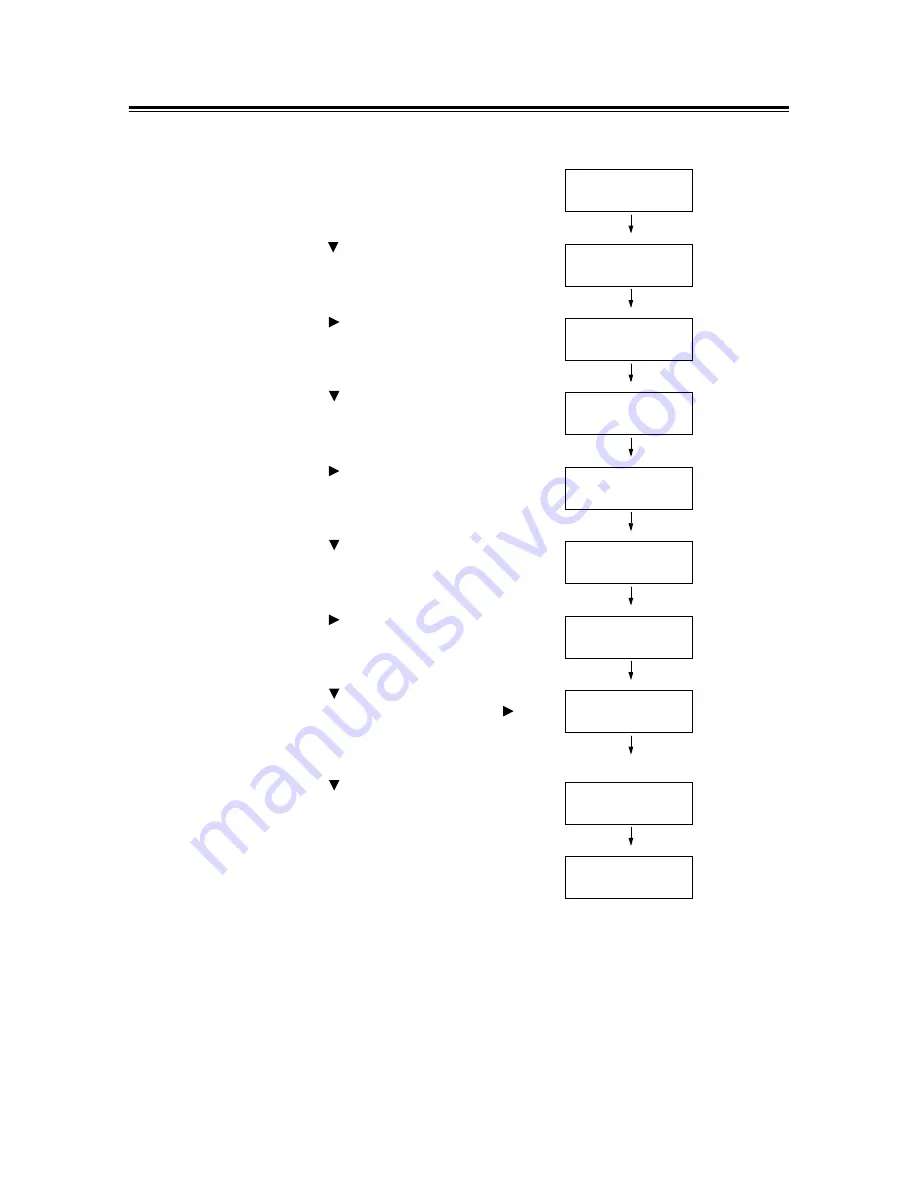
4.2 Loading Paper
89
Changing the Paper Types of the Trays
Use the following procedure when changing the paper types of the trays 1 - 4.
1.
Press the <Menu> button on the control
panel to display the menu screen.
2.
Press the < > button until [Admin Menu] is
displayed.
3.
Press the < > button to accept the
selection.
[Network/ Port] is displayed.
4.
Press the < > button until [Printer
Settings] is displayed.
5.
Press the < > button to accept the
selection.
[Substitute Tray] is displayed.
6.
Press the < > button until [Paper Type] is
displayed.
7.
Press the < > button to accept the
selection.
[Tray 1] is displayed.
8.
Press the < > button until the desired
paper tray is displayed, and press the < >
button to accept the selection.
The current setting is displayed.
9.
Press the < > button until the desired
paper type is displayed.
(Example: Transparency)
10. Press the <Eject/Set> button to confirm
your selection.
11. Press the <Menu> button to return to the
print screen.
Menu
Print Language
Menu
Admin Menu
Admin Menu
Network / Port
Admin Menu
Printer Settings
Printer Settings
Substitute Tray
Printer Settings
Paper Type
Paper Type
Tray 1
Tray 1
Plain Paper *
Tray 1
Transparency
Tray 1
Transparency *






























