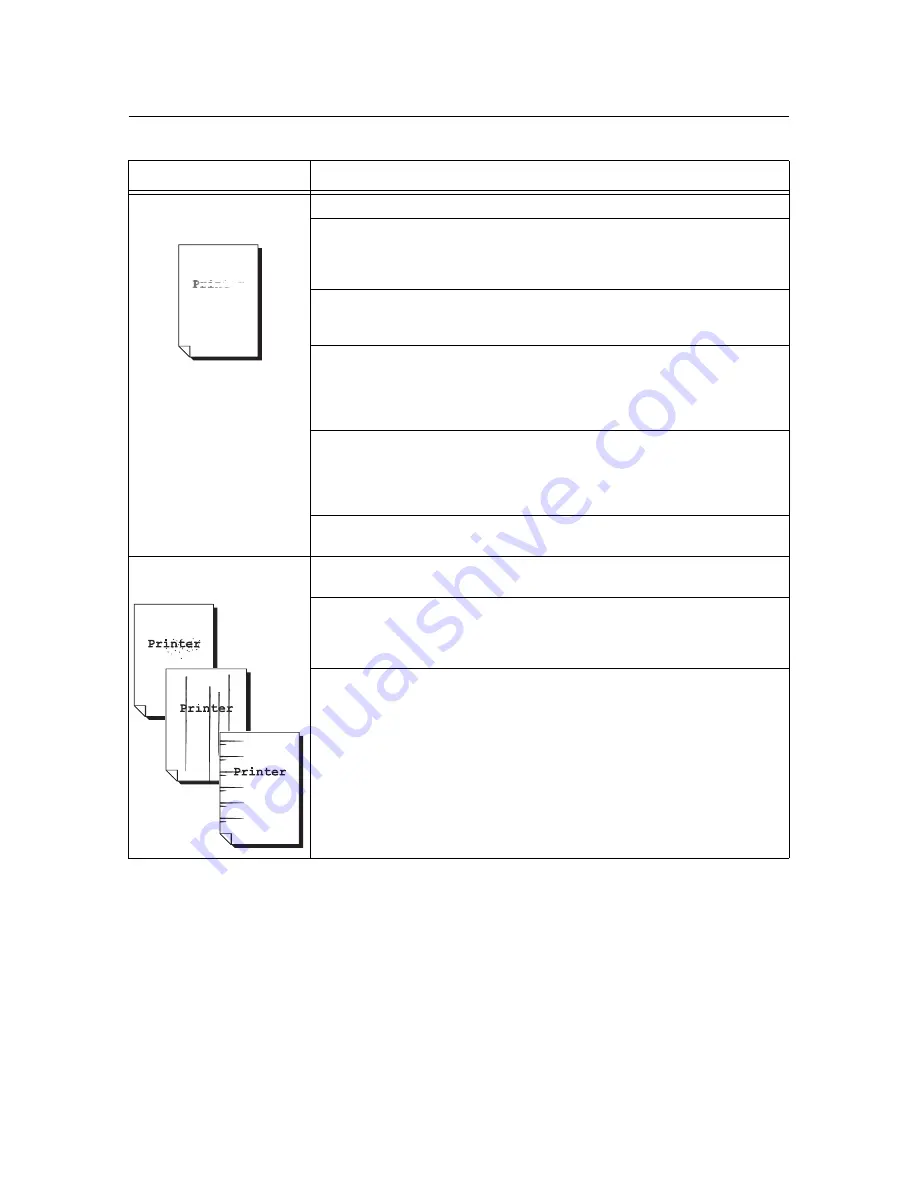
144
6 Troubleshooting
6.4
Print Quality Problems
Symptom
Cause/Remedy
Output is too light.
(faded or unclear)
The paper is damp. Load fresh paper.
The paper is not appropriate for the printer. Load appropriate paper.
Refer to
• "Supported Paper" (P. 78)
The print cartridge or fuser unit is damaged or deteriorated. The print cartridge or fuser
unit may need replacement depending on its condition. Contact our Customer Support
Center or your dealers.
Is the toner save feature enabled?
On the [Detailed Settings] tab on your print driver, clear the [Draft Mode] check box.
Refer to
• Online help for the print driver
Change the print density settings under the [Graphics] tab > [Image Settings] on your
print driver and try printing again.
Refer to
• Online help for the print driver
Change the [Paper Type] setting and try printing again. For example, if [Paper Type] is
set to [Heavyweight 1], try changing it to [Heavyweight 2].
Equally spaced smears appear
on output.
The paper path may not be clean. Print a couple of sheets or so to remove dirt from the
paper path.
The interior of the printer may not be clean. Clean the interior of the printer.
Refer to
• " Cleaning the Rib Plate" (P. 188)
The print cartridge or fuser unit is damaged or deteriorated. The print cartridge or fuser
unit may need replacement depending on its condition. Contact our Customer Support
Center or your dealers.
















































