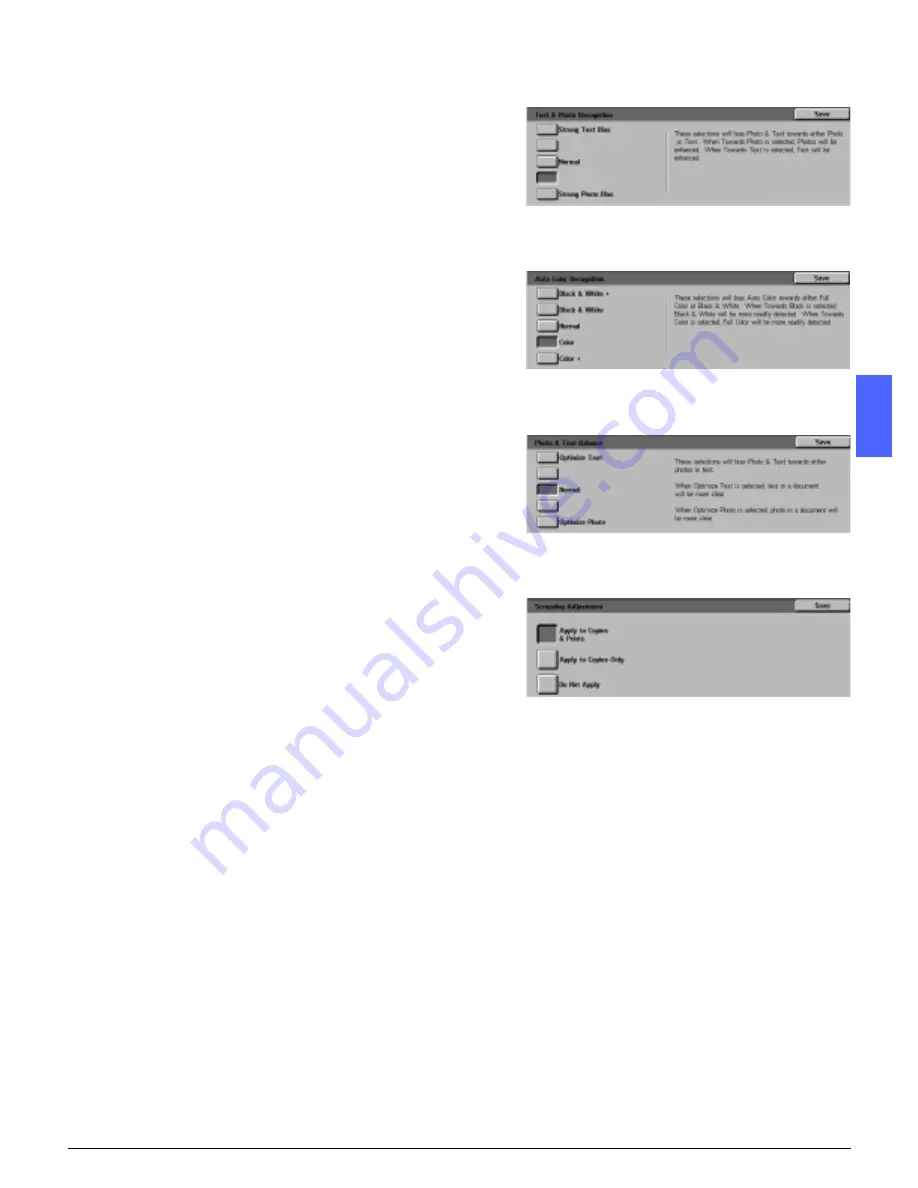
DOCUCOLOR 12 SYSTEM ADMINISTRATION GUIDE
3–33
TOOLS MODE
1
2
3
4
5
6
7
4
Perform one of the following:
•
Touch the box that indicates the appropriate
image quality level setting for Text & Photo, as
illustrated in Figure 48.
•
Touch the box that indicates the appropriate
image quality level setting for Auto Color
Recognition, as illustrated in Figure 49.
•
Touch the box that indicates the appropriate
image quality level setting for Text & Photo
Balance, as illustrated in Figure 50.
•
For Screening Adjustment, touch the box that
indicates the appropriate application for the
adjustment, as illustrated in Figure 51.
5
Touch Save to display the Image Recognition
screen.
6
If necessary, repeat steps 2 through 5 for other
image recognition items.
7
Touch Close to display the System Image Quality
screen.
8
Touch Close to display the Tools screen.
Figure 48: Text & Photo settings
Figure 49: Color Recognition settings
Figure 50: Text & Photo settings
Figure 51: Screening Adjustment screen






























