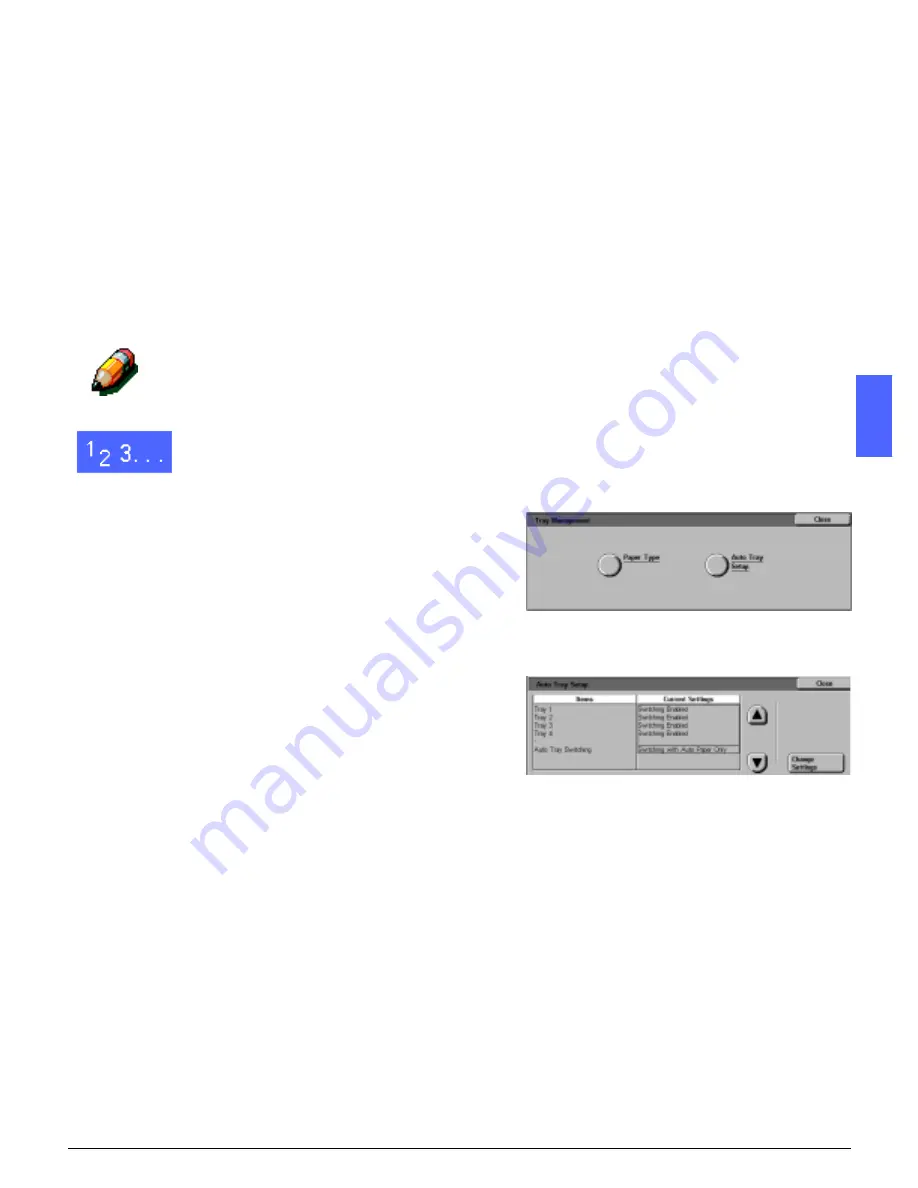
DOCUCOLOR 12 SYSTEM ADMINISTRATION GUIDE
3–7
TOOLS MODE
1
2
3
4
5
6
7
Auto Tray Setup
Touching Auto Tray Setup on the Tray
Management screen displays the Auto Tray Setup
screen.
On this screen, you can enable Auto Tray
Switching for Paper Trays 1, 2, 3, and 4.
Enabling Auto Tray Switching allows the copier/
printer to switch automatically to another tray with
the same size and type of paper when the first tray
runs out of paper.
NOTE: To enable Auto Tray Switching, ensure
that more than one tray is configured for the same
size paper and feeding orientation (long edge feed
or short edge feed).
1
On the Tools screen, touch the Tray Management
icon to display the Tray Management screen, as
illustrated in Figure 9.
2
Touch the Auto Tray Setup icon to display the
Auto Tray Setup screen, as illustrated in Figure
10.
Figure 9: Tray Management screen
Figure 10: Auto Tray Setup screen






























