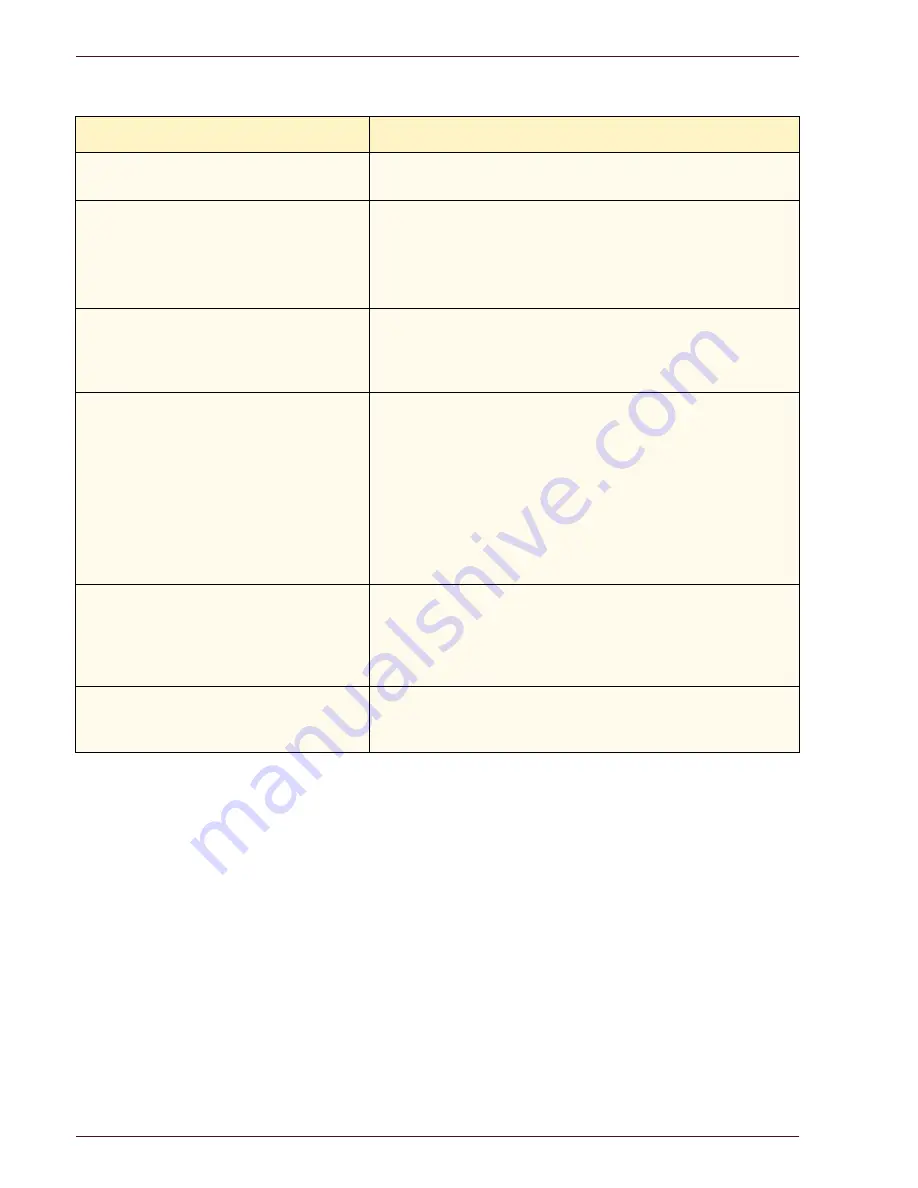
DocuColor 5252 O perator Manual
7-10
Problem solving
Problem
Suggested Solution
Corner Shift appears in the wrong area
on the copy.
Ensure the document is positioned on the Document Glass
and the correct Corner Shift is selected.
Large black borders appear on the copies
with documents smaller than the copy
paper size.
•
No shift is selected. Select the Auto Center feature to
eliminate the black borders.
•
Also, select the Auto Center feature to eliminate the black
borders for digital press with scanners equipped with the
Duplex Automatic Document Feeder (DADF).
The image density of the copy seems
lighter toward the trail edge.
This defect is noticeable only when the input document has
large solid areas. To reduce or eliminate this defect, select the
Photo option in the Original Type feature of the Image Quality
tab.
Copies made from a newspaper, a map,
or a photograph have background when
Original Type is defined as Maps or
Photo.
•
The digital press with scanner detects low densities of
color and reproduces them. This is especially true with the
Maps and Photo options.
•
Use the Background Erase option in the Image Tone
Presets feature in the Image Quality tab.
•
Newspaper show-through can be reduced or eliminated
by backing the document with a black sheet of paper.
•
The background can be reduced or eliminated by
adjusting the Lighten/Darken feature toward lighten.
It is difficult to perform secondary
operations on the copies, such as writing
on them or using adhesives.
This problem is caused by the oil used in the fusing process.
The problem can be reduced or eliminated by setting the
copies aside for one or two hours before performing a
secondary operation on them. Rubbing the copy surface with
a soft, clean cloth or eraser may also help.
Greyish spots appear when scanning a
glossy photo or glossy original.
Place a transparency on the Document Glass then place the
glossy photo or glossy original face down on the transparency
to reduce the glare.
Summary of Contents for DocuColor 5252
Page 1: ...DocuColor 5252 Digital Color Press Operator Manual August 2003 701P40700...
Page 12: ...DocuColor 5252 Operator Manual x Table of Contents...
Page 26: ...DocuColor 5252 Operator Manual 1 14 Introduction...
Page 62: ...DocuColor 5252 Operator Manual 3 14 Overview Figure 3 9...
Page 75: ...3 O ve r vi e w DocuColor 5252 Operator Manual 3 27 Overview Figure 3 17 Figure 3 18...
Page 76: ...DocuColor 5252 Operator Manual 3 28 Overview Figure 3 19...
Page 90: ...DocuColor 5252 Operator Manual 3 42 Overview...
Page 276: ...DocuColor 5252 Operator Manual 6 50 Accessories...
Page 304: ...DocuColor 5252 Operator Manual 7 28 Problem solving...
Page 314: ...DocuColor 5252 Operator Manual 8 10 Technical data...
Page 346: ...DocuColor 5252 Operator Manual Index 18 Index...
Page 347: ......






























