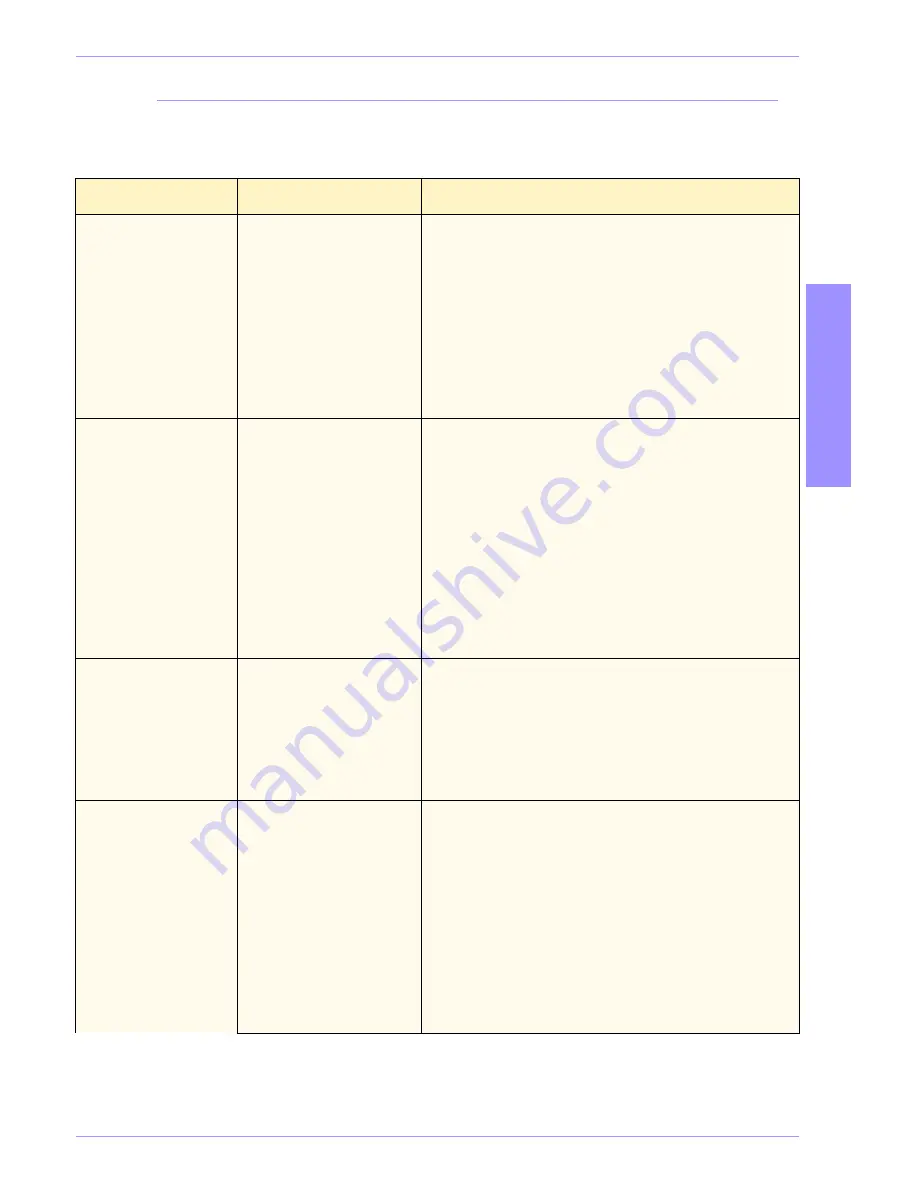
DocuColor 5252 Operator Manual
6-47
Accessories
6
A
cce
ss
o
ries
Problem Solving
If after reviewing the Problems and following the recommended
solutions the problem persists, call for assistance.
Problem
Cause
Solution
Fault Code 112-100
Jam indicated in
HCSS, but actually is
in the Exit Module.
Jammed Paper not
visible in HCSS, and
fault code does not clear
after opening and
closing HCSS door.
•
Open the HCSS door.
•
Jammed paper is not visible in the area indicated.
Close the HCSS door.
•
The Touch Screen indicates a jam in the Exit
Module. Open the Exit Module and clear any
visible sheets.
•
Open and close the HCSS door.
•
Clear any other areas indicated on the Touch
Screen.
Fault Code 112-100
Jam indicated in
HCSS.
No visible jams in
HCSS because sheet
is located over the
Exit Module sensor.
Paper jammed between
Exit Module and HCSS
sensors
•
Open the HCSS door.
•
Jammed paper is not visible in the area indicated.
Close the HCSS door.
•
If the fault code remains, open the Exit Module. No
jammed sheets are visible.
•
Undock the HCSS. Find the jammed sheet
between the Exit Module and the HCSS. Refer to
the Note below this table for information on how to
undock the HCSS.
•
Clear any other areas indicated on the Touch
Screen.
Fault Code 112-130
Jam indicated in
HCSS, but is also in
Exit Module.
Paper is jammed over
both the Exit Module and
HCSS sensors.
•
Open the HCSS door.
•
Clear any visible jams.
•
If no jammed paper is visible in the HCSS area
indicated, open the Exit Module door and clear
any jammed paper. Close the Exit Module door.
•
Open and close the HCSS door.
Fault Code 112-130
Jam indicated in
HCSS.
Paper is jammed
between the
Exit Module and the
HCSS sensors.
•
Open the HCSS door.
•
If no jammed paper is visible in the area indicated,
open the Exit Module door and clear any jammed
paper. Close the Exit Module door.
•
Open and close the HCSS door.
•
If the fault persists, undock the HCSS and clear
the jammed paper between the Exit Module and
the HCSS. Refer to the Note below this table for
information on how to undock the HCSS.
Summary of Contents for DocuColor 5252
Page 1: ...DocuColor 5252 Digital Color Press Operator Manual August 2003 701P40700...
Page 12: ...DocuColor 5252 Operator Manual x Table of Contents...
Page 26: ...DocuColor 5252 Operator Manual 1 14 Introduction...
Page 62: ...DocuColor 5252 Operator Manual 3 14 Overview Figure 3 9...
Page 75: ...3 O ve r vi e w DocuColor 5252 Operator Manual 3 27 Overview Figure 3 17 Figure 3 18...
Page 76: ...DocuColor 5252 Operator Manual 3 28 Overview Figure 3 19...
Page 90: ...DocuColor 5252 Operator Manual 3 42 Overview...
Page 276: ...DocuColor 5252 Operator Manual 6 50 Accessories...
Page 304: ...DocuColor 5252 Operator Manual 7 28 Problem solving...
Page 314: ...DocuColor 5252 Operator Manual 8 10 Technical data...
Page 346: ...DocuColor 5252 Operator Manual Index 18 Index...
Page 347: ......






























