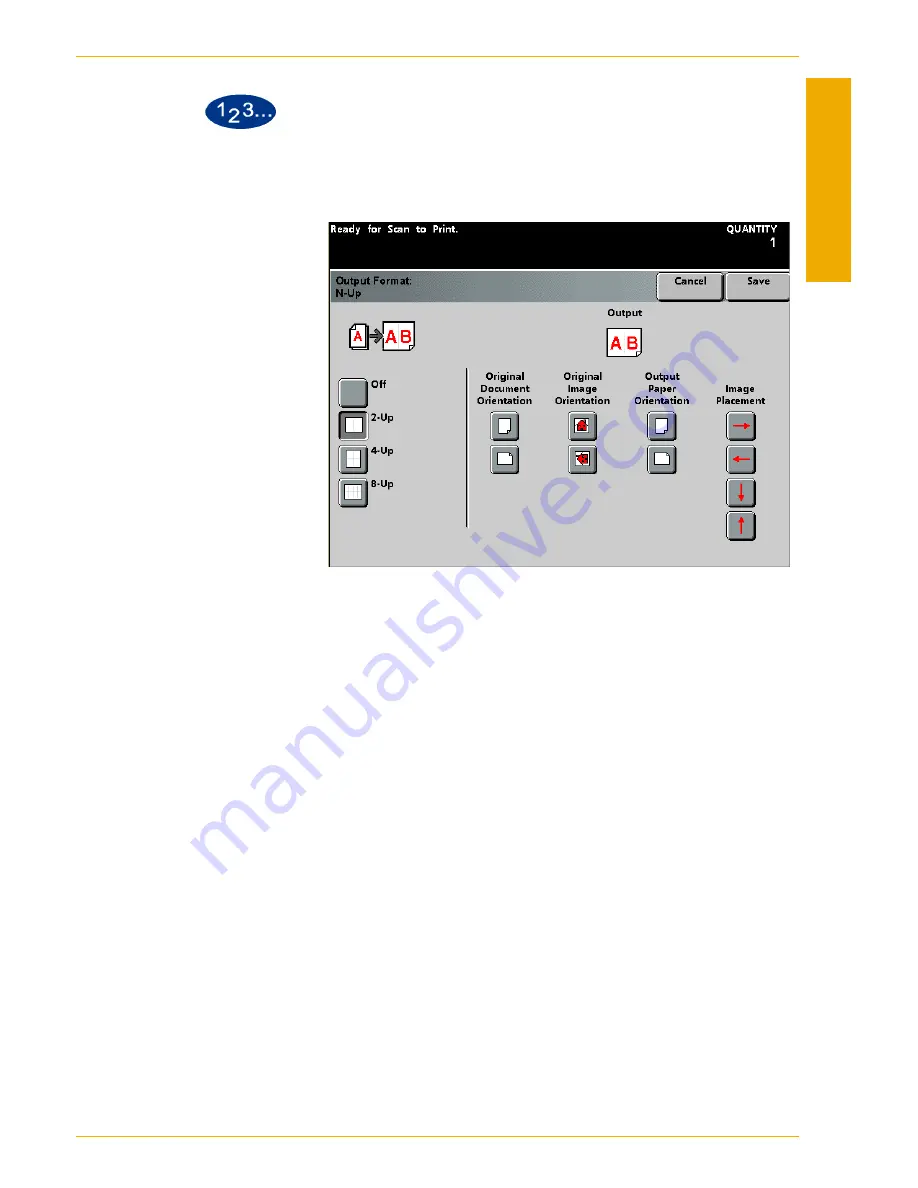
DocuColor 5252 Operator Manual
5-95
Scanner
5
Sc
a
nne
r
1
Touch the
N-Up
button on the
Output Format
screen. The
N-Up
screen
is displayed.
Figure 5-63
2
Choose the number of images required (
2-Up
,
4-Up
, or
8-Up
).
3
Touch either
Portrait
or
Landscape
for the Original Document
Orientation.
4
Indicate the Original Image Orientation.
5
Touch either
Portrait
or
Landscape
to indicate the Copy Paper
Orientation.
6
Using the arrow buttons, indicate the Image Placement. (Refer to
the Output display at the top of the screen for image placement
and orientation.)
7
Touch the
Save
button.
8
Continue selecting options for your job.
9
When the option selections are complete, press the
Start
button.
Summary of Contents for DocuColor 5252
Page 1: ...DocuColor 5252 Digital Color Press Operator Manual August 2003 701P40700...
Page 12: ...DocuColor 5252 Operator Manual x Table of Contents...
Page 26: ...DocuColor 5252 Operator Manual 1 14 Introduction...
Page 62: ...DocuColor 5252 Operator Manual 3 14 Overview Figure 3 9...
Page 75: ...3 O ve r vi e w DocuColor 5252 Operator Manual 3 27 Overview Figure 3 17 Figure 3 18...
Page 76: ...DocuColor 5252 Operator Manual 3 28 Overview Figure 3 19...
Page 90: ...DocuColor 5252 Operator Manual 3 42 Overview...
Page 276: ...DocuColor 5252 Operator Manual 6 50 Accessories...
Page 304: ...DocuColor 5252 Operator Manual 7 28 Problem solving...
Page 314: ...DocuColor 5252 Operator Manual 8 10 Technical data...
Page 346: ...DocuColor 5252 Operator Manual Index 18 Index...
Page 347: ......






























