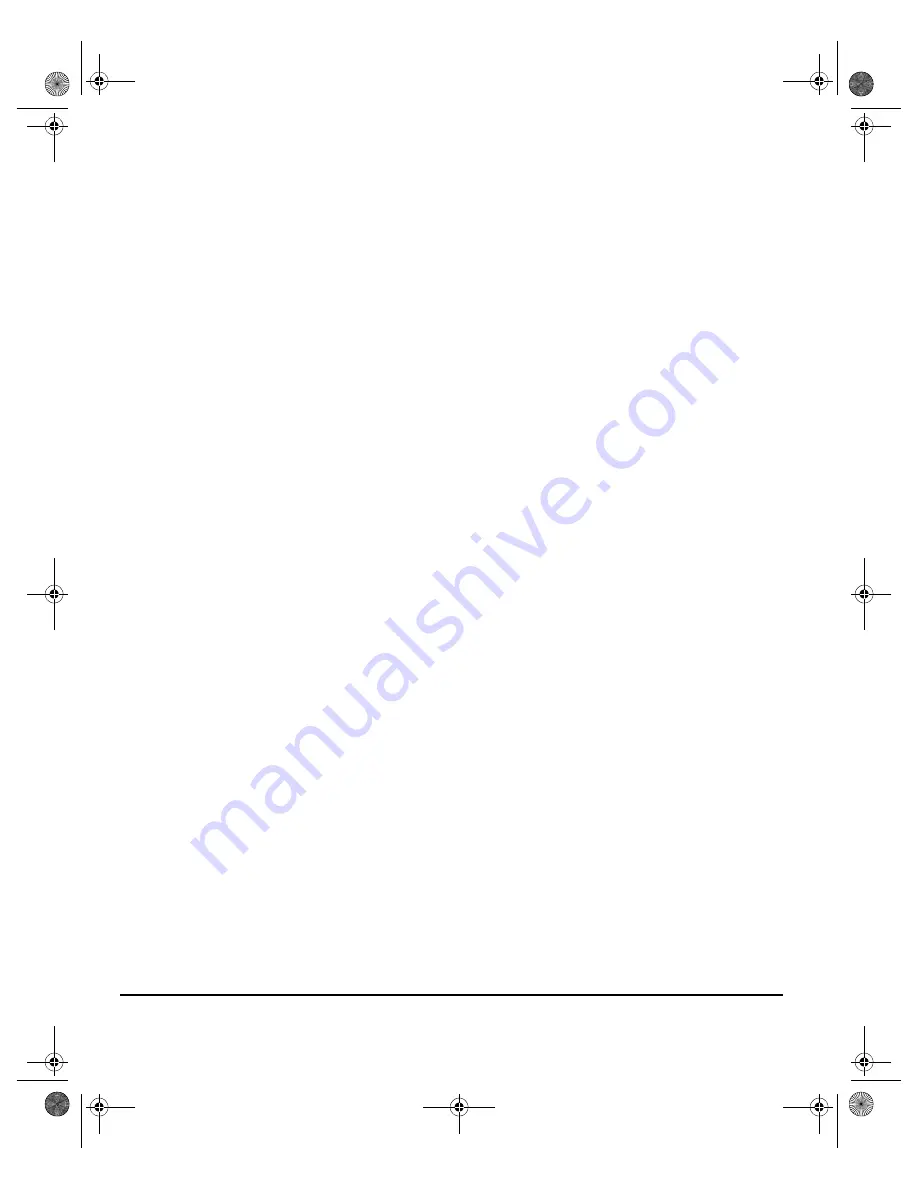
P
AGE
3-2
X
EROX
C
OPY
C
ENTRE
/W
ORK
C
ENTRE
P
RO
32/40 C
OLOUR
Q
UICK
R
EFERENCE
G
UIDE
C
OPY
C
OPY
...
The
Copy
feature is standard on the CopyCentre/WorkCentre Pro. Access to the
Copy
features is gained using the
Features
button on the control panel. This chapter
contains information about the options available within
Copy
.
The tabs available for selecting the
Copy
features are:
¾
Copy
¾
Colour Options
¾
Image Adjustment
¾
Output Format
¾
Job Assembly
Spode QRG.book Page 2 Tuesday, May 13, 2003 10:51 AM
















































