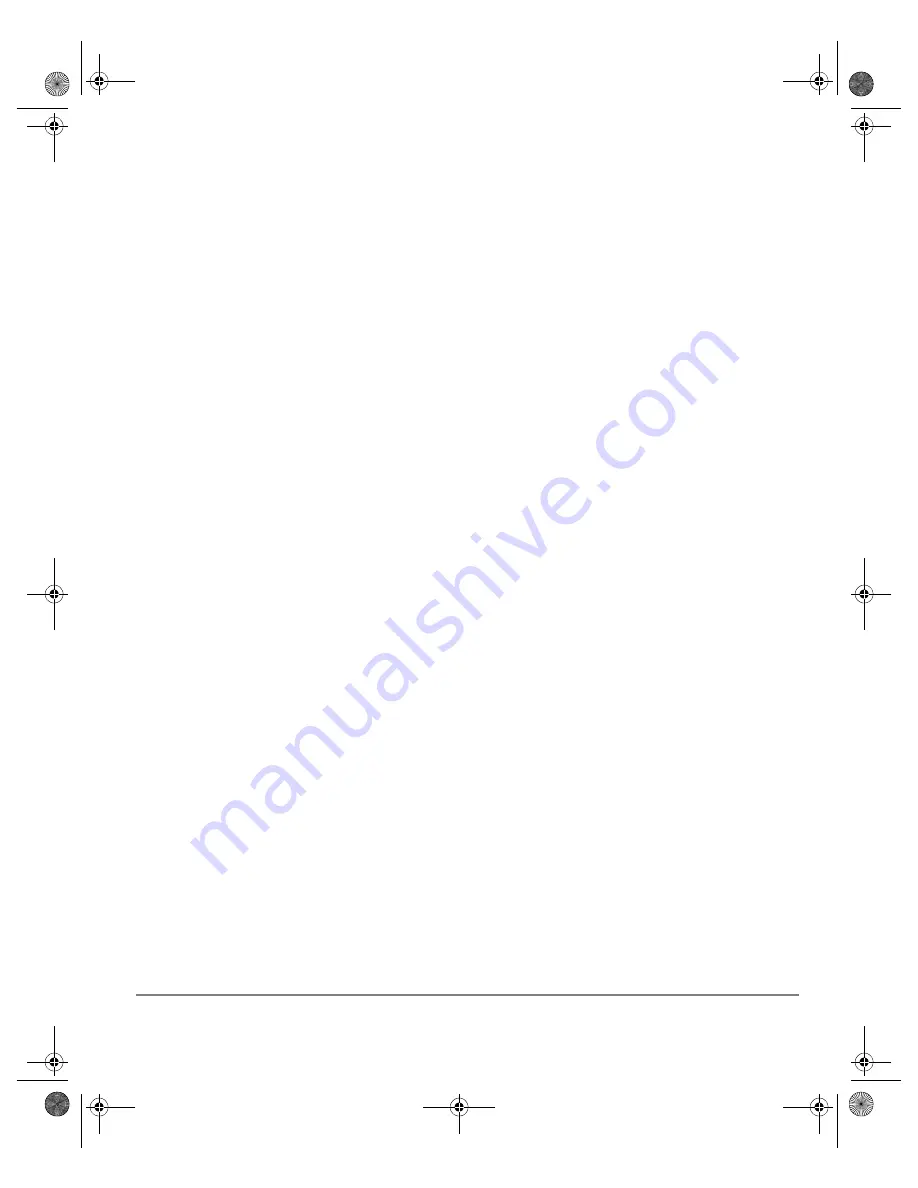
X
EROX
C
OPY
C
ENTRE
/W
ORK
C
ENTRE
P
RO
32/40 C
OLOUR
Q
UICK
R
EFERENCE
G
UIDE
P
AGE
10-7
T
RO
UB
LE
S
H
O
O
T
IN
G
Output Quality
Stray marks or black marks from hole punched originals are not
removed
¾
Use the
Edge Erase
to erase the edge with the drilled holes.
¾
Copy from the document glass with the Document Cover down.
Images are out of sequence or upside down when the Booklet
Creation Feature is used
¾
Ensure that the originals are in the correct sequence.
¾
Feed LEF originals to SEF orientated paper stock.
¾
Enable the display options for
Booklet Creation
and ensure that the correct
sequence is selected (i.e.Left to Right or Right to Left).
The output is blank
¾
Ensure the originals are loaded either face up in the Document Handler or face
down on the Document Glass.
Streaks, lines, spots, or black, solid, or dotted lines on the prints
¾
Run the job from the Document Glass.
¾
Check the quality of the original. Use
Border Erase
or
Edge Erase
to remove
lines from the edges of the document.
¾
Turn on
Background Suppression
.
¾
Load fresh paper.
Image Loss
¾
When copying a document from a larger paper size to a smaller size, use
Auto%
to reduce the image onto the smaller size.
¾
Use reduction i.e., copy at 90% instead of 100%.
¾
Select
[Auto Center]
and run the job again.
¾
If scanning from the Document Glass, select
[Manual Platen Input]
and define
the document size. Register the document in the right rear corner and copy with
the cover down.
Blurred images on output
¾
Load fresh paper.
Spode QRG.book Page 7 Tuesday, May 13, 2003 10:51 AM



























