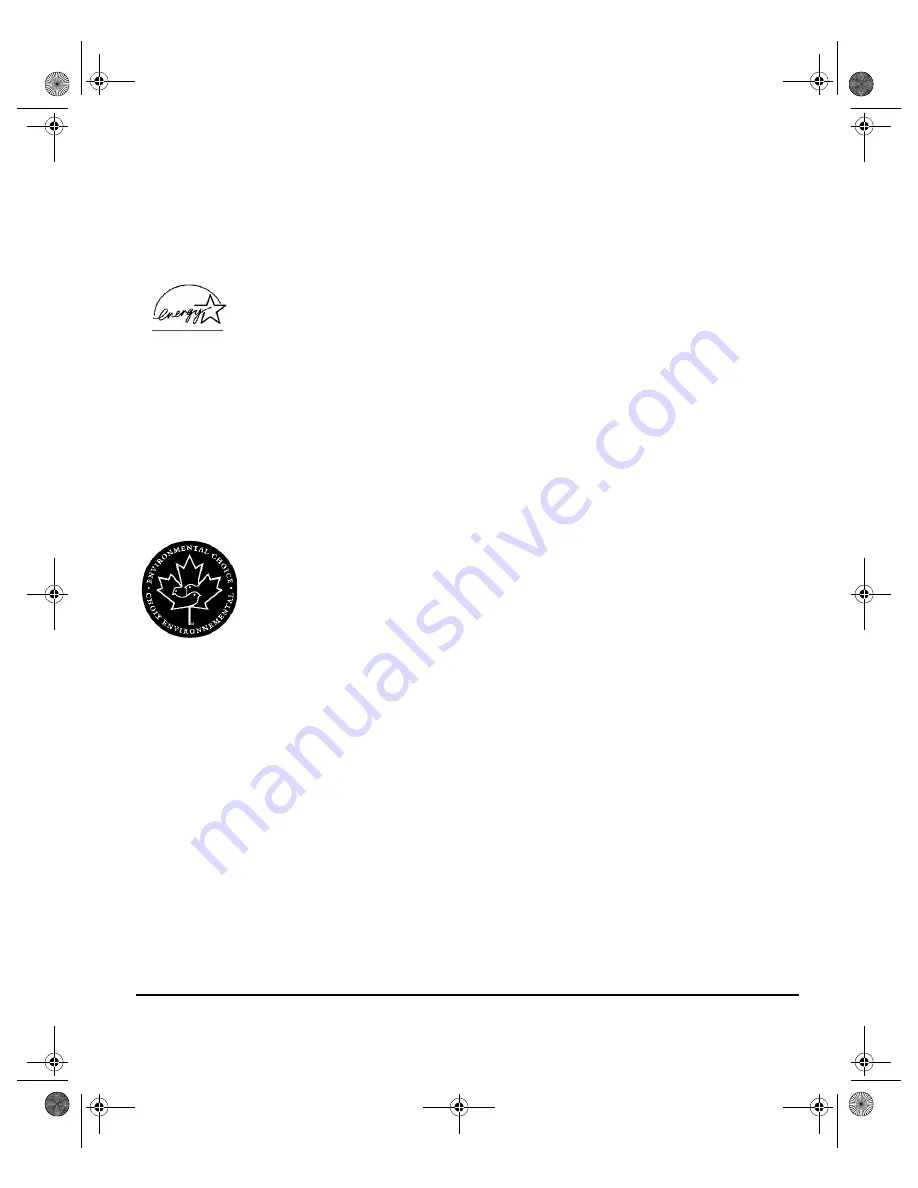
X
EROX
C
OPY
C
ENTRE
/W
ORK
C
ENTRE
P
RO
32/40 C
OLOUR
Q
UICK
R
EFERENCE
G
UIDE
P
AGE
1-13
W
EL
C
O
ME
E
NVIRONMENTAL
C
OMPLIANCE
...
ENERGY STAR
®
Xerox Corporation designed this product to comply with the guidelines of the
ENERGY STAR
®
programme of the Environmental Protection Agency. As an
ENERGY STAR
®
Partner, Xerox has determined that this product meets the
ENERGY STAR
®
guidelines for energy efficiency.
The CopyCentre/WorkCentre Pro 32/40 will be delivered with the timer for switching
to Low Power Mode from the last copy/print out, set at 15 minutes. The time to
switch to power save (auto off/sleep) mode is set at 60 minutes from the last copy/
print out. A more detailed description of these modes, together with instructions on
changing the default times to suit your work pattern, can be found in Tutorial,
Machine Administration, Power Save Mode of the
Training and Information CD
(CD2)
.
Environmental Choice
M
Terra Choice Environmental Services, Inc., of Canada has verified that this Xerox
product conforms to all applicable Environmental Choice
M
EcoLogo
M
requirements
for minimised impact to the environment.
Product Recycling and Disposal
Xerox operates a worldwide equipment take-back and reuse/recycle programme.
Contact your Xerox sales representative (1-800-ASK-XEROX) to determine
whether this Xerox product is part of the programme. For more information about
Xerox environmental programmes, visit www.xerox.com/environment.html.
If your product is not part of the Xerox programme and you are managing its
disposal, please note that the product may contain lead*, mercury* and other
materials whose disposal may be regulated due to environmental considerations.
For recycling and disposal information, contact your local authorities. In the United
States, you may also refer to the Electronic Industries Alliance web site:
www.eiae.org.
Spode QRG.book Page 13 Tuesday, May 13, 2003 10:51 AM

































