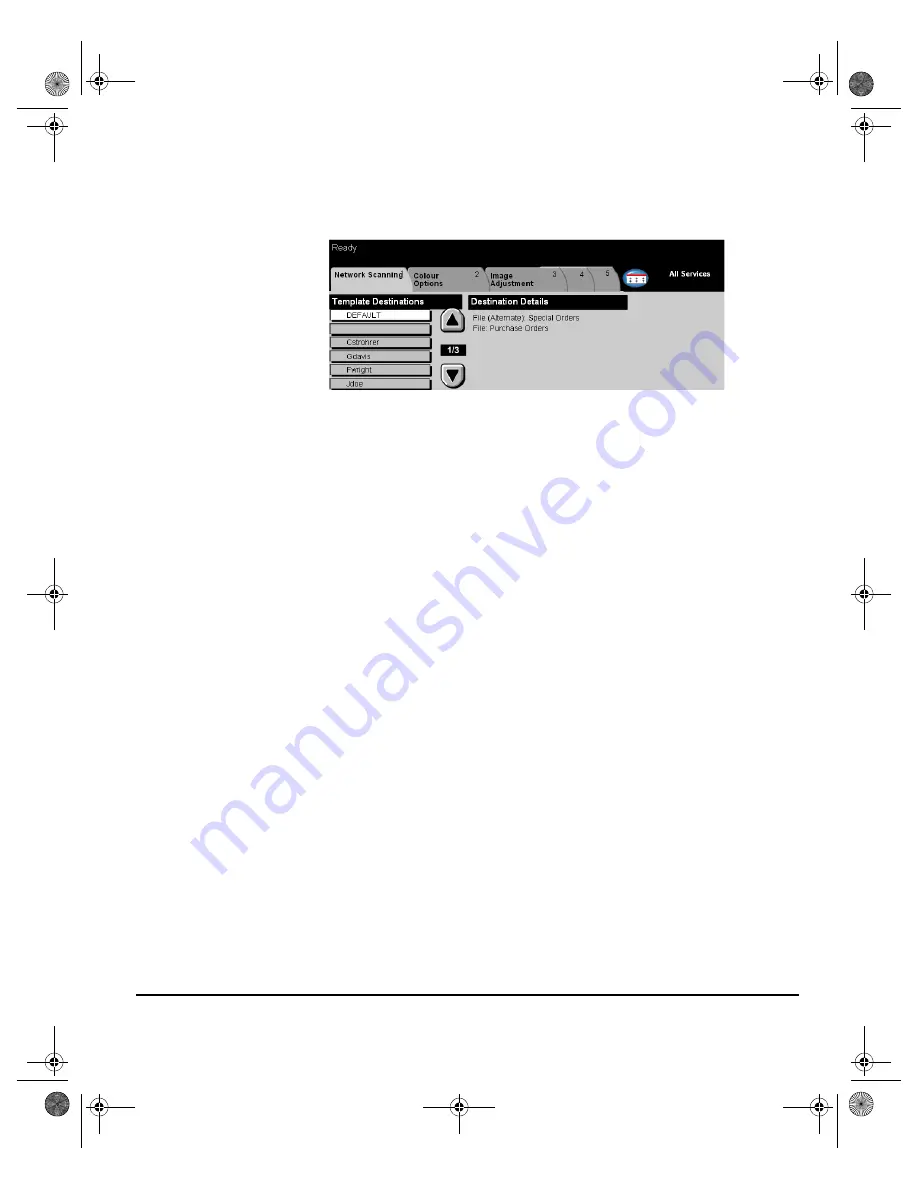
X
EROX
C
OPY
C
ENTRE
/W
ORK
C
ENTRE
P
RO
32/40 C
OLOUR
Q
UICK
R
EFERENCE
G
UIDE
P
AGE
6-3
N
ET
WOR
K
S
CA
NN
IN
G
N
ETWORK
S
CANNING
...
Access to the
Network Scanning
features is gained using the
Features
button on
the control panel.
Depending on the options enabled and how your machine has been configured, you
may have to select
All Services
in the top right-hand corner first.
Use the
Network Scanning
tab on the touch screen to select the standard features
for a scan to file job.
The tabs available for selecting
Network Scanning
features are:
¾
Network Scanning
¾
Colour Options
¾
Image Adjustment
¾
Output Format
¾
Refresh Destinations
Touch any of the top level buttons to select a feature. Multiple options can be
selected for each scan job if required.
Most feature screens include three buttons to confirm or cancel your choices.
¾
The
Undo
button resets the current screen to the default values that were
displayed when the screen was opened.
¾
The
Cancel
button resets the screen and returns to the previous screen.
¾
The
Save
button saves the selections made and returns to the previous screen.
Repositories
Repositories are directories or filing locations set up on a server where your
scanned files are held. Before you can use Network Scanning your System
Administrator must set up the repositories available to your machine. The
repositories are defined in the template and cannot be changed at the WorkCentre
Pro.
Spode QRG.book Page 3 Tuesday, May 13, 2003 10:51 AM






























