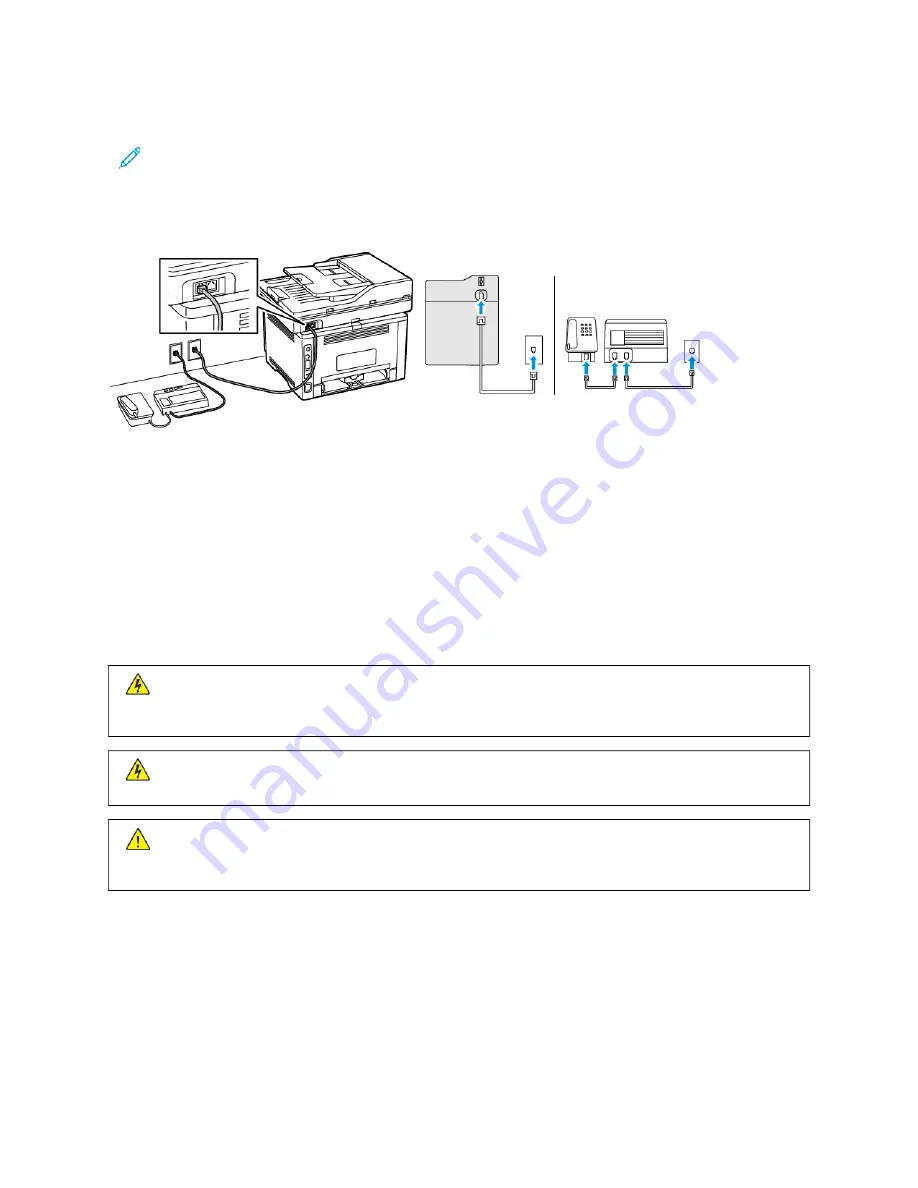
Setup 2: Printer is sharing the line with an answering machine
Note: If you subscribe to a distinctive ring service, then make sure that you set the correct ring pattern for
the printer. Otherwise, the printer does not receive faxes even if you have set it to receive faxes
automatically.
C
Coonnnneecctteedd ttoo ddiiffffeerreenntt w
waallll jjaacckkss
1.
Connect one end of the telephone cable to the line port of the printer.
2.
Connect the other end of the cable to an active analog wall jack.
• If you have only one telephone number on your line, then set the printer to receive faxes automatically.
• Set the printer to pick up calls two rings after the answering machine. For example, if the answering machine
picks up calls after four rings, then set the printer Rings to Answer setting to 66.
S E T T I N G U P FA X I N C O U N T R I E S O R R E G I O N S W I T H D I F F E R E N T T E L E P H O N E WA L L J A C K S A N D
P LU G S
C
CA
AU
UTTIIO
ON
N—
—SSH
HO
OC
CKK H
HA
AZZA
ARRD
D::
To avoid the risk of electrical shock, do not set up this product or make
any electrical or cabling connections, such as the power cord, fax feature, or telephone, during a lightning
storm.
C
CA
AU
UTTIIO
ON
N—
—SSH
HO
OC
CKK H
HA
AZZA
ARRD
D::
To avoid the risk of electrical shock, do not use the fax feature during a
lightning storm.
W
Waarrnniinngg::
To reduce the risk of fire, use only a 26 AWG or larger telecommunications (RJ-11) cord when
connecting this product to the public switched telephone network. For users in Australia, the cord must be
approved by the Australian Communications and Media Authority.
The standard wall jack adopted by most countries or regions is RJ11. If the wall jack or equipment in your facility is
not compatible with this type of connection, then use a telephone adapter. An adapter for your country or region
may not come with your printer, and you may need to purchase it separately.
There may be an adapter plug installed in the telephone port of the printer. Do not remove the adapter plug from
the telephone port of the printer if you are connecting to a serial or cascaded telephone system.
Xerox
®
B305/B315 Multifunction Printer User Guide
49
Summary of Contents for B305
Page 1: ...VERSION 1 0 FEBRUARY 2022 702P08657 Xerox B305 B315 Multifunction Printer User Guide...
Page 10: ...10 Xerox B305 B315 Multifunction Printer User Guide Contents...
Page 18: ...18 Xerox B305 B315 Multifunction Printer User Guide Safety information...
Page 34: ...34 Xerox B305 B315 Multifunction Printer User Guide Learn about the printer...
Page 80: ...80 Xerox B305 B315 Multifunction Printer User Guide Secure the printer...
Page 92: ...92 Xerox B305 B315 Multifunction Printer User Guide Print...
Page 104: ...104 Xerox B305 B315 Multifunction Printer User Guide Copy...
Page 120: ...120 Xerox B305 B315 Multifunction Printer User Guide Fax...
Page 128: ...128 Xerox B305 B315 Multifunction Printer User Guide Scan...
Page 306: ...306 Xerox B305 B315 Multifunction Printer User Guide Troubleshoot a problem...
Page 326: ...326 Xerox B305 B315 Multifunction Printer User Guide Recycling and Disposal...
Page 327: ......
Page 328: ......






























