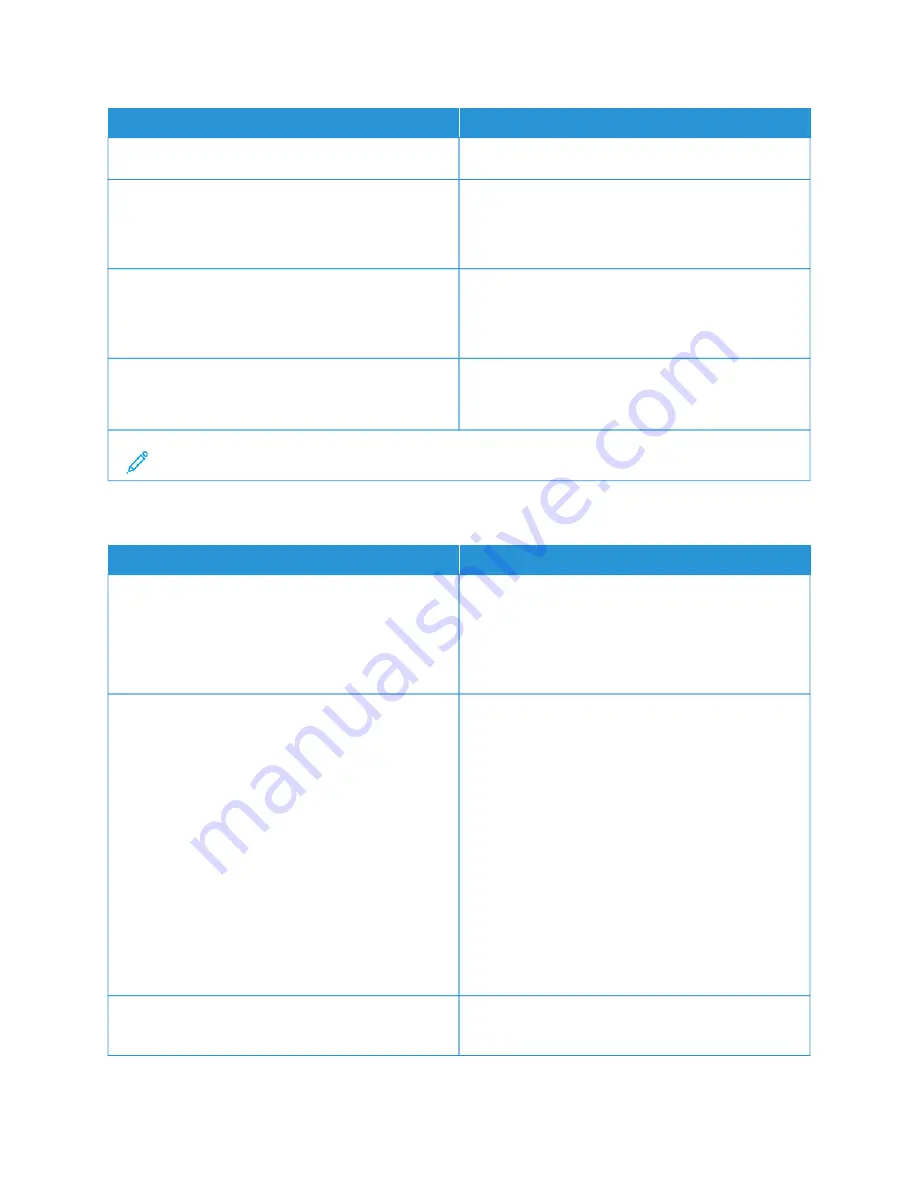
M
MEEN
NU
U IITTEEM
M
D
DEESSC
CRRIIPPTTIIO
ON
N
20–100% (100*)
FFllaasshh D
Drriivvee A
Acccceessss
Disabled
Enabled*
Enable access to the flash drive.
O
Onnee PPaaggee FFllaattbbeedd SSccaannnniinngg
On
Off*
Set copies from the scanner glass to only one page at
a time.
SSccrreeeenn TTiim
meeoouutt
5–300 (60*)
Set the idle time in seconds before the display shows
the home screen, or before the printer logs out a user
account automatically.
Note: An asterisk (*) next to a value indicates the factory default setting.
E C O - M O D E
M
MEEN
NU
U IITTEEM
M
D
DEESSC
CRRIIPPTTIIO
ON
N
PPrriinntt
Sides
1-Sided*
2-Sided
Specify whether to print on one side or two sides of the
paper.
PPrriinntt
Pages per Side
Off*
2 pages per side
3 pages per side
4 pages per side
6 pages per side
9 pages per side
12 pages per side
16 pages per side
Print multiple page images on one side of a sheet of
paper.
PPrriinntt
Toner Darkness
Determine the lightness or darkness of text or images.
132
Xerox
®
B305/B315 Multifunction Printer User Guide
Summary of Contents for B305
Page 1: ...VERSION 1 0 FEBRUARY 2022 702P08657 Xerox B305 B315 Multifunction Printer User Guide...
Page 10: ...10 Xerox B305 B315 Multifunction Printer User Guide Contents...
Page 18: ...18 Xerox B305 B315 Multifunction Printer User Guide Safety information...
Page 34: ...34 Xerox B305 B315 Multifunction Printer User Guide Learn about the printer...
Page 80: ...80 Xerox B305 B315 Multifunction Printer User Guide Secure the printer...
Page 92: ...92 Xerox B305 B315 Multifunction Printer User Guide Print...
Page 104: ...104 Xerox B305 B315 Multifunction Printer User Guide Copy...
Page 120: ...120 Xerox B305 B315 Multifunction Printer User Guide Fax...
Page 128: ...128 Xerox B305 B315 Multifunction Printer User Guide Scan...
Page 306: ...306 Xerox B305 B315 Multifunction Printer User Guide Troubleshoot a problem...
Page 326: ...326 Xerox B305 B315 Multifunction Printer User Guide Recycling and Disposal...
Page 327: ......
Page 328: ......
















































