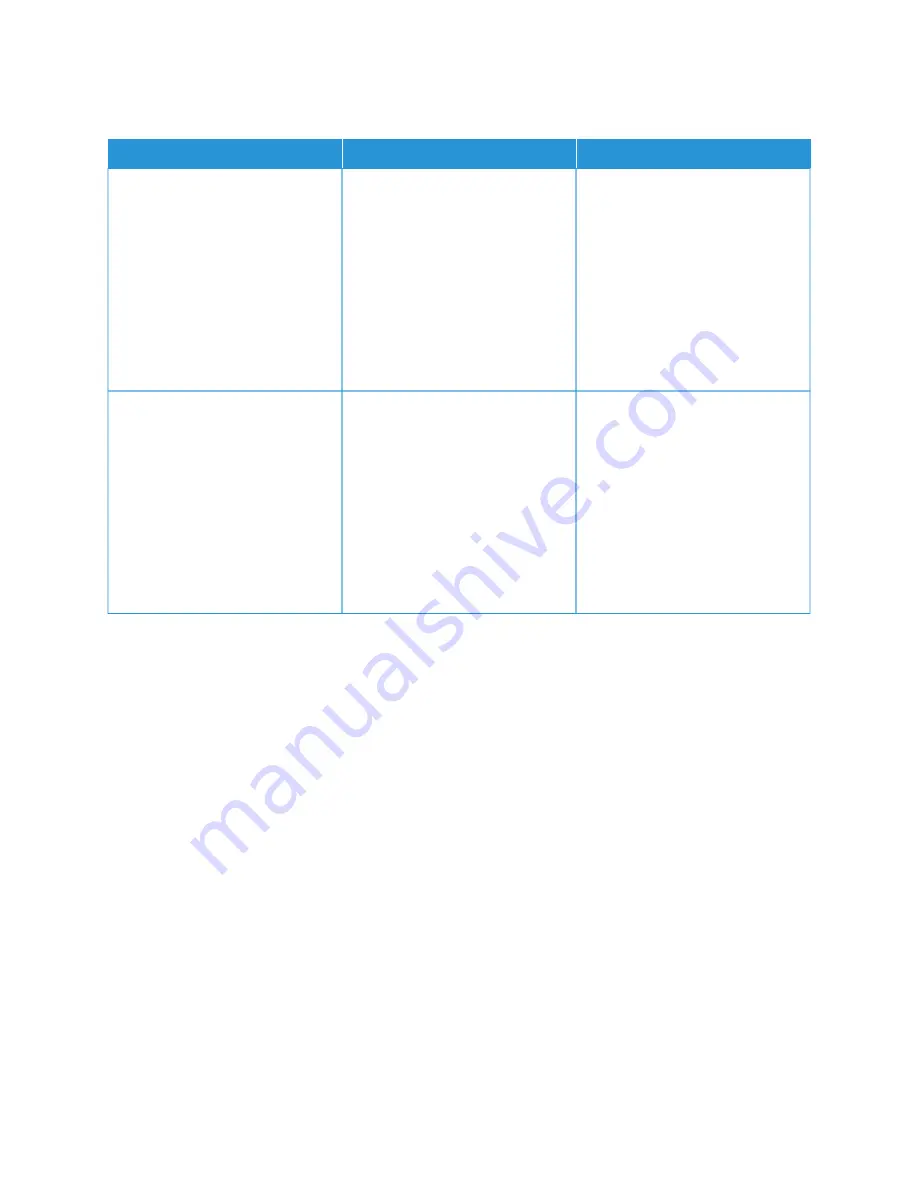
C O N F I D E N T I A L A N D O T H E R H E L D D O C U M E N T S D O N O T P R I N T
A
AC
CTTIIO
ON
N
YYEESS
N
NO
O
SStteepp 11
1 From the control panel, check if
the documents appear in the
Held Jobs list.
If the documents are not listed,
then print the documents using
the Print and Hold options.
2 Print the documents.
Are the documents printed?
The problem is solved.
Go to step 2.
SStteepp 22
The print job may contain a
formatting error or invalid data.
• Delete the print job, and then
send it again.
• For PDF files, generate a new
file, and then print the
documents.
Are the documents printed?
The problem is solved.
Go to step 3.
258
Xerox
®
B305/B315 Multifunction Printer User Guide
Summary of Contents for B305
Page 1: ...VERSION 1 0 FEBRUARY 2022 702P08657 Xerox B305 B315 Multifunction Printer User Guide...
Page 10: ...10 Xerox B305 B315 Multifunction Printer User Guide Contents...
Page 18: ...18 Xerox B305 B315 Multifunction Printer User Guide Safety information...
Page 34: ...34 Xerox B305 B315 Multifunction Printer User Guide Learn about the printer...
Page 80: ...80 Xerox B305 B315 Multifunction Printer User Guide Secure the printer...
Page 92: ...92 Xerox B305 B315 Multifunction Printer User Guide Print...
Page 104: ...104 Xerox B305 B315 Multifunction Printer User Guide Copy...
Page 120: ...120 Xerox B305 B315 Multifunction Printer User Guide Fax...
Page 128: ...128 Xerox B305 B315 Multifunction Printer User Guide Scan...
Page 306: ...306 Xerox B305 B315 Multifunction Printer User Guide Troubleshoot a problem...
Page 326: ...326 Xerox B305 B315 Multifunction Printer User Guide Recycling and Disposal...
Page 327: ......
Page 328: ......
















































