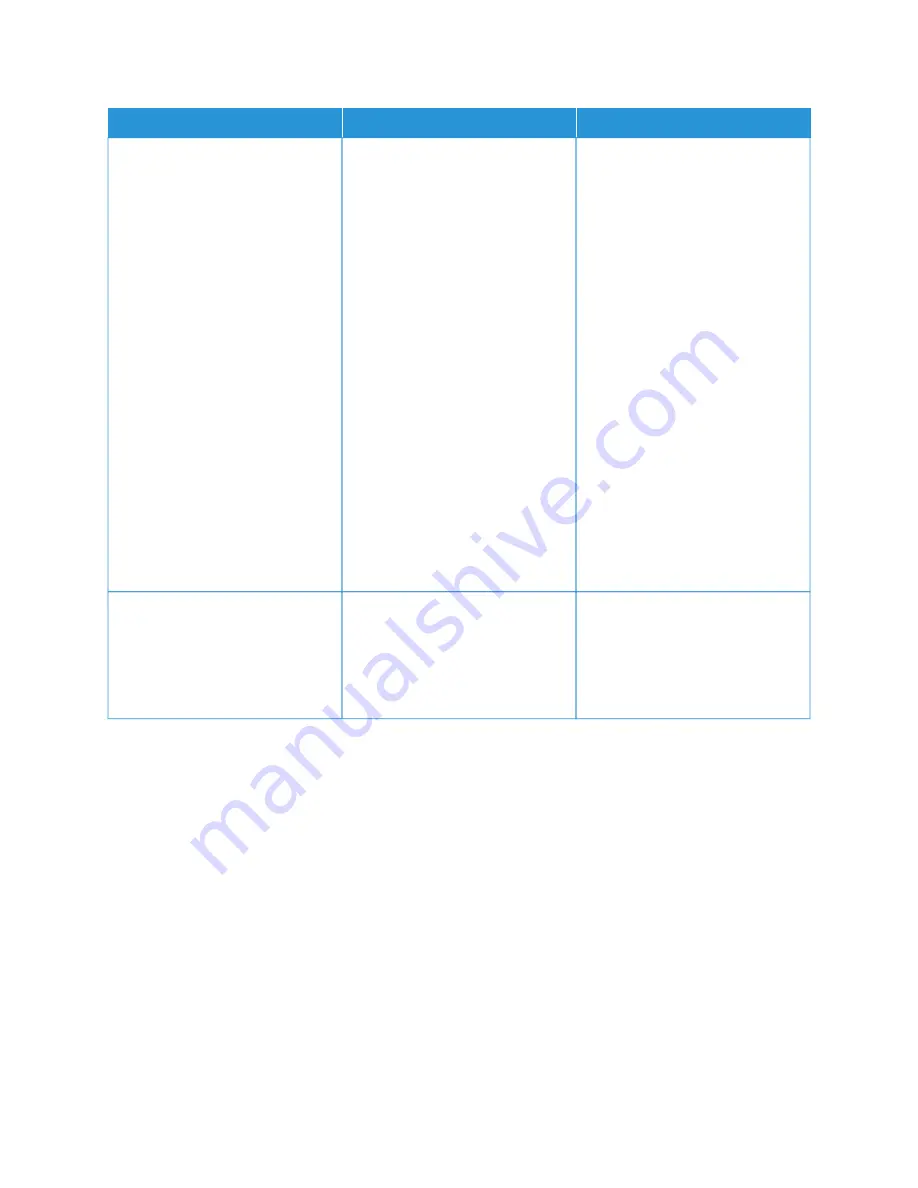
A
AC
CTTIIO
ON
N
YYEESS
N
NO
O
SStteepp 33
If you are printing from the
Internet, then the printer may be
reading the multiple job titles as
duplicates.
FFoorr W
Wiinnddoow
wss uusseerrss
1 Open the Printing Preferences
dialog.
2 From the Print and Hold tab,
click U
Ussee PPrriinntt aanndd H
Hoolldd, and
then click KKeeeepp dduupplliiccaattee
ddooccuum
meennttss.
3 From the Confidential Print
section, enter a PIN.
4 Print the documents.
FFoorr M
Maacciinnttoosshh uusseerrss
1 Save and name each job
differently.
2 Send the job individually.
Are the documents printed?
The problem is solved.
Go to step 4.
SStteepp 44
1 Delete some held jobs to free up
printer memory.
2 Print the documents.
Are the documents printed?
The problem is solved.
Contact
Xerox
®
B305/B315 Multifunction Printer User Guide
259
Summary of Contents for B305
Page 1: ...VERSION 1 0 FEBRUARY 2022 702P08657 Xerox B305 B315 Multifunction Printer User Guide...
Page 10: ...10 Xerox B305 B315 Multifunction Printer User Guide Contents...
Page 18: ...18 Xerox B305 B315 Multifunction Printer User Guide Safety information...
Page 34: ...34 Xerox B305 B315 Multifunction Printer User Guide Learn about the printer...
Page 80: ...80 Xerox B305 B315 Multifunction Printer User Guide Secure the printer...
Page 92: ...92 Xerox B305 B315 Multifunction Printer User Guide Print...
Page 104: ...104 Xerox B305 B315 Multifunction Printer User Guide Copy...
Page 120: ...120 Xerox B305 B315 Multifunction Printer User Guide Fax...
Page 128: ...128 Xerox B305 B315 Multifunction Printer User Guide Scan...
Page 306: ...306 Xerox B305 B315 Multifunction Printer User Guide Troubleshoot a problem...
Page 326: ...326 Xerox B305 B315 Multifunction Printer User Guide Recycling and Disposal...
Page 327: ......
Page 328: ......






























