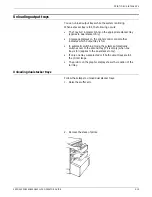PRINT JOB MAINTENANCE
The system displays a message showing the current settings
for the horizontal skew value (measured in dots) and the
vertical skew value (measured in scan lines):
OS1380 Alignment is 36 scan lines and 0 dots.
Write down these values so that you can restore the
alignment to the normal settings, if necessary.
2. Print a sample page for reference. If you suspect that the
form is not aligned properly because the printer needs
adjustment, print the alignment test pattern form. Enter the
ALIGN command as follows:
ALIGN,,TEST
The alignment test pattern form is the only reliable way of
checking printer adjustment.
If you are adjusting the alignment to correct a problem with a
specific form, you do not need to print the test pattern form.
Use a sample page from the job for reference.
3. Determine the adjustment necessary.
If you are correcting a problem with the printer adjustment,
use a ruler to measure the horizontal and vertical skew on
the alignment test pattern form. The test image should be
centered on the page.
If you are correcting a problem with a specific form, use a
ruler to measure the horizontal and vertical skew on that
form.
5-4
XEROX 4050/4090/4450/4650 LPS OPERATOR GUIDE