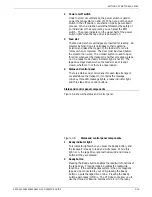SETTING UP PRINT JOB SOURCES
CLOSE DOOR
2. Close the feed slot door by gently pulling down the handle
until the door latches shut.
The operator light goes off, and the following message
displays if the file is unprotected:
READY U
The following message displays if the file is protected:
READY F
Loading a 1/4-inch cartridge tape
Follow these steps to load a 1/4-inch cartridge tape:
1. Locate the 1/4-inch cartridge tape drive, mounted in the
system controller cabinet next to the floppy disk drive.
2. Press the cover release button.
The tape drive door partially opens.
3. Manually open the door completely.
4. Insert the cartridge (label facing to the left) into the feed slot.
5. Close the tape drive door.
The tape loads automatically.
If the tape has loaded properly, the LED indicator light is
green.
If the LED indicator light is flashing red, the tape has not
loaded properly. Refer to the “Solving problems” chapter, or
see your system administrator.
Placing a tape online to the LPS
Follow these steps to place a tape online:
1. If the following message displays, press the Ready button to
enable the read/write mode:
NT READY U
or
NT READY F
The ready indicator light comes on, and the
nt ready
message changes to
ready
.
If you have only the cartridge tape system for your system,
you are now ready to print jobs. Your system is automatically
online to the LPS as long as the ready indicator light is on.
3-18
XEROX 4050/4090/4450/4650 LPS OPERATOR GUIDE