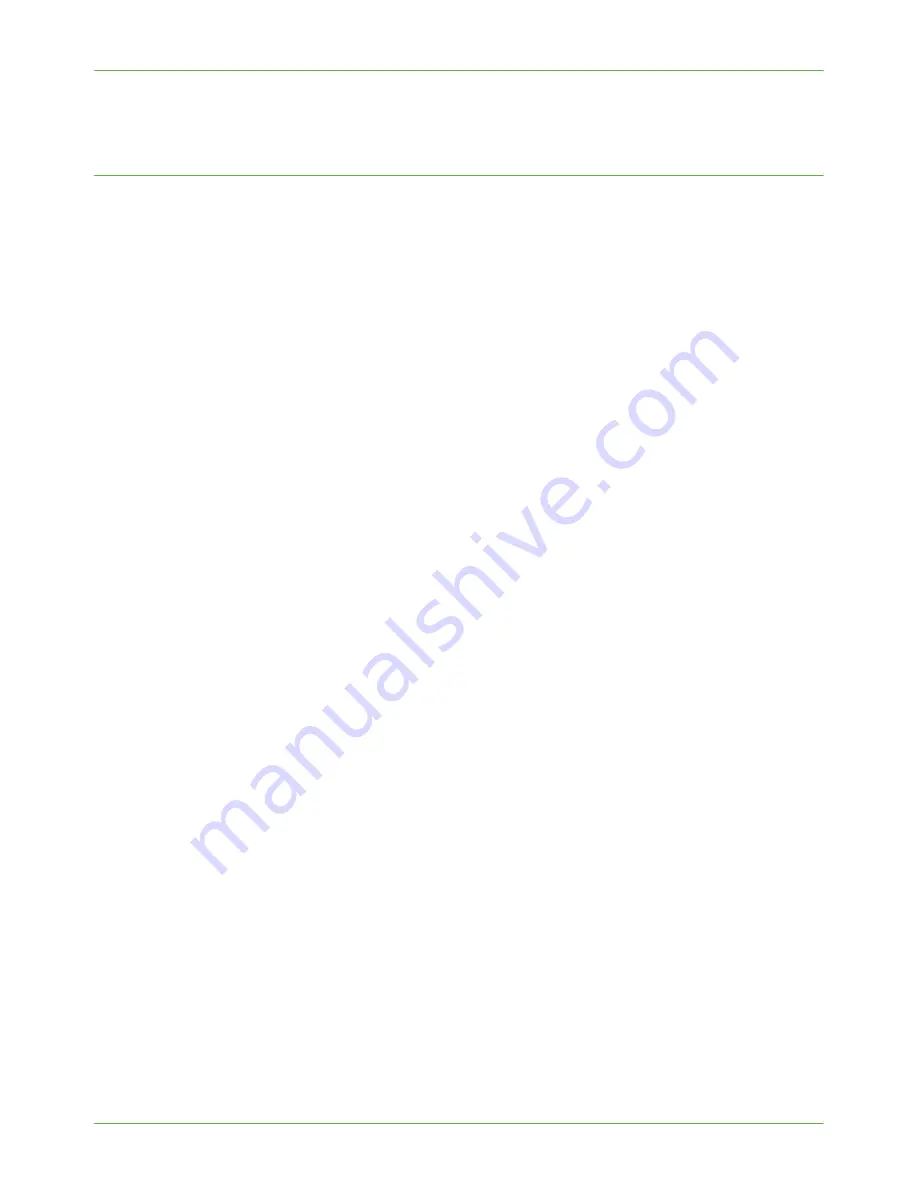
TCP/IP
Xerox Phaser 3635 System Administration Guide
17
23.
Touch
[Close]
three times.
Configure IPv4 or IPv6 Settings using CentreWare Internet Services
IPv4
1.
At your Workstation, open the Web browser and enter the
TCP/IP Address
of the
machine in the Address bar.
2.
Press
[Enter]
.
3.
Click on the
[Properties]
tab.
4.
Click on the
[Connectivity]
link.
5.
Click on the
[Protocols]
link.
6.
Select
[TCP/IP]
from the directory tree.
7.
Ensure that
[IPv4]
is selected. The
Protocol
will show as
[Enabled]
.
NOTE:
If you deselect the
Protocol
Enabled checkbox you will not be able to access
Internet Services. TCP/IP must then be enabled from the device's user interface.
8.
Enter a unique
[Host Name]
for your machine.
9.
Select the desired method for obtaining a dynamic IP address from the
[IP Address
Resolution]
drop down list or select
[Static]
to give the machine a static IP address.
10.
If
[Static]
has been selected, type the IP addresses that apply in
[Machine IP
Address]
,
[Subnet Mask]
, and
[Gateway Address]
.
NOTE:
If BOOTP or DHCP address resolution mode is selected, you cannot change the IP
address, Subnet Mask, or default gateway.
Domain Name
11.
Enter a valid
[Domain Name]
.
DNS Configuration
12.
Enter an IP address for the
[Preferred DNS Server]
. Enter an IP address for
[Alternate DNS Servers 1]
and
[2]
.
13.
Check the box to enable
[Dynamic DNS Registration]
.
NOTE:
If your DNS Server does not support dynamic updates there is no need to enable
DDNS.
Zero-Configuration Networking
14.
Select the
[Self Assigned Address]
enabled box to allow the machine to assign itself
an IP address of 169.254.x.x. This is useful in situations where the device cannot
connect to the DHCP server to obtain an IP address.
15.
Select the
[Multicast DNS]
enabled box if you want to enable the device to perform
DNS queries over IP Multicast. This is essential for the Apple Bonjour protocol to map
a host name to an IP address, used to advertise the services of the device.
Summary of Contents for 3635MFP - Phaser B/W Laser
Page 12: ...TABLE OF CONTENTS xii Xerox Phaser 3635 System Administration Guide...
Page 16: ...1 Introduction 4 Xerox Phaser 3635 System Administration Guide...
Page 24: ...2 Machine Connection 12 Xerox Phaser 3635 System Administration Guide...
Page 46: ...3 Network Installation 34 Xerox Phaser 3635 System Administration Guide...
Page 100: ...8 LDAP Configuration and Address Books 88 Xerox Phaser 3635 System Administration Guide...
Page 136: ...13 Xerox Standard Accounting 124 Xerox Phaser 3635 System Administration Guide...
Page 140: ...14 SMart eSolutions 128 Xerox Phaser 3635 System Administration Guide...
Page 166: ...15 Security 154 Xerox Phaser 3635 System Administration Guide...
Page 198: ...19 Troubleshooting 186 Xerox Phaser 3635 System Administration Guide...
Page 202: ...190 Xerox Phaser 3635 System Administration Guide...
Page 210: ...Index 198 Xerox Phaser 3635 System Administration Guide...
Page 211: ......
Page 212: ...V5 0 15 07 09...






























