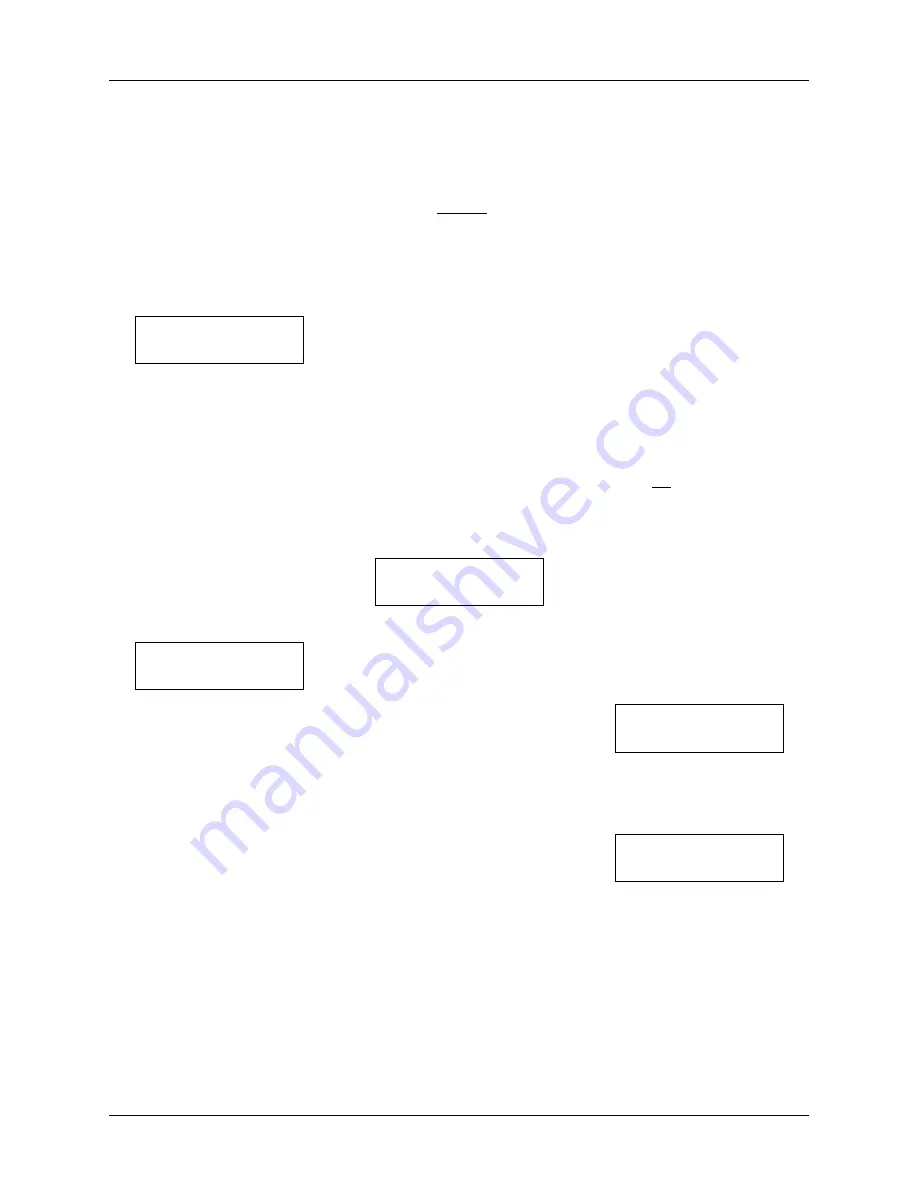
User Interface
Chilli Dimmer 73-853-00 Issue 8
Page 27 of 30
cursor keys to select an area, then
press the ENT key.
If the selected area is valid, the
cursor moves to the
DMX
field.
Use the cursor keys to select On
or Off as required. Press the ENT
key. The cursor returns to the
Area
field.
Repeat the operation for each
area defined on the dimmer.
Press the ESC key to move on to
the DMX Fail Mode screen:
DMX FAIL MODE
< Hold DMX >
This screen allows you to set the
DMX Fail Mode for the dimmer.
Select the required DMX Fail
Mode for the area as follows:
Hold DMX
- Use cursor keys to
select this option. Press the ENT
key.
Fade to Black
- Use cursor keys
to select this option. Press the
ENT key.
Fade to Memory
- Use cursor
keys to select this option. The
screen shows:
DMX FAIL MODE
<Fade to Mem:xx>
Use the numeric keypad to enter
the required memory number,
then press the ENT key.
After selecting the fail mode, the
screen returns to the
DMX Input
screen.
Notes - DMX Fail Modes
Hold DMX
- In HTP Mix mode, the
last DMX input levels are held in
the dimmer and mixed in as
normal. In DMX Precedence
mode, the DMX inputs are
removed
from
the
output
calculations.
Fade To Black
- The DMX Input
values and any memory or
sequence being output are faded
to black (0%) over 3 seconds.
Fade To Memory
- If the dimmer
is not outputting a memory or
sequence, the outputs fade to the
specified backup memory. If the
dimmer is outputting the backup
memory, the outputs fade to that
memory.
If
the
dimmer
is
outputting a different memory or
sequence, the outputs will fade or
snap to the memory or sequence.
In
Stand Alone Mode
- the above
statements apply to all dimmer
channels.
In
Network Mode
- the above
statements are applied to the
channels on an area basis, since
each area could be outputting a
different memory or sequence at
the time of DMX failure.
RDM
Select the
RDM
option from the
menu, and press the ENT key.
The screen shows the current
setting
for
the
dimmer,
for
example:
< RDM Control >
RDM is On
Use the cursor keys to alter this
setting between
On
and
Off
, to
enable or disable the DMX RDM
(Remote Device Management)
functionality of the Chilli Dimmer.
Security
This option allows you to lock the
dimmer,
disabling
all
menu
access. The dimmer is locked and
unlocked manually by entering a
four digit code.
Global Unlock Code
There is also a global unlock code
which
will
unlock
the
Chilli
Dimmer.
Contact Zero 88 or your dealer for
further information.
Networked Dimmers
A networked dimmer can be
locked locally as described in this
section.
This will not prevent the dimmer
from being controlled from a Chilli
Master Controller or Chilli control
panels connected to the network.
A networked dimmer can also be
locked and unlocked from a Chilli
Master Controller.
Locking the Dimmer
Select the
Security
option from the
top level options menu, and press
the ENT key. The screen shows:
Lock Dimmer
Code: xxxx
Use the numeric keypad to enter a
4 digit code and then press the
ENT key. The screen shows:
Confirm Code
Code: xxxx
Re-enter the same 4 digit code
and then press the ENT key to
confirm.
If the codes match - the dimmer is
locked, the screen returns to the
main screen, and all menu access
is disabled.
If the codes do not match - an
error message is briefly shown,
and the screen returns to the
Lock
Dimmer
screen above.


















