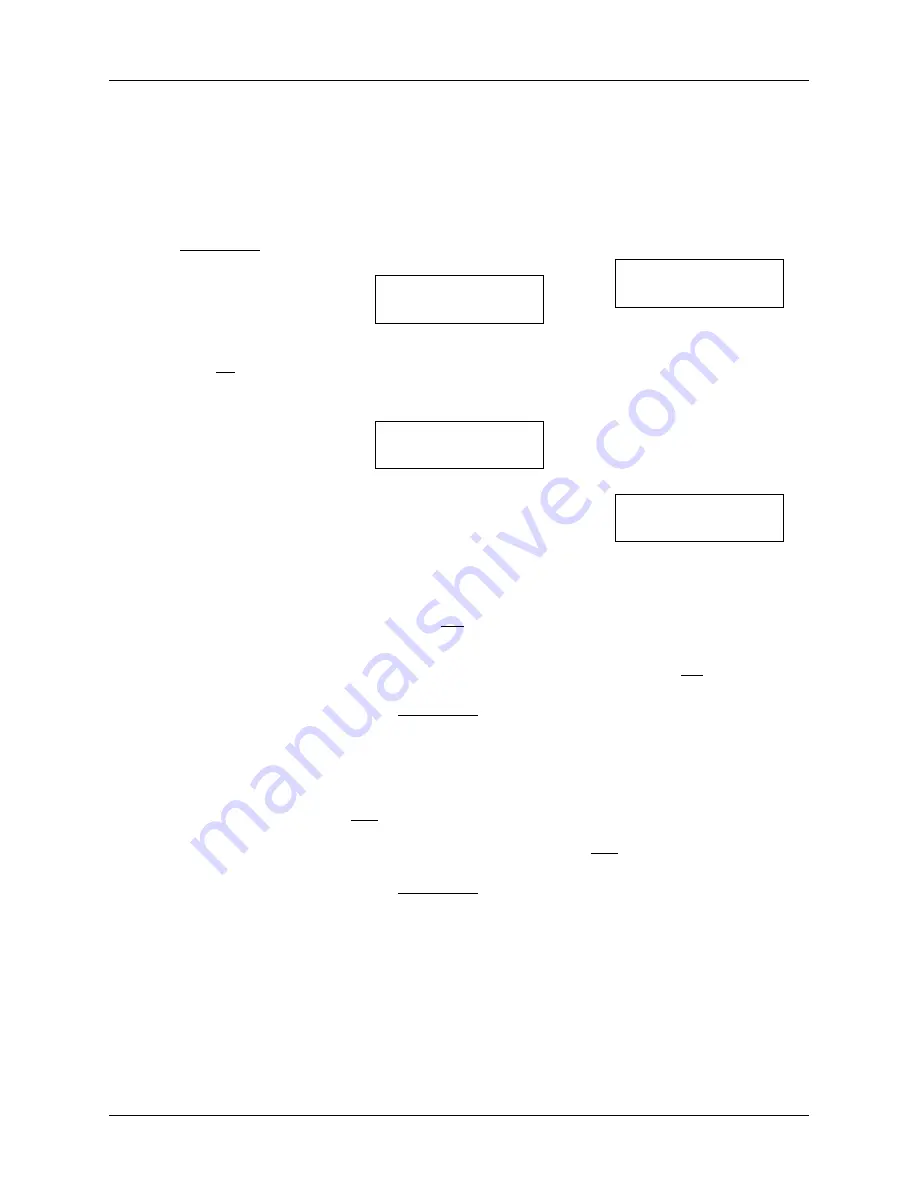
User Interface
Chilli Dimmer 73-853-00 Issue 8
Page 22 of 30
Sequences
The
Chilli
Dimmer
can
be
programmed with up to 3 different
sequences, each containing a
maximum of 12 steps.
In
Stand Alone Mode
- Each step
in a sequence is a reference to
one of the programmed memories
in the dimmer.
In
Network
Mode
-
Each
sequence is associated with a
specific area. Each step in a
sequence is a reference to a
memory in that area, but the
memory does not have to be
programmed in the dimmer itself.
Each sequence also has a cross-
fade
and
dwell
time
which
determines how the sequence
runs:
X-Fade Time
- The cross-fade
time is the time it takes to fade
between two steps in a sequence.
The default crossfade time is 1
second.
Dwell Time
- The dwell time is the
time that the outputs remain on
the values in the current step of
the sequence before fading to the
next step. The default dwell time is
1 second.
Sequence Menu Options
Select the
Sequences
option from
the top level options menu, and
press the ENT key to enter the
Sequences menu. The following
options are available:
• Program Sequence
• Playback Sequence
• Sequence Options
• Clear Sequence
Use the cursor keys to scroll
between the options.
Press the ENT key to enter the
selected option.
Program Sequence
Stand Alone Mode
- This option
allows you to program one of the
three
sequences,
using
the
programmed memories in the
dimmer.
Select the
Program Sequence
option from the Sequences menu,
and press the ENT key, the
screen shows:
Select
Sequence: 1
Use the numeric or cursor keys to
select the required sequence
number, then press the ENT key.
The screen shows:
Seq 1 Step: 1
Memory: xx
The cursor appears in the
Step
field.
The
Memory
field shows the
contents
of
the
step,
if
programmed, or “xx” if the step is
not programmed.
Select the first step in the
sequence, then press the ENT
key. The cursor moves to the
Memory
field.
Use the cursor keys to select one
of the programmed memories in
the dimmer. Press the ENT key to
assign the memory to the selected
step. The cursor returns to the
Step
field.
Use the cursor keys to select the
next step in the sequence, then
press the ENT key. The cursor
moves to the
Memory
field.
Use the cursor keys to select one
of the programmed memories in
the dimmer. Press the ENT key to
assign the memory to the selected
step. The cursor returns to the
Step
field.
Repeat the above process until all
the steps in the sequence have
been programmed (maximum of
12 steps).
Program Sequence
Network Mode
- This option
allows you to program any of the
three sequences in the dimmer
with memories for a specific area.
Select the Program Sequence
option from the Sequences menu,
and press the ENT key. The
screen shows:
Sequence: 1 (Axx)
Area: 1
The
cursor
appears
in
the
Sequence
field. Use the numeric
or cursor keys to select the
required sequence number.
Press the ENT key. The cursor
moves to the
Area
field. Use the
numeric or cursor keys to select
the required area. Press the ENT
key. The screen shows:
Seq 1 Step: 1(Axx)
Memory: xx
The cursor appears in the
Step
field. The
Memory
field shows the
contents
of
the
step,
if
programmed, or “xx” if not
programmed.
Select the first step in the
sequence, then press the ENT
key. The cursor moves to the
Memory
field.
Use the cursor keys to select the
required memory number (1 - 12).
Press the ENT key to assign the
memory to the selected step. The
cursor returns to the
Step
field.
Use the cursor keys to select the
next step in the sequence, then
press the ENT key. The cursor
moves to the
Memory
field.
Use the cursor keys to select the
required memory number (1 - 12).
Press the ENT key to assign the
memory to the selected step. The
cursor returns to the
Step
field.
Repeat the above process until all
the steps in the sequence have
been programmed (maximum of
12 steps).























