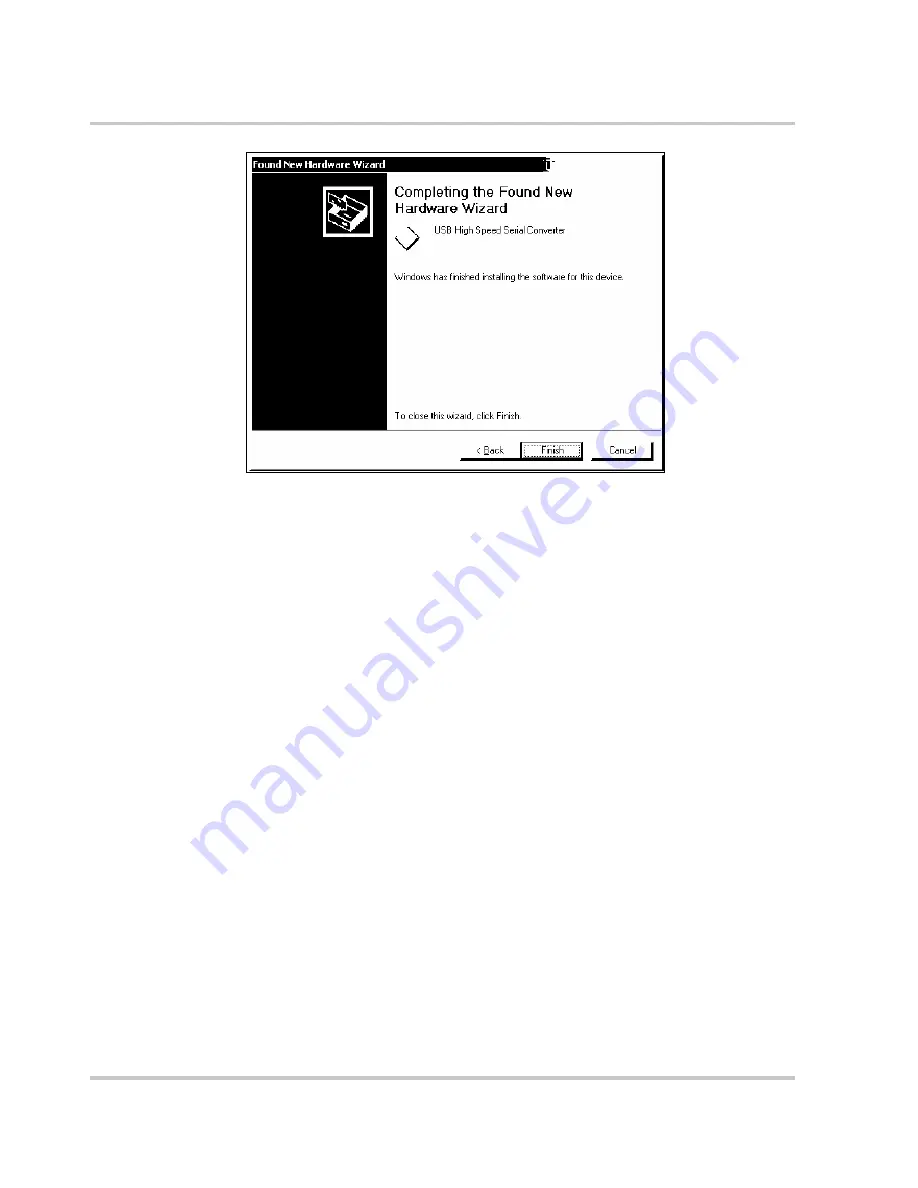
Remote Operation
5-12
975-0200-01-01
This completes the first part of the installation during which the USB to
serial converter is installed. The second part involves the installation of a
serial port, which should follow automatically once the converter
installation is complete. Installation of the serial port does not require any
user intervention.
Verifying Installation
Once the installation of the serial port has completed, verify that the
installation has been successful by looking under Device Manager of the
System Properties screen. The device should have installed as a USB
Serial Port (COMx) attached to USB High Speed Serial Converter.
To verify that the device has been installed:
1. In Control Panel, go to System, click the Hardware tab and click on
Device Manager.
2. On the View menu, select Devices by Type.
3. To change the virtual COM port properties, select the USB Serial Port
and then Click Properties.
This allows you to change serial port properties such as data rate
(bps) and data bits. You are also able to change the COM port which
is assigned to your device.
4. Click the Port Settings tab, then click Advanced.
Figure 5-10
Completing the New Hardware Wizard
Summary of Contents for XTR6-110, XTR8-100, XTR12-70,
Page 2: ......
Page 3: ...XTR 850 Watt and 1700 Watt Series Programmable DC Power Supply Operating Manual...
Page 6: ......
Page 18: ...xvi...
Page 48: ...2 18...
Page 122: ...4 30...
Page 208: ...6 20...
Page 244: ...A 36...
Page 250: ...B 6...
Page 264: ...C 14...
Page 272: ...IX 4...
Page 273: ......






























