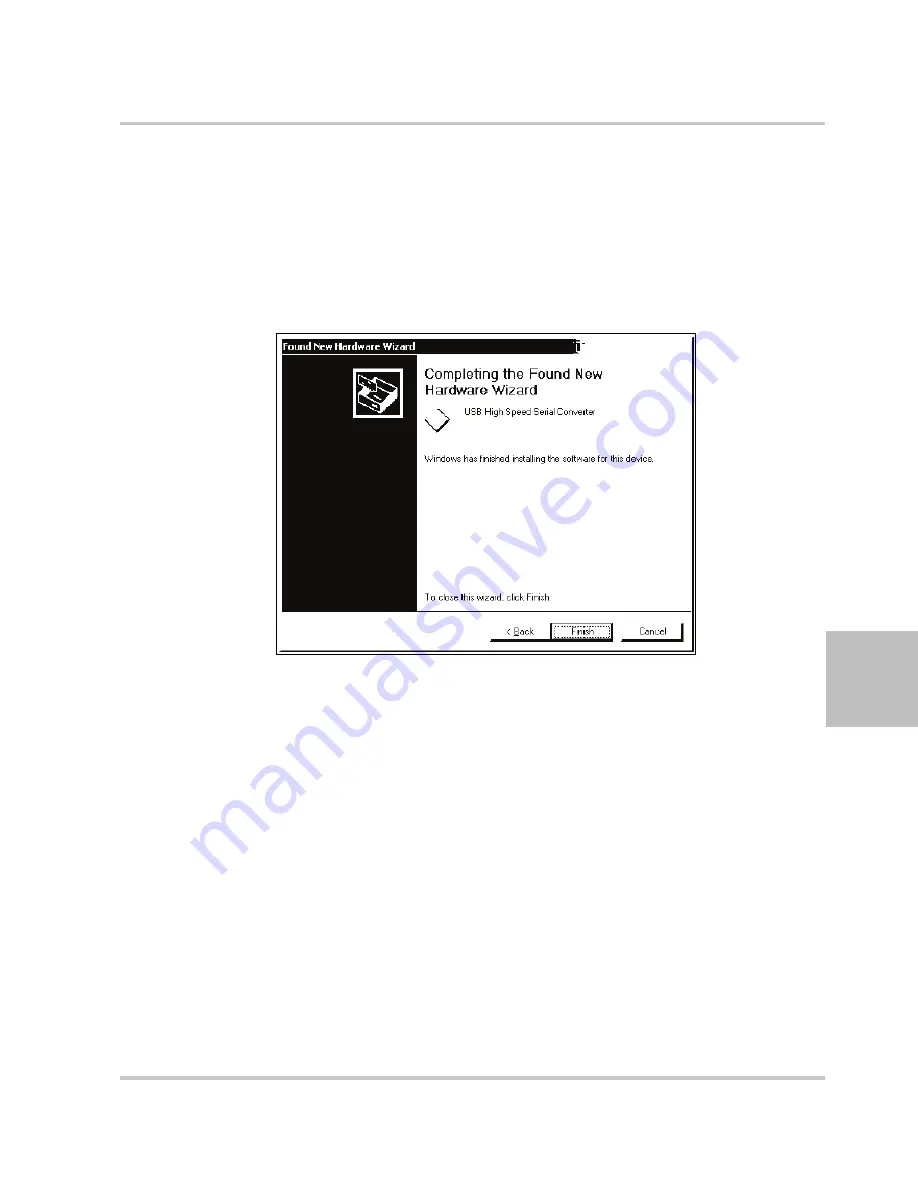
Hardware and Connection Setup
M370046-01
5-11
5
9. In the Locate Driver Files dialog box, in the field Optional Search
Locations, select Specify A Location and click Next.
10. On the next screen, enter the file path “C:\FTDI” and click OK.
11. On the next screen, select “Driver Files Search Results”
and
click
Next.
12. In Completing the Found New Hardware Wizard, see Figure 5-9,
click Finish to complete the installation.
This completes the first part of the installation during which the USB to
serial converter is installed. The second part involves the installation of a
serial port, which should follow automatically once the converter
installation is complete. Installation of the serial port does not require any
user intervention.
Verifying Installation
Once the installation of the serial port has completed, verify that the
installation has been successful by looking under Device Manager of the
System Properties screen. The device should have installed as a USB
Serial Port (COMx) attached to USB High Speed Serial Converter.
Figure 5-9
Completing the New Hardware Wizard
Summary of Contents for XTR 850 Watt
Page 2: ......
Page 3: ...XTR 850 Watt Series Programmable DC Power Supply firmware v1 09 and below Operating Manual...
Page 6: ......
Page 18: ...xvi...
Page 30: ...1 8...
Page 52: ...Local Operation 3 8 M370046 01 Figure 3 3 Front Panel Menu System...
Page 126: ...Analog Programming APG and Isolated Analog Programming ISOL 4 34 M370046 01...
Page 198: ...5 72...
Page 234: ...A 36...
Page 284: ...IX 4...
Page 285: ......






























