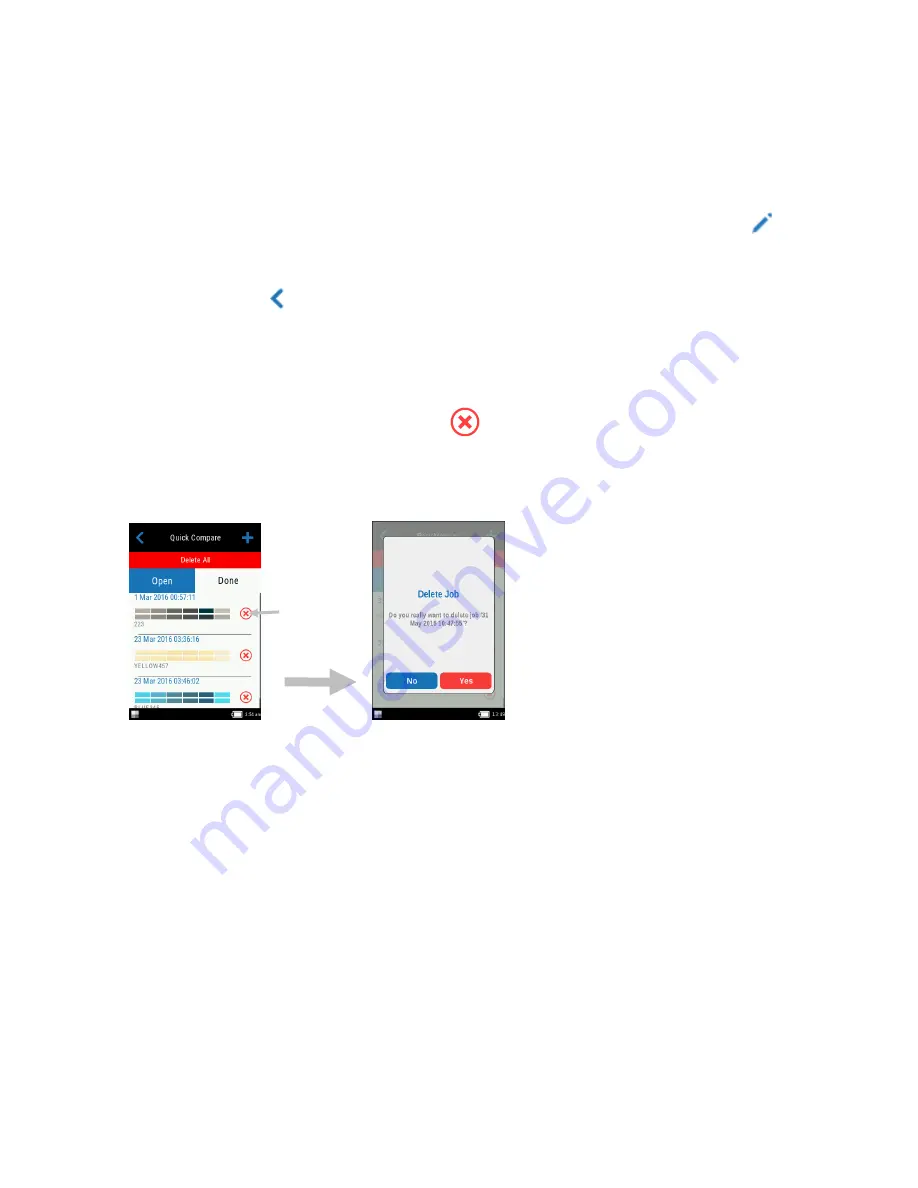
M A - T 6 / M A - T 1 2 S P E C T R O P H O T O M E T E R
28
5.
Position the instrument on the sample area to measure as explained in Instrument
Positioning.
6.
Hold the instrument steady and press a
Measure
button or tap the screen to initiate a
measurement.
7.
Continue with remaining measurements for the sample.
8.
The sample data for all angles appears on the screen. If desired, tap the edit icon
to
access the Functions screen were other data can be viewed. Tap the
#
icon to view absolute
data or tap the
∆
icon to view difference data.
9.
Tap the
Back icon
to return to the Quick
Compare screen.
Deleting Quick Compare Jobs
You can delete individual jobs or all jobs at once from the Quick
Compare list at the main screen.
Single Job
1.
To delete a single job, tap the delete icon
next to the job you want to delete from the
Done
list. You need to swipe the screen up or down
if the job you want to delete is not
showing up in the list.
2.
A message appears asking you to confirm that you want to delete the job. Tap
Yes
to confirm
or
No
to return to the
Quick
Compare main screen.
NOTE
: Tapping the job name instead of the delete icon opens the data view screen.
All Jobs
1.
To delete all jobs from the Done list, tap
Delete All
.
2.
A message appears asking you to confirm that you want to delete all jobs. Tap
Yes
to
confirm or
No
to return to the
Quick
Compare main screen.
Tap icon to
delete job
Summary of Contents for MA-T12
Page 1: ...MA T6 MA T12 Spectrophotometer User Guide ...
Page 2: ......







































