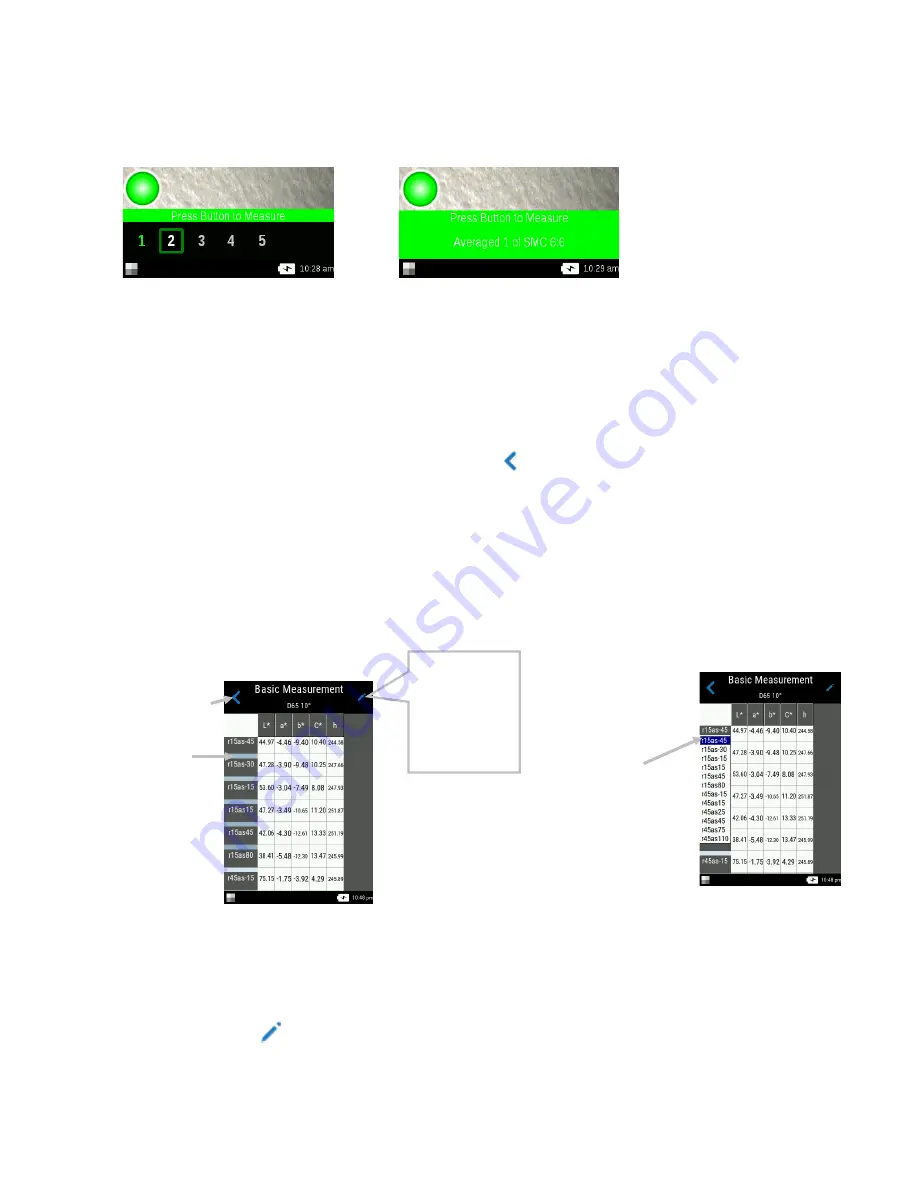
M A - T 6 / M A - T 1 2 S P E C T R O P H O T O M E T E R
23
The bottom of the screen now shows the first measurement as completed and asks you to
take the second measurement. If SMC is activated, the screen shows the current number of
measurements averaged so far.
OR
5.
Position the instrument on the second sample area as explained in Instrument Positioning.
Hold the instrument steady and press a
Measure
button or tap the screen.
6.
Continue with the remaining sample area measurements as needed.
7.
After the last measurement for the sample is completed, the measurement data screen
appears. Refer to the sections that follow for information on viewing data and deleting sample
measurements.
8.
When completed viewing data, tap the
Back icon
on the screen to return to the main
Basic
Measurement screen.
Viewing Measurement Data
L*a*b*C*h° data for all measurement angles and texture data (CV, SG, and C) can be viewed.
The data screen appears after all measurements for the sample are completed. Swipe the screen
left to view the additional measurement data.
You can also tap the angle heading bar to change
the angle data for the selected column.
Data View
LCh, Lab, LabCh and Texture data views can be selected in this function. The view selected will
remain as the default view until changed.
1.
Tap the edit icon
to access the Functions screen.
Measurement data
values
Return to Basic
Measurement main
screen
Tap icon to view
additional data
values (Data
View section
that follows).
Tap heading to
change angle
selection
Summary of Contents for MA-T12
Page 1: ...MA T6 MA T12 Spectrophotometer User Guide ...
Page 2: ......


























