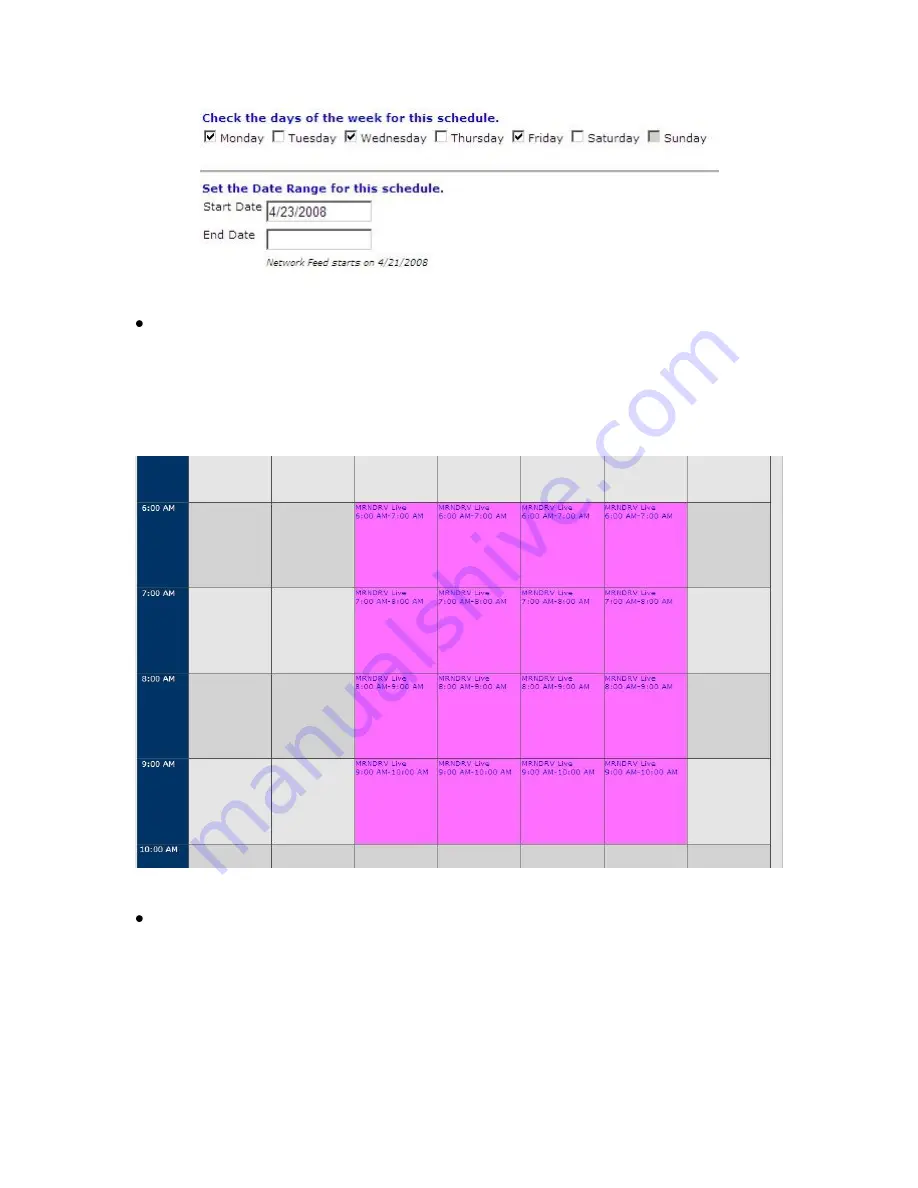
XDS PRO4-P Receiver User‟s Guide
X-Digital Systems
Rev K - July 29, 2008
50
Figure 33 Days and Date Range
Once all of the options have been configured, click „OK‟ at the bottom of the
window to finish editing the schedule. Click the „Commit Schedule to Receiver‟
button once you are back in the Network Feeds window to commit the changes to the
Scheduler. A pop up window will appear informing you „the station schedule will
be updated as soon as possible‟. You can then click on “Calendar View” to confirm
the addition / changes you‟ve made to the schedule.
Figure 34 Scheduled Program
To delete or modify an existing program in the schedule, click on the text within the
Calendar View tab to quickly link to the Network Feed page. Modifications can be
made by clicking the „Edit‟ button; the changes will not be committed until
„Modified‟ is clicked. The program can be deleted by clicking on “Delete”. A pop
up window will appear to confirm your request. The Network Feed screen will
update and you must then Commit the schedule to the receiver. To view and confirm
the changes you must then click on „View Schedule”.


























