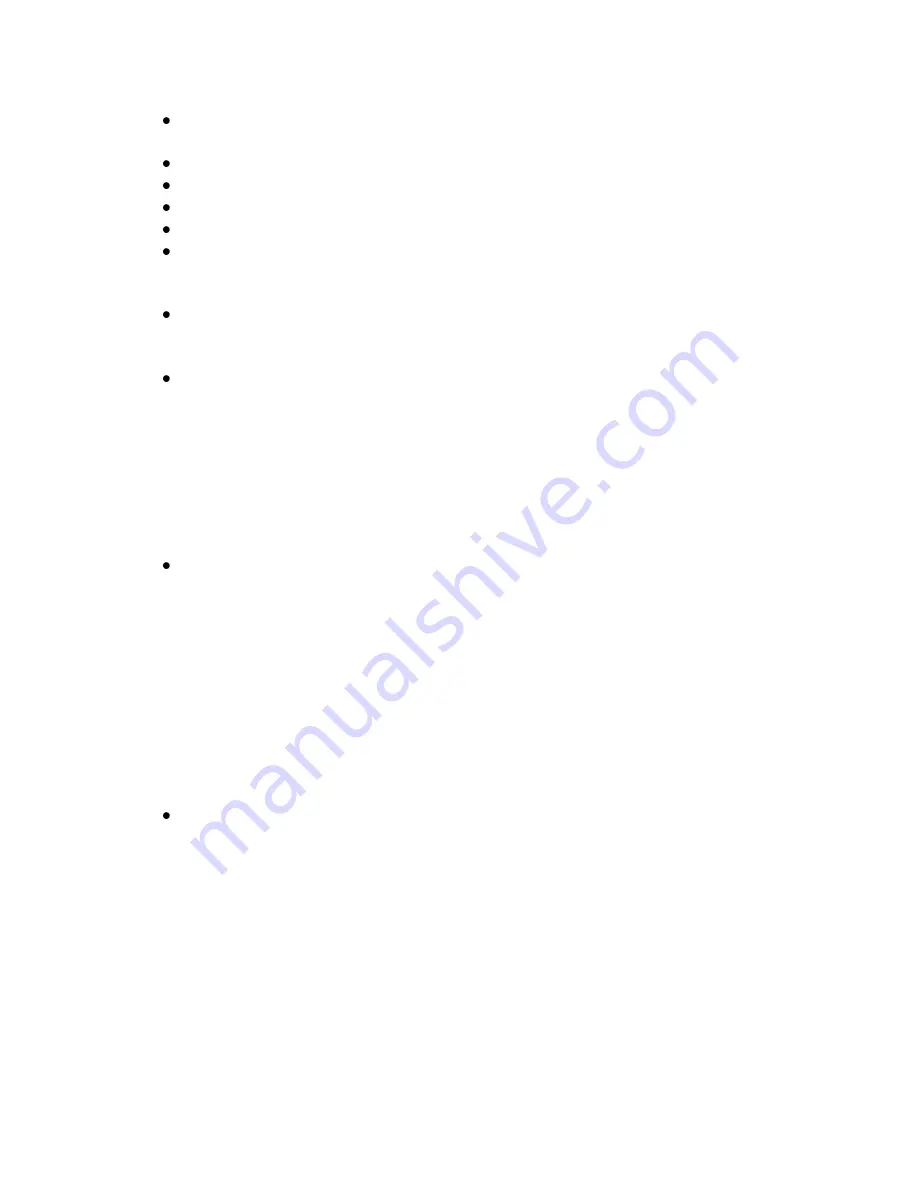
XDS PRO4-P Receiver User‟s Guide
X-Digital Systems
Rev K - July 29, 2008
21
LAN IP Address: in the case of a static IP, this allows the user to specify the LAN
IP address of the receiver.
LAN Subnet: allows the user to specify the LAN Subnet mask.
WAN Address: specify the WAN IP address.
WAN Subnet Mask: specify the WAN subnet mask.
Gateway: allows the user to specify the default gateway to direct traffic.
DNS: Use ADD (
3
) to add a DNS server to the network settings. You can specify
up to four DNS servers to the receiver. If you need to change a DNS server use
DEL (
3
) to remove the incorrect server and then add the new one.
Proxy: specify the address for a proxy server. Once an IP address is entered, the
options ADDR (
1
) and PORT (
3
) will appear allowing the IP address or port of
the proxy server to be modified. Port 80 will be used by default.
Test NOC: when
SET
is pressed, this menu offers the user two test options:
o
Pressing PING (
1
)
allows you to ping the gateway to ensure the network
connection is functioning. Output will be either „PING OK‟ or „PING
FAILED!‟ for success or failure respectively.
o
Pressing NOC (
2
)
tests that the receiver is able to communicate with the
NMS. Output will be either „CANNOT CONNECT TO NOC (bad reply)‟
or „SUCCESSFULLY CONNECTED TO NOC‟ for success or failure
respectively.
o
Pressing ESC (
3
)
exits from the Test NOC menu.
Dial-Up: allows the user to enable and configure the dial-up connection. Follow
the steps below to configure a dial-up connection.
o
Use
SET
to enter the Dial-Up submenu and then
SET
again to edit the
ON/OFF status of the connection. ◄ or ► changes the value,
SET
confirms and ESC (
3
) cancels.
o
After enabling dial-up, navigate to the Account Settings screen with ◄ or
► and press
SET
.
o
Choose to modify either the Primary or Backup Account with ◄ or ► and
then use
SET
to enter the submenu.
o
Use ◄ or ►
choose between Primary Phone, Primary User, and Primary
Password and then
SET
to modify the value. The same can be done for
the Backup Account in case of a failure on the main account.
NAS: configure up to two NAS devices via the supported NFS or SMB protocols.
If a NAS device is configured, the PRO4-P can automatically export file
deliveries it receives to the remote file system on your network. Follow the steps
below to configure a NAS device:
o
Account: Scroll between Account A or Account B with ◄ or ►and use
SET
to configure the account.
o
Type: Select between NONE, SMB and NFS for the account type.
o
URN: Set the URN of the share you are connecting to. For example if you
were sharing the folder „share‟ on the server „filesrv‟ via smb you would
enter
//filesrv/share
for the URN
o
Path: Optionally set the path to export files to a specific folder within your
share. If you had a folder named „spots‟ within the example file system






























