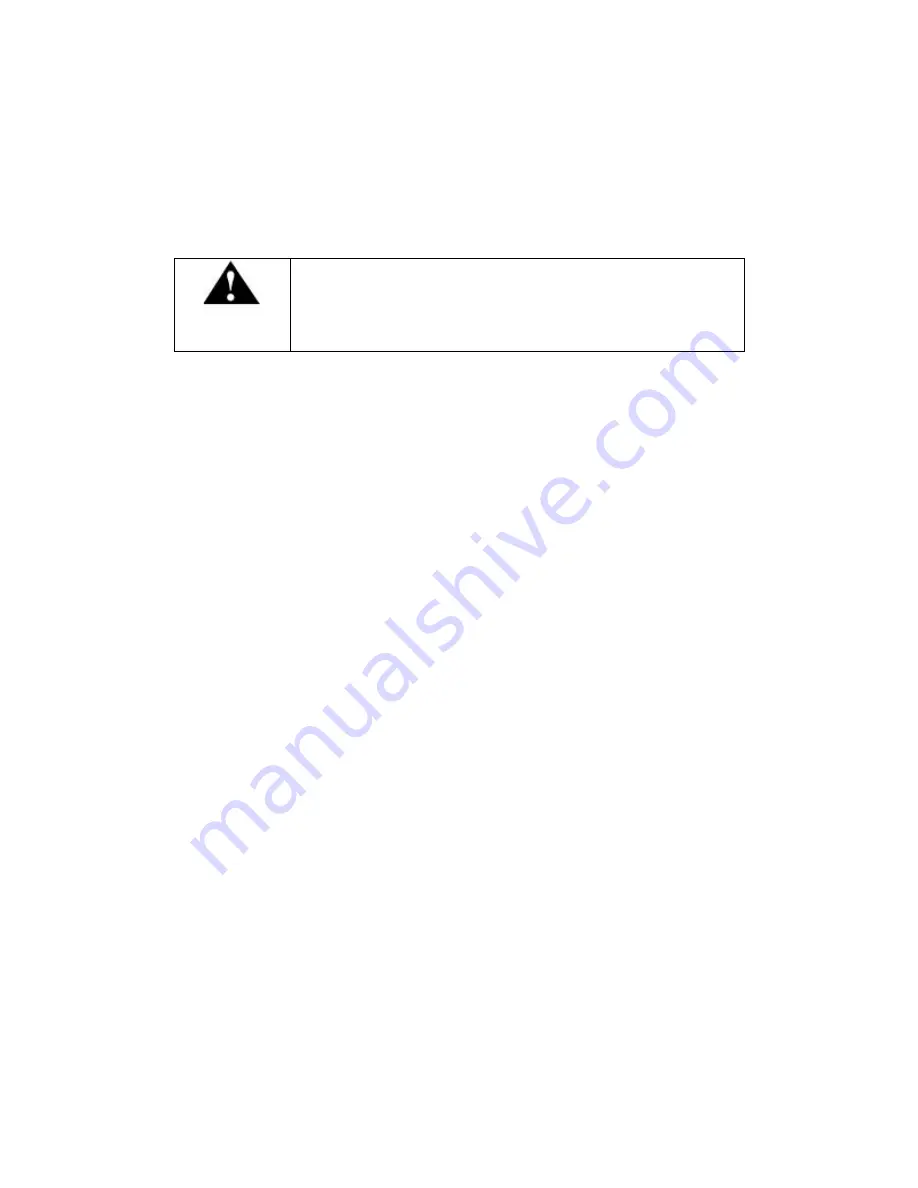
XDS PRO4-P Receiver User‟s Guide
X-Digital Systems
Rev K - July 29, 2008
12
receiver that receives the L-Band version of the satellite signal (9500-14500MHz) then
you may use a splitter with DC blocking circuitry to get the signal to the PRO4-P
receiver. In this case, the LNB Voltage setting should be OFF.
2.5.2 Warnings About Shorting DC
Caution!
If the LNB Voltage mode is enabled, be careful not to short the
signal. The voltage on this line is approxi24V DC.
If the DC Voltage is shorted during installation, transient voltage may damage the
Demodulator. In the case of a short, over-current protection circuitry will shut down the
LNB supply. When this occurs, it is important to disconnect the receiver as soon as
possible. If there is a “dead” short in the cable connecting the receiver to the satellite
dish, the unit will not function properly. Remove the power cord from the rear of the unit
and then check the cable connecting the receiver to the satellite dish to make sure it has
not been damaged and is installed correctly. Finally, reinstall the power cord and proceed
with unit setup.
2.6
Connecting to the Ethernet Network
The XDS PRO4-P Satellite Receiver is specifically designed to receive audio broadcasts
via satellite transmissions. It is also equipped with an “internet” only mode in which is
can receive audio data and receiver updates via its Ethernet port. For this feature to be
functional, the receiver must be connected to a network router or directly connected to an
internet connection. This portion of the User‟s Guide will provide instructions on setting
up your receiver to connect to the internet. If you are unsure about any of the values
required below, please contact your local network administrator for.
2.6.1 Connecting the Cables
The Ethernet port on the back of the receiver accepts non-crossover RJ-45 cables.
Depending on your stations internet connection, you will either connect a RJ-45 cable
directly from a Cable or DSL modem box to the PRO4-P receiver, or you will connect
the cable from a network router to the receiver. In either case, ensure that the cable is
properly aligned and that it clicks in when you connect it, so that it can not be removed
without pressing the plastic release button on the end of the cable. Ensure that your
internet connection is functioning before proceeding to the next steps.
2.6.2 Using DHCP or Static IP Addresses
Dynamic Host Configuration Protocol, or DHCP, allows the network administrator to
control the assignment of device IP address assignment. If DHCP is on, the receiver will
be assigned an IP address automatically by the network. The implications of this are that



























