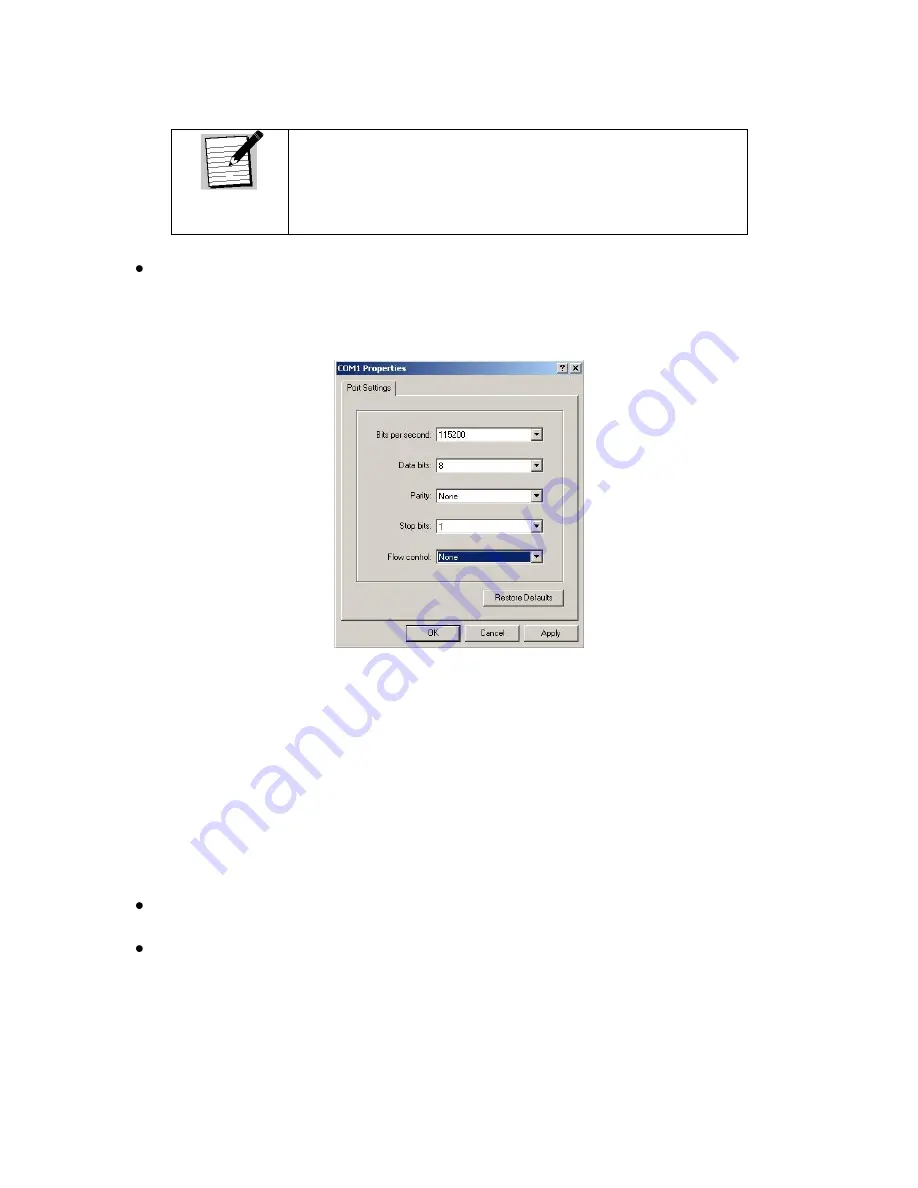
XDS PRO4-P Receiver User‟s Guide
X-Digital Systems
Rev K - July 29, 2008
29
Note!
If you have connected the serial cable to a different port rather
than COM1, select that port instead.
In the COM1 Properties dialog, select 115200 in the “Bits per second” drop-down
list, 8 in the “Data bits” drop-down list, “None” in the “Parity” drop down list, 1 in
the “Stop bits” drop-down list, and None in the “Flow control” drop down list. Press
“Apply” and then press “OK”.
Figure 13 COM1 Properties
You are now ready to communicate with the PRO4-P Receiver via the console you have
created. When you first connect to the receiver, the screen will be blank. Press enter to
and you should see the prompt “Hudson>” confirming you are connected and that the
receiver is ready to accept commands.
There are a variety of typed commands to which the receiver will respond. By default the
console is not logged into the receiver, and as such the console will have a very limited
set of commands to use. Without logging in, the user can only use status commands and
may not change any receiver settings. To log in, use one of these two accounts:
user/guest: the user account has a permission to change standard receiver settings
like program ID, monitoring settings, and volume settings.
tech/radio: the tech account has full access to every command the receiver has to
offer. Only use this account when trouble-shooting the receiver or performing
technical diagnostics.
To log into either of these use the LOGIN command, detailed below in section 4.2.7.






























