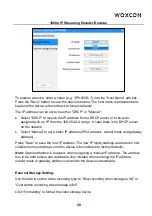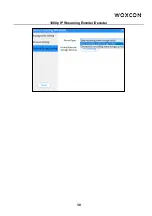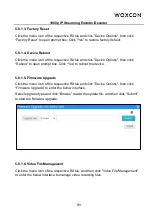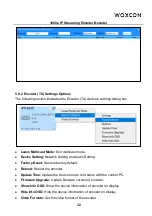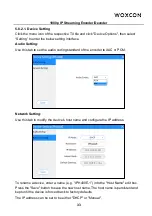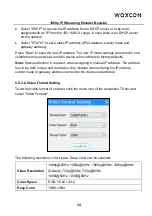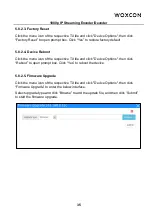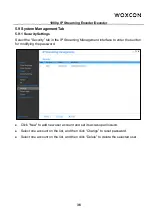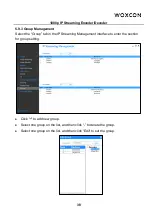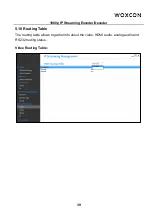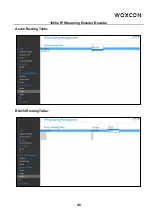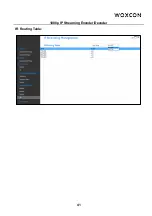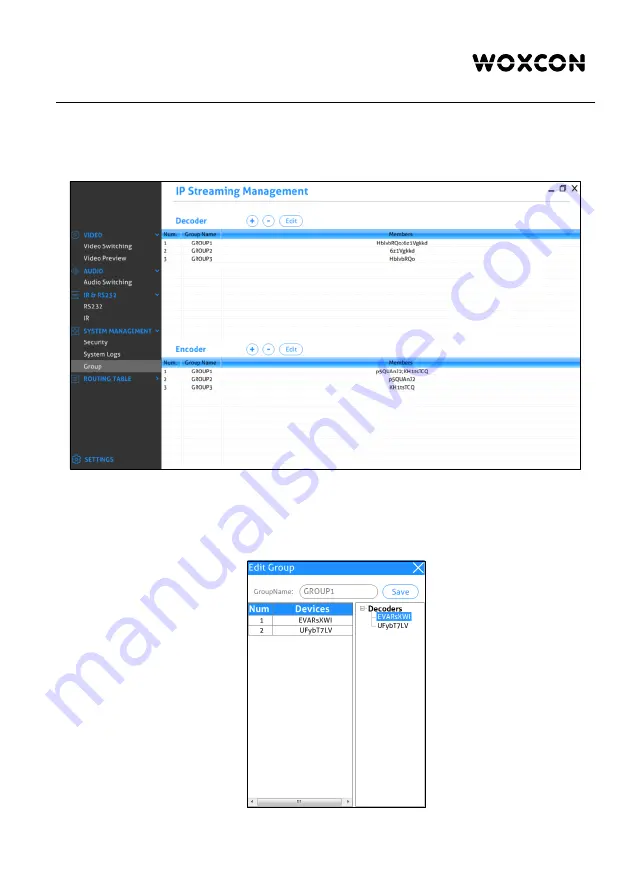
1080p IP Streaming Encoder/Decoder
38
5.9.3 Group Management
Select the “Group” tab in the IP Streaming Management interface to enter the section
for group setting.
l
Click “+” to add new group.
l
Select one group on the list, and then click “-” to delete the group.
l
Select one group on the list, and then click “Edit” to set the group.