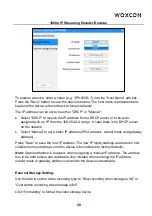1080p IP Streaming Encoder/Decoder
14
l
Verify that the HDMI cable being used is of good quality. This is particularly
important for high-bandwidths of up to 1080p@60Hz resolution, requiring a "HDMI
Premium High Speed" cable.
To assign a different input source to a Decoder (RX), repeat the steps mentioned
above, dragging a different TX over an RX to associate the decoder itself to the new
source device.
5.3.2 Video Recording
To record video by the below steps:
1) Plug a storage device (e.g. U-disk) to the “Storage (Type-A USB)” port of Decoder
(RX).
2) Press the “Start/Stop” button on the front panel of Decoder (RX) or left-click the
“Start/Stop” icon on the Decoder (RX) title as below.
3) After starting video recording, the “Recording” LED on the front panel of Decoder
(RX) will illuminate blue.
4) Click the “Start/Stop” icon again to stop video recording, and the “Recording” LED
will go out.
5) Wait at least 1 minute, and then remove the U-disk.
Note:
l
The recorded video format is MP4, and the video details show that the sound has
only one channel, but the audio output (PCM) of the device is two channels.
l
The storage device format needs to support exFAT, FAT32 or NTFS.
l
Click the menu icon of the respective RX tile, and then click "Video File
Management" can enter the interface to manage video recording file.
Start/Stop
Video Recording