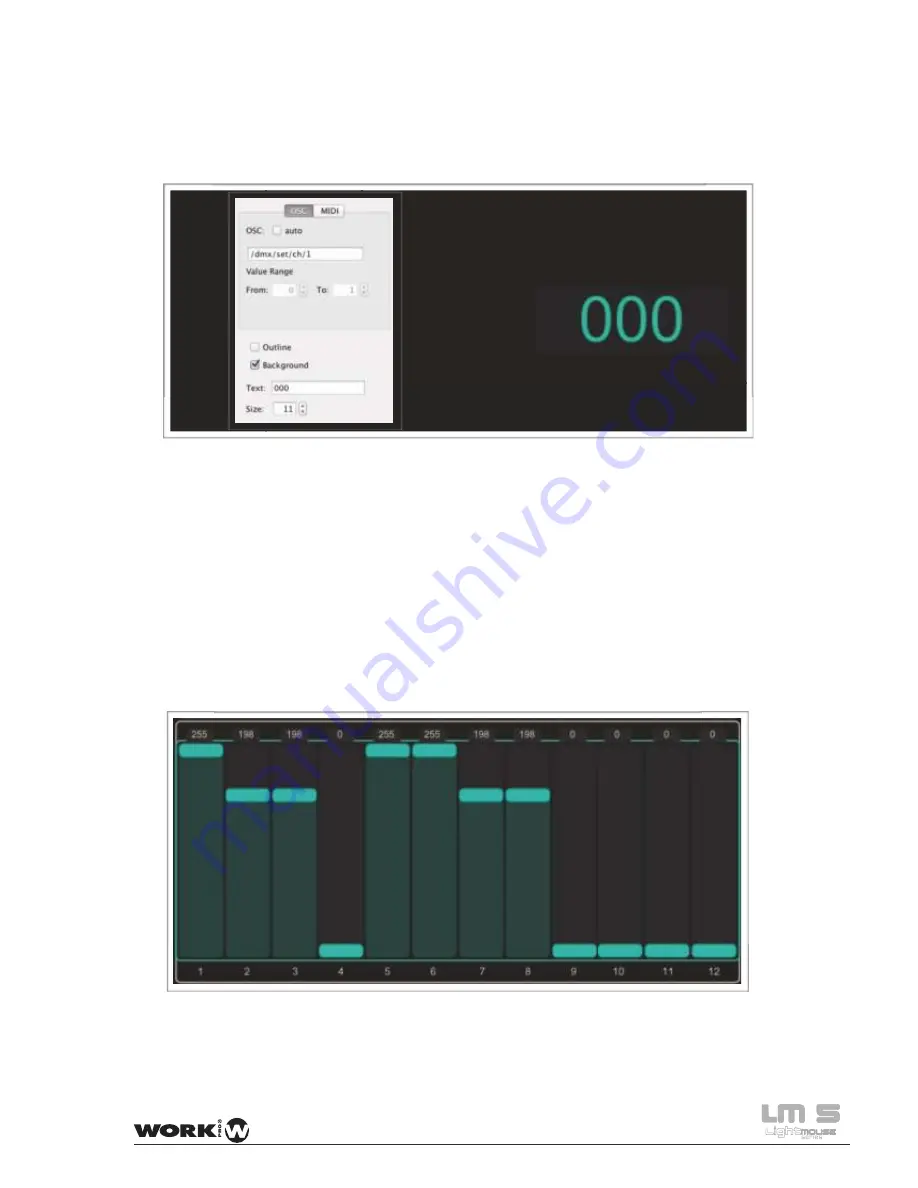
Reciving the value of one channel with a Label
/dmx/set/ch/
channel
,i,
The two methods previously seen, return the value of the channel through message:
Indicating in channel the modified channel and as a parameter the value of the channel. in
this particular case, the label indicating the value of DMX channel 1. Therefore, we can add
a label above or below each channel to know the value exact each.
28 User Manual
Summary of Contents for LightMouse LM-5
Page 1: ...User Manual Rev 12 03 01 ...
Page 2: ......
Page 21: ...4º We return back and we click on Done We re ready to use our LM 5 19 User Manual ...
Page 63: ......
















































