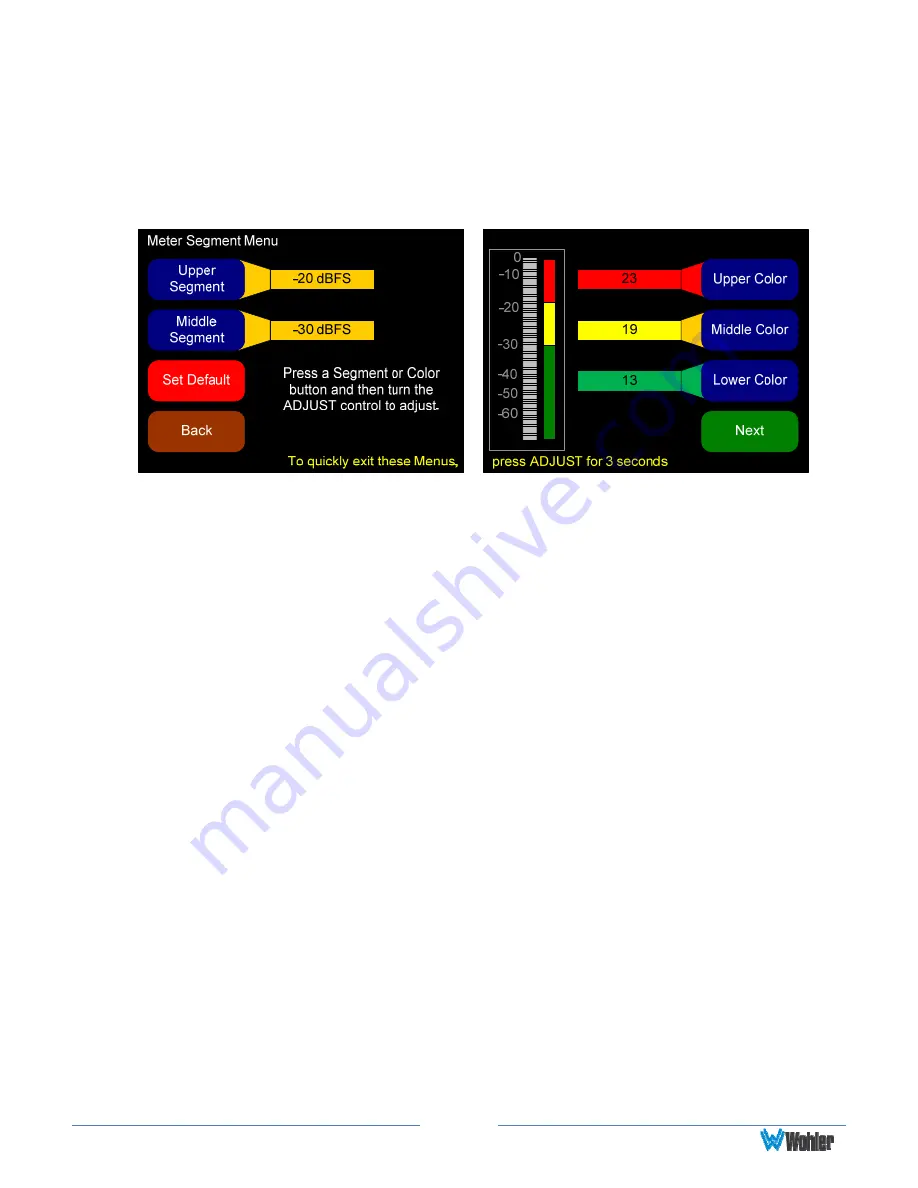
Page
23
Meter Segment Menu
On the
Meter Segment Menu
, you can customize your level meter segments
thresholds and colors.
Figure 3–7: Meter Segment Menu
1.
Upper Segment: Pressing this button and then rotating the Adjust encoder
adjusts the division between the upper and middle segments. You can adjust
the color boundary in 1 dBr increments, and it has the same range as the
bottom and top limits of the meter.
2.
Middle Segment: Pressing this button and then rotating the Adjust encoder
adjusts the division between the middle and lower segments. You can adjust
the color boundary in 1 dBr increments, and it has the same range as the
bottom and top limits of the meter.
3.
Default: Pressing this button changes the settings on this menu and on the
Meter Type and Reference Menu back to the factory settings for the
chosen scale type.
4.
Upper, Middle, and Lower Color: Pressing this button and then rotating
the Adjust encoder knob cycles the upper, middle, or lower color of the
displayed sample level meter color through a wide variety of colors.
























