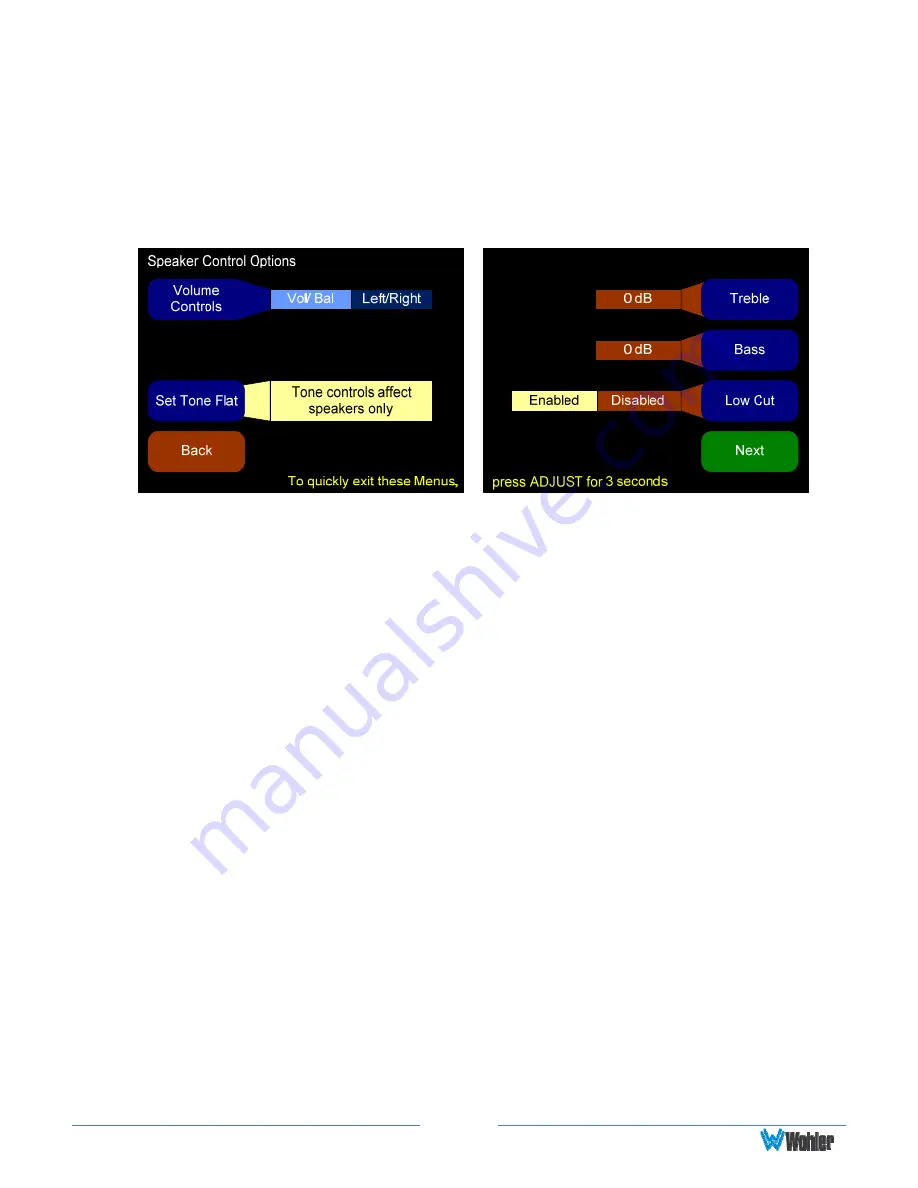
Page
17
Speaker Control Options Menu
The Speaker Control Options menu allows configuration of the Volume and
Balance control knobs for different functions and provides tone controls for the
internal loudspeakers.
Figure 3–3: Speaker Control Options Menu
1.
Volume Controls: You can use this option to change the master volume and
the balance knob to become Left Volume and Right Volume controls.
2.
Set Tone Flat: Selecting Flat gives the flattest acoustic response possible
from the internal speakers.
3.
Bass and Treble options are provided for customer tuning of the speaker
sound to fit your needs. Select the menu button and use the Adjust rotary
encoder to adjust to the desired level.
Lowering Bass will unmask midrange band sounds, while increasing Bass
will make the sound “fatter”.
Lowering Treble compensates for high frequency pre-emphasis or
removes sibilant effects. Increasing Treble will add “sizzle” to the sound
and bring high-pitched sounds out of the mix.
4.
Low Cut: This option is provided for cases where unusually deep content
produces audible distortion.
















































