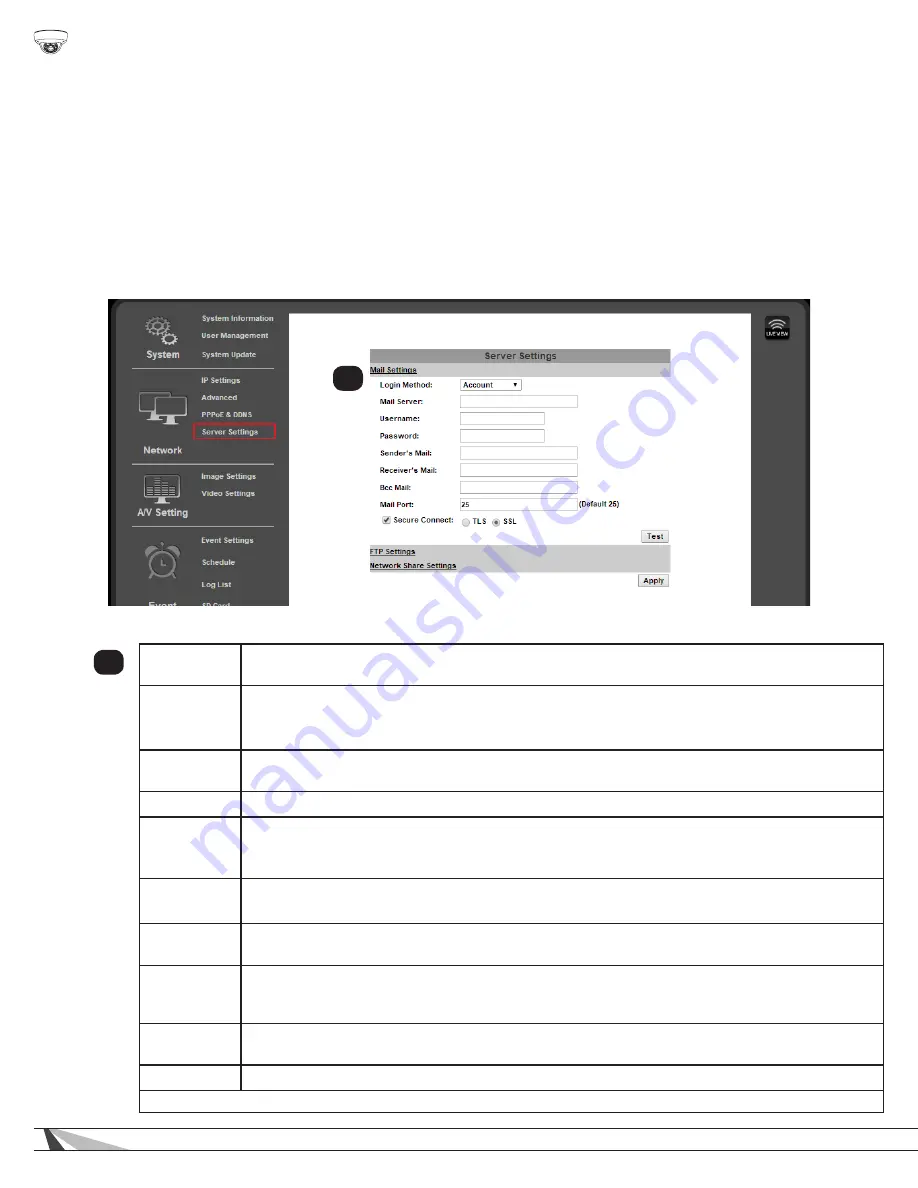
40
WPS-550-DOM-IP Installation Manual
9.3.8. Server Settings
Server Settings menus allow configuration of the message and file transfer systems used by the camera to send emails, video files,
or snapshots to: email recipients, to an FTP server, or to be hosted over the local network.
When you navigate to the Server Settings page, the Email settings will appear by default. To change settings for FTP or Network
Sharing, click the gray banner for the feature, and the settings will load for that feature. Click “Apply” in the bottom-right corner to
save the settings before navigating to any menu outside of the Server Settings menu page.
• Navigation: Log in as an administrator.
From Home Screen, click “Config” button in top right corner, then click “Server
Settings” in left column menu.
9.3.8.1.
Email Notifications
Allows for email notifications to be sent based on various triggers.
9.3.8.2. Mail Settings
1
Login Method
Click the drop-down and select Account or Anonymous (if no login for the email account is required).
The login method used depends on the requirement of the email server being used.
Mail Server
Enter the address of the SMTP server. Contact the network administrator for corporate accounts (like a
Microsoft Exchange server), or the email provider for personal accounts (like Gmail or Microsoft email)
The SMTP server used must be configured for POP3 protocol.
Username
(Login Method: Account only) Enter the username for the email account being used to send
notifications. Some servers require the full email address to be entered.
Password
(Login Method: Account only) Enter the password for the email account being used to send notifications.
Sender’s Mail
Enter any email address to be used on the emails being sent. Used for notification purposes only. Use a
name that identifies the camera sending the email. Example: [email protected].
Some SMTP servers might replace this information with the username of the account. This is normal.
Receiver’s Mail
Enter email addresses for recipients of email notifications. Separate addresses with commas.
Example: [email protected], [email protected]
Bcc Mail
Enter additional recipients as with the field above (Receiver’s Email). These recipients will not see other
addressees listed in the “To:” field of the email.
Mail Port
Set the port number used by the email server to pass data out of the network. Most unsecured accounts
will use port 25. Secure accounts may use 465, 587, or other. Contact the email service provider or
network administrator to confirm the correct port.
Secure
Connect
Check the box to enable a secure connection when sending emails. This is required for most SMTP
servers.
Test
Click test to send a test email to all receivers and Bcc mail addresses when setting up notifications.
Click “Apply” at the bottom-right of the page to save modified settings.
1






























