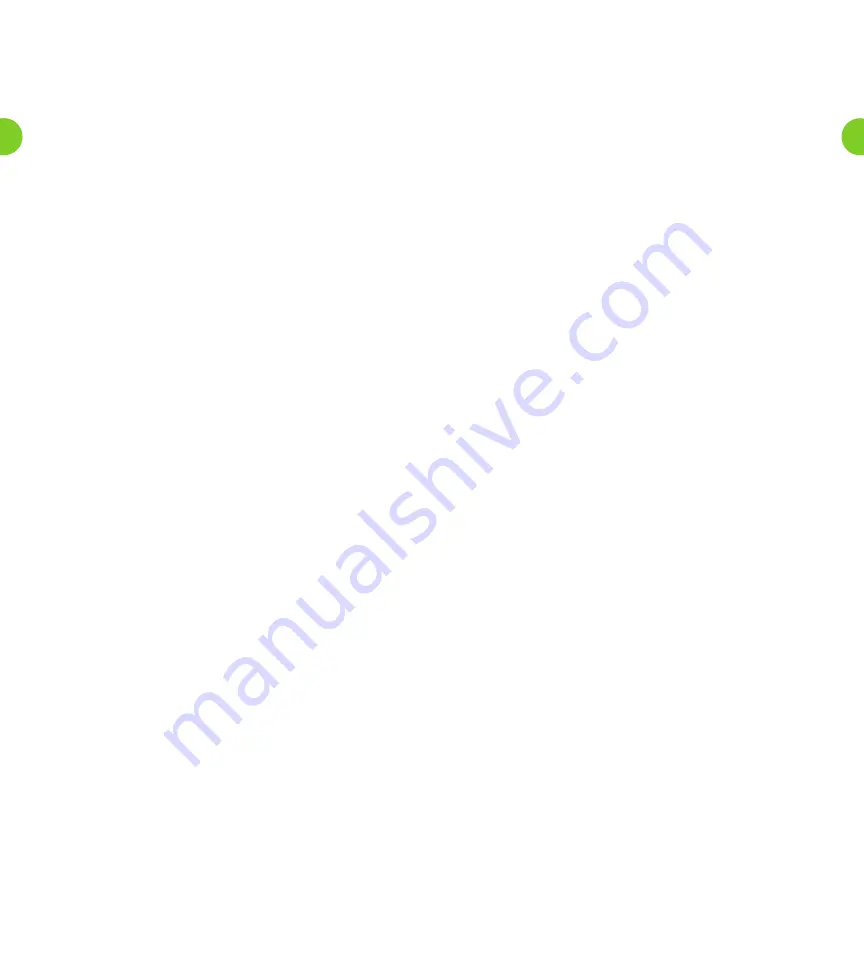
• To switch this setting for voice mails, press
1
.
• To exit without making any changes, press
*
.
2. After you have chosen an option:
• An announcement states the new Autoplay setting.
• To confirm the change, press
1
.
• To return to the Autoplay Settings Menu without saving your
changes, press
*
.
3. Once you have made your changes, you are then returned to the
Hands-Free Menu.
Changing the Play Back of Message Headers and Bodies
The time and date of each message is always recorded when someone
leaves a message for you. This information is called the
message
header
. You can choose whether the message header is played before
each message.
If you wish, you can also prevent the content of your messages from
being played automatically. This content is called the
message body
.
From the Hands-Free and Timesaver Menu, to change whether or
not the message headers or bodies are played for your voice mails,
press
3
.
An announcement states whether the message header or body is set
to play.
• To switch the playback of the message headers on or off,
press
1
.
• An announcement asks you to confirm the change.
• To confirm, press
1
.
• To change your mind, press
*
.
• To switch the playback of the message body on or off, press
2
.
• An announcement asks you to confirm the change.
• To confirm, press
1
.
• To change your mind, press
*
.
• You are then returned to the Hands-Free and Timesaver
Settings Menu.
You cannot turn off both the playback of message headers and message bodies.
If you turn off the playback of one, the Windstream Voice Mail system will
automatically enable the other.
Managing Your Security Options
To change the security features of your account, press
3
from the
Mailbox Settings Menu. From the Security Options Menu, you can:
• Change your PIN.
• Activate or deactivate the fast login feature.
Changing Your PIN
If you want to change your PIN, press
1
from the Security
Options Menu.
1. At the prompt, using your telephone keypad, enter a new PIN, then
press
#
.
2. At the next prompt, re-enter your new PIN, then press
#
.
3. You return to the Security Options Menu.
• To permanently delete the group list, press
1
.
• The group is deleted, and you return to the Group List Menu.
• To cancel this option and keep the group list, press
*
.
• You return to the group list’s options.
Hearing the Members of the Group List
To hear the members of the group list, press
4
.
• The members’ spoken names play in order, and you return to the
Editing Group Lists Menu.
Recording a Name for the Group List
To record a new name for the group list, press
5
.
1. After the tone plays, record a name for the new group list, then
press
#
. The name you have recorded plays back to you.
• To save the name, press
1
.
• To cancel the recording and record a new name, press
2
.
• To cancel the recording, keep the old recorded name, and return
to the Editing Group Lists Menu, press
3
.
Reviewing Existing Group Lists
If you want to review your group lists, press
3
from the Group
List Menu.
1. A message tells you how many group lists you currently have set up.
2. Each group list is read out in turn.
• To select this group list, press
1
. You are then taken to the Edit
Group Lists Menu
• To move on to the next list, press
#
.
• To return to the Group Lists Menu, press
*
.
Hands-Free and Timesaver Menu
Using Windstream’s
Hands-Free and Timesaver
options, you can make
the most of your time by changing what parts of a message are played
back to you, or make using hands-free navigation easier.
To manage your hands-free and timesaver settings, press
2
from the
Mailbox Settings Menu. From the Hands-Free and Timesaver Menu,
you can:
• Change your Autoplay settings.
• Change how urgent messages are played.
• Change how voice mail messages are played.
Changing Your Autoplay Settings for Messages
By default, your account is set to play the Main Menu after you log on.
Autoplay
allows you instead to go directly to your messages as soon as
you enter your Mailbox. It is described as a hands-free feature, because
you do not have to press any buttons to hear your messages.
From the Hands-Free and Timesaver Menu:
• If you want to change the Autoplay settings of your standard
messages, press
1
.
• If you want to change the Autoplay setting of your urgent
messages, press
2
.
In each of the cases above the following options are then played.
1. An announcement states whether or not your voice mail messages
are automatically played when you log in.
19
18





















