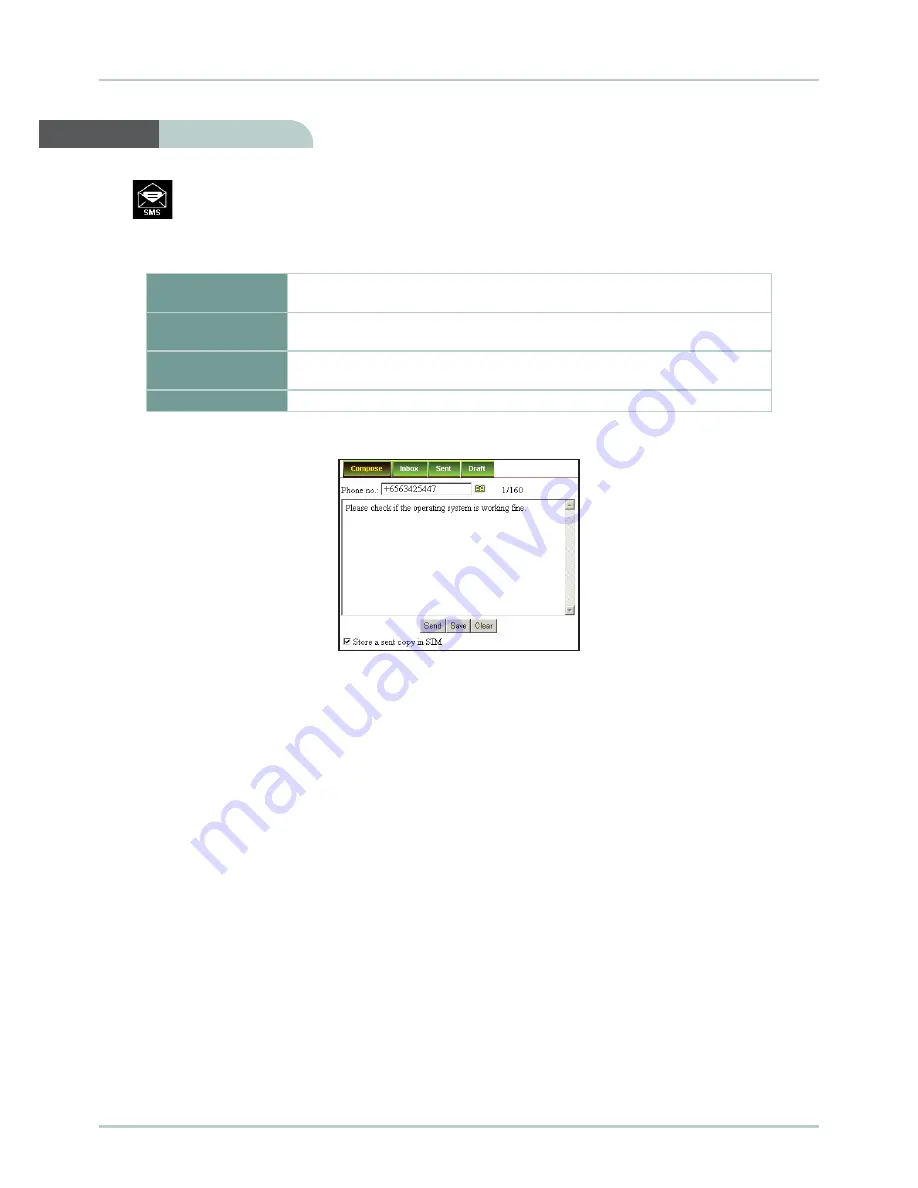
28
Chapter 3 - Using SABRE
TM
Ranger Web Console
Click
to to select the
SMS
menu.
SMS menu provide the following options:
Compose
To compose and send text messages. Simply enter a mobile number, type
your message and click Send.
Inbox
Shows the details (Sender information, Message, Date and Time stamp) of
all SMS received.
Sent
Shows the details (Receiver information, Message, Date and Time stamp) of
all SMS send.
Draft
Stores unsent messages for retrieval later.
Compose
To Compose a New SMS
Follow these steps to compose a new SMS:
1. Enter the receiver’s phone number in the Phone no. field or click the Phonebook icon if the receiver’s
number is listed in the Phonebook.
2. Type the message in the text editor box.
Note:
The SABRE™ Ranger terminal supports unicode SMS.
Message is limited to 608 characters including spacing between words. This is equivalent to 4 messages.
Uncheck
Store a copy in SIM
checkbox if you do not wish to store a sent SMS into SIM card.
3. Click
Send
to send the SMS.
To save an unsent SMS, click
Save
and the unsent SMS will be saved in
Draft
.
To clear the typed message on the text editor, click
Clear
.
SMS Menu






























