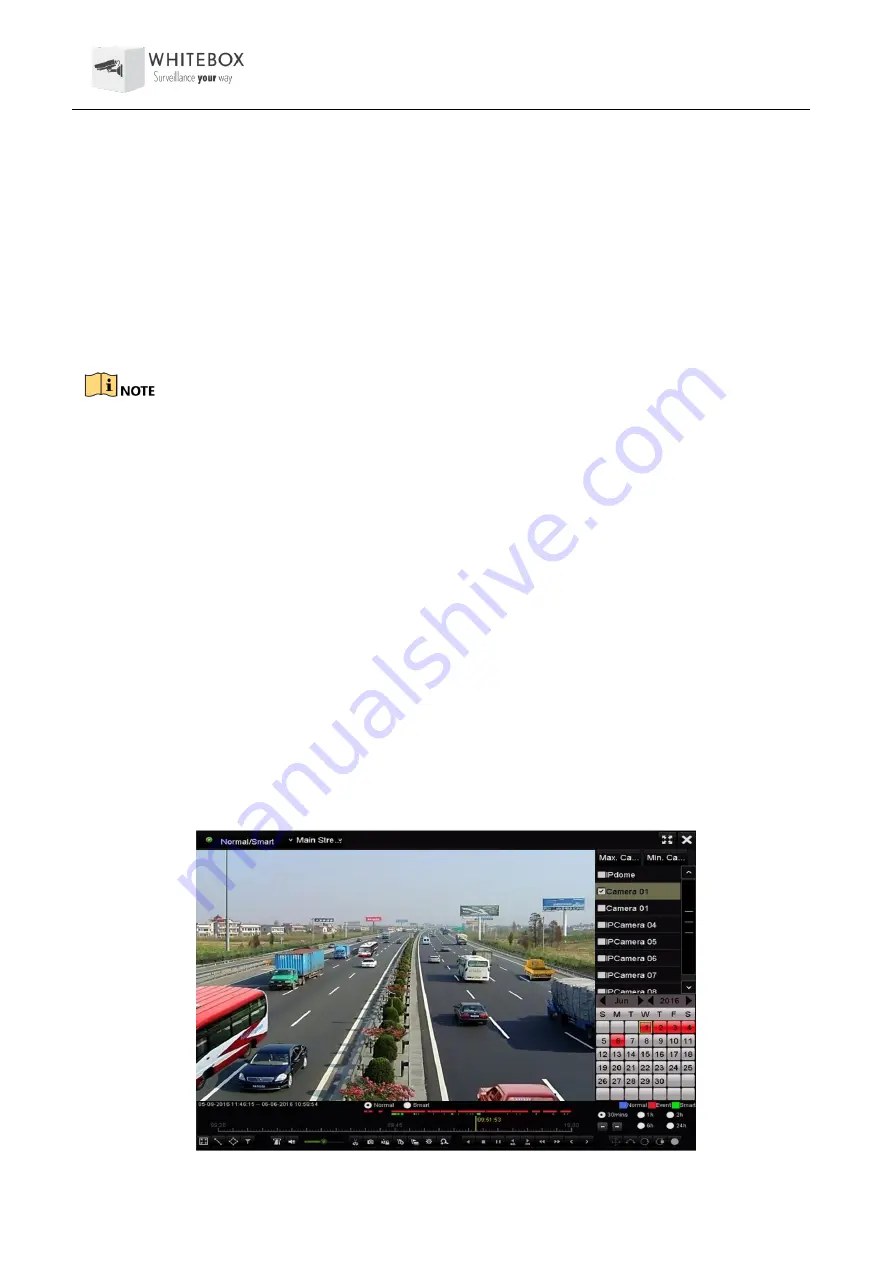
User Manual – Network Video Recorder
81
2)
Click
Apply
and then in the pop-up message box, click
Yes
to save your settings.
3)
Click
OK
to back to the upper level menu.
4)
Repeat the above steps to configure more HDD groups.
Step 6
Choose the Channels which you want to save the record files and captured pictures in the
HDD group.
1)
Select
Advanced
on the left bar.
2)
Choose Group number in the dropdown list of Record
on HDD Group
3)
Check the channels you want to save in this group.
4)
Click
Apply
to save settings.
After having configured the HDD groups, you can configure the Recording and Capture settings
following the procedure provided in
Chapter 5.2-5.7
.
5.10 Files Protection
Purpose:
You can lock the recording files or set the HDD property to Read-only to protect the record files
from being overwritten.
5.10.1 Locking the Recording Files
⚫
Lock File when Playback
Step 1
Enter Playback interface.
Menu> Playback
Step 2
Check the checkbox of channel(s) in the channel list and then double-click to select a date on
the calendar.
Normal/Smart Playback






























