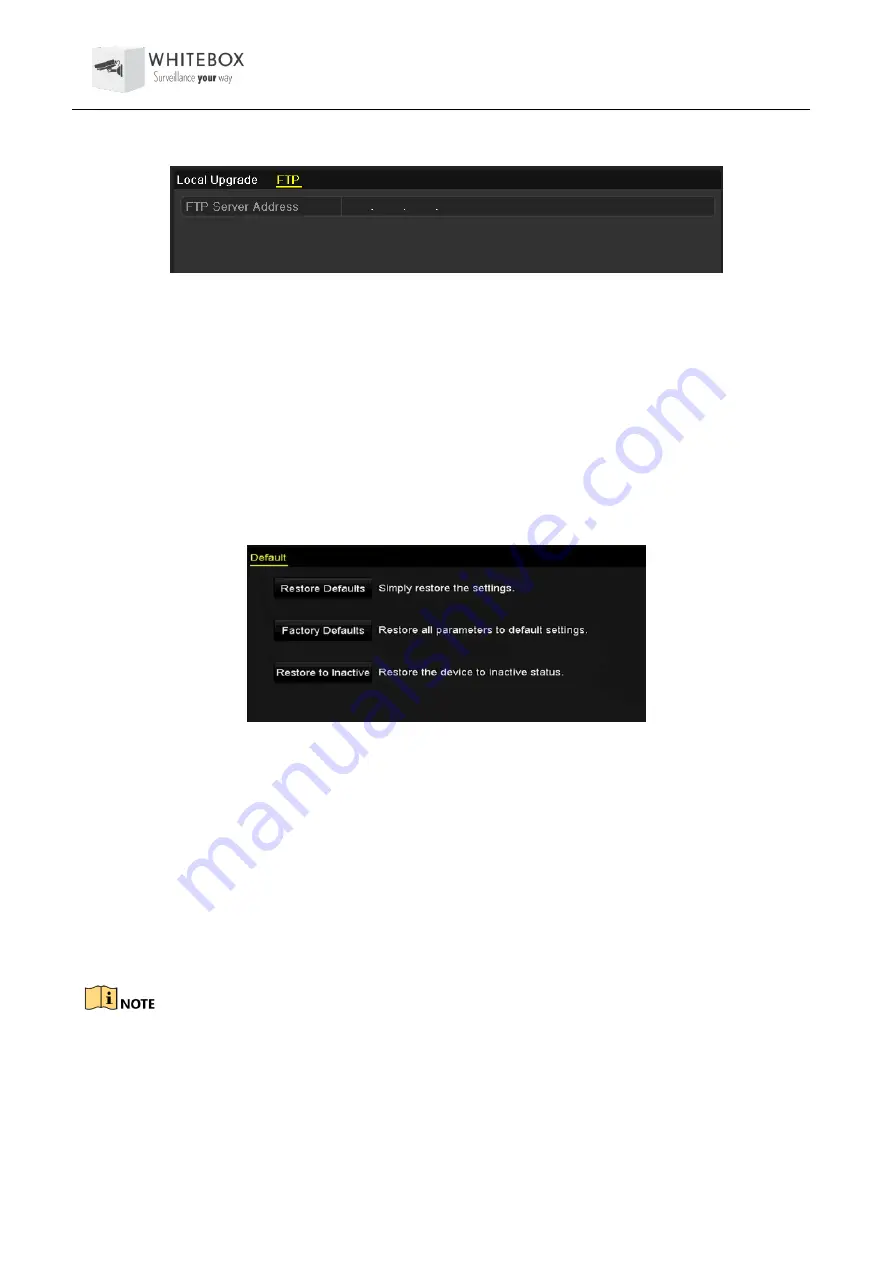
User Manual – Network Video Recorder
183
Step 2
Click the
FTP
tab to enter the local upgrade interface.
FTP Upgrade Interface
Step 3
Enter the FTP Server Address in the text field.
Step 4
Click the
Upgrade
button to start upgrading.
Step 5
After the upgrading is complete, reboot the NVR to activate the new firmware.
14.6 Restoring Default Settings
Step 1
Enter the Default interface.
Menu > Maintenance > Default
Restore Defaults
Step 2
Select the restoring type from the following three options.
Restore Defaults: Restore all parameters, except the network (including IP address, subnet
mask, gateway, MTU, NIC working mode, default route, server port, etc.) and user account
parameters, to the factory default settings.
Factory Defaults: Restore all parameters to the factory default settings.
Restore to Inactive: Restore the device to the inactive status.
Step 3
Click the
OK
button to restore the default settings.
The device will reboot automatically after restoring to the default settings.






























