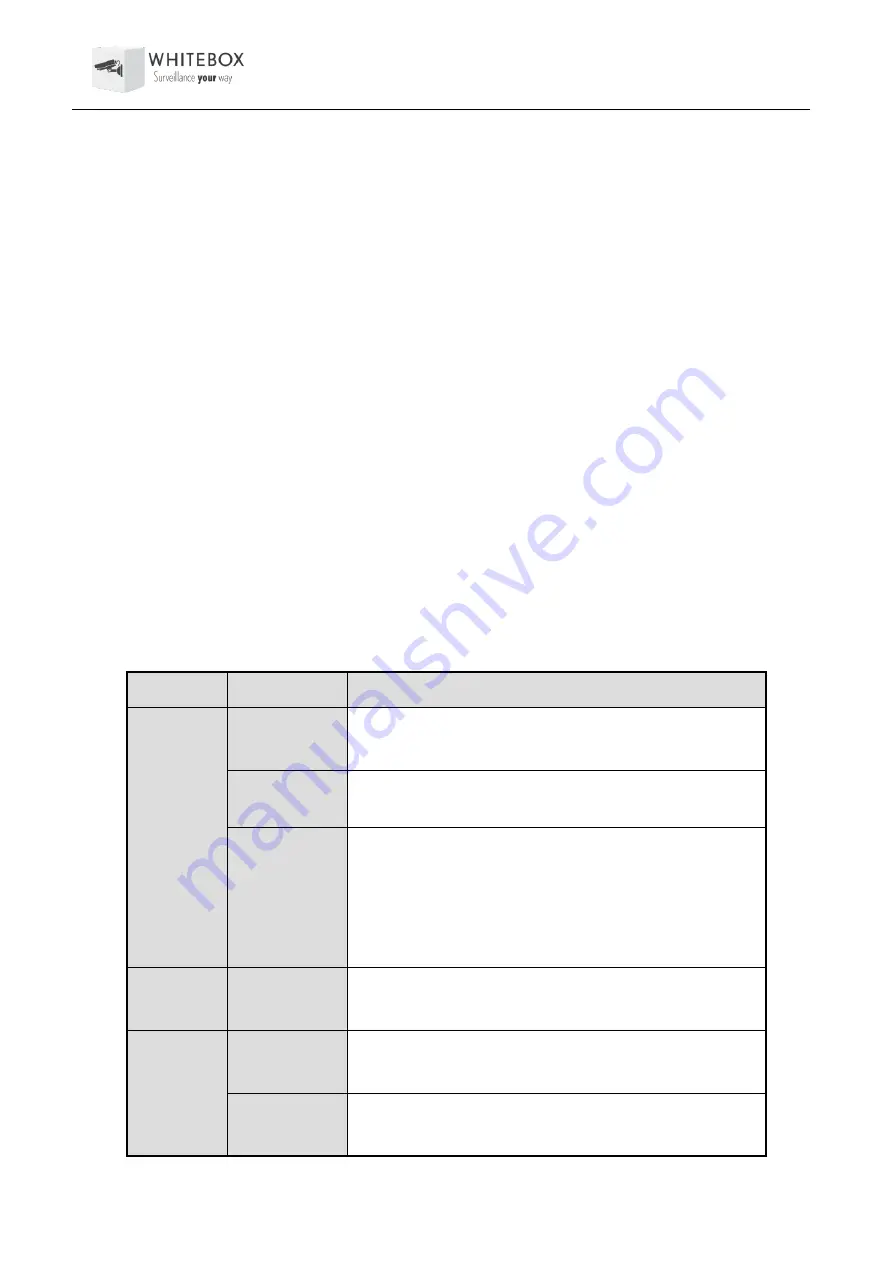
User Manual – Network Video Recorder
17
If the Status indicator on the front panel turns blue, the remote control is operating properly. If
the Status indicator does not turn blue and there is still no response from the remote, please
check the following:
⚫
Batteries are installed correctly and the polarities of the batteries are not reversed.
⚫
Batteries are fresh and not out of charge.
⚫
IR receiver is not obstructed.
⚫
No fluorescent lamp is used nearby
If the remote still can’t function properly, please change a remote and try again, or contact the
device provider.
1.3 USB Mouse Operation
A regular 3-button (Left/Right/Scroll-wheel) USB mouse can also be used with this NVR. To use a
USB mouse:
Step 1
Plug USB mouse into one of the USB interfaces on the front panel of the NVR.
Step 2
The mouse should automatically be detected. If in a rare case that the mouse is not
detected, the possible reason may be that the two devices are not compatible, please refer
to the recommended the device list from your provider.
The operation of the mouse:
Description of the Mouse Control
Name
Action
Description
Left-Click
Single-Click
Live view: Select channel and show the quick set menu.
Menu: Select and enter.
Double-Click
Live view: Switch between single-screen and multi-
screen.
Click and Drag PTZ control: pan, tilt and zoom.
Video tampering, privacy mask and motion detection:
Select target area.
Digital zoom-in: Drag and select target area.
Live view: Drag channel/time bar.
Right-Click
Single-Click
Live view: Show menu.
Menu: Exit current menu to upper level menu.
Scroll-
Wheel
Scrolling up
Live view: Previous screen.
Menu: Previous item.
Scrolling
down
Live view: Next screen.
Menu: Next item.






























