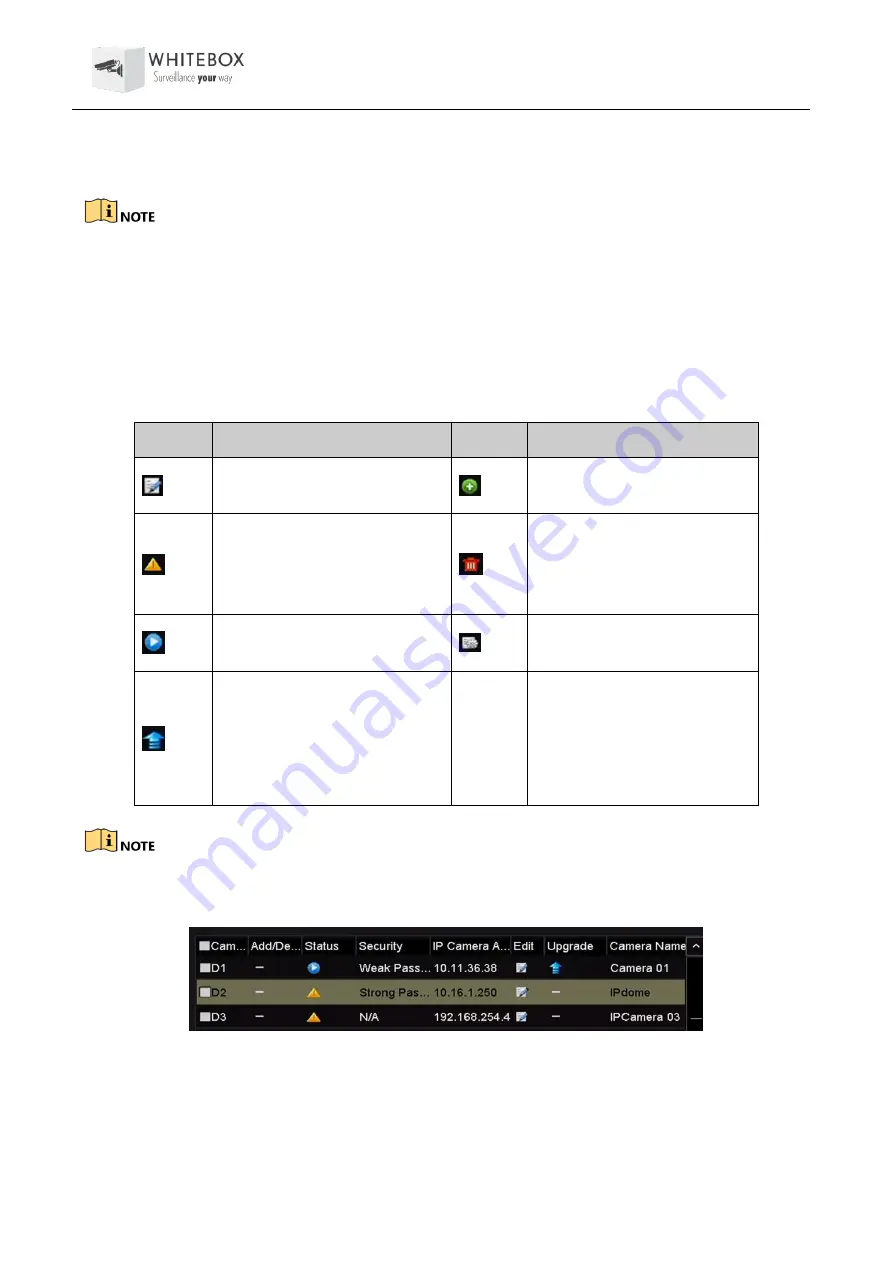
User Manual – Network Video Recorder
38
Step 2
You can edit the IP address, protocol, management port, and other information of the IP
camera to be added.
If the IP camera to add has not been actiavated, you can activate it from the IP camera list on the
camera management interface.
Step 3
(Optional) Check the checkbox of
Continue to Add
to add other IP cameras.
Step 4
Click
Add
to add the camera. The successfully added cameras are listed in the interface.
Refer to the following table for the description of the icons
Table 2-1
Description of Icons
Icon
Explanation
Icon
Explanation
Edit basic parameters of the
camera
Add the detected IP camera.
The camera is disconnected;
you can click the icon to get
the exception information of
camera.
Delete the IP camera
Play the live video of the
connected camera.
Advanced settings of the
camera.
Upgrade the connected IP
camera.
Security
Show the security status of
the camera to be
active/inactive or the
password strength
(strong/medium/weak/risk)
For the added IP cameras, the Security status shows the security level of the password of camera:
strong password, weak password and risk password.
Security Level of IP Camera’s Password
Enabling the Password of IP Camera Visible
For the admin login user account, you can check the checkbox of
Show Password of IP Camera
to
enable the show the passwords of the successfully added IP cameras in the list.






























