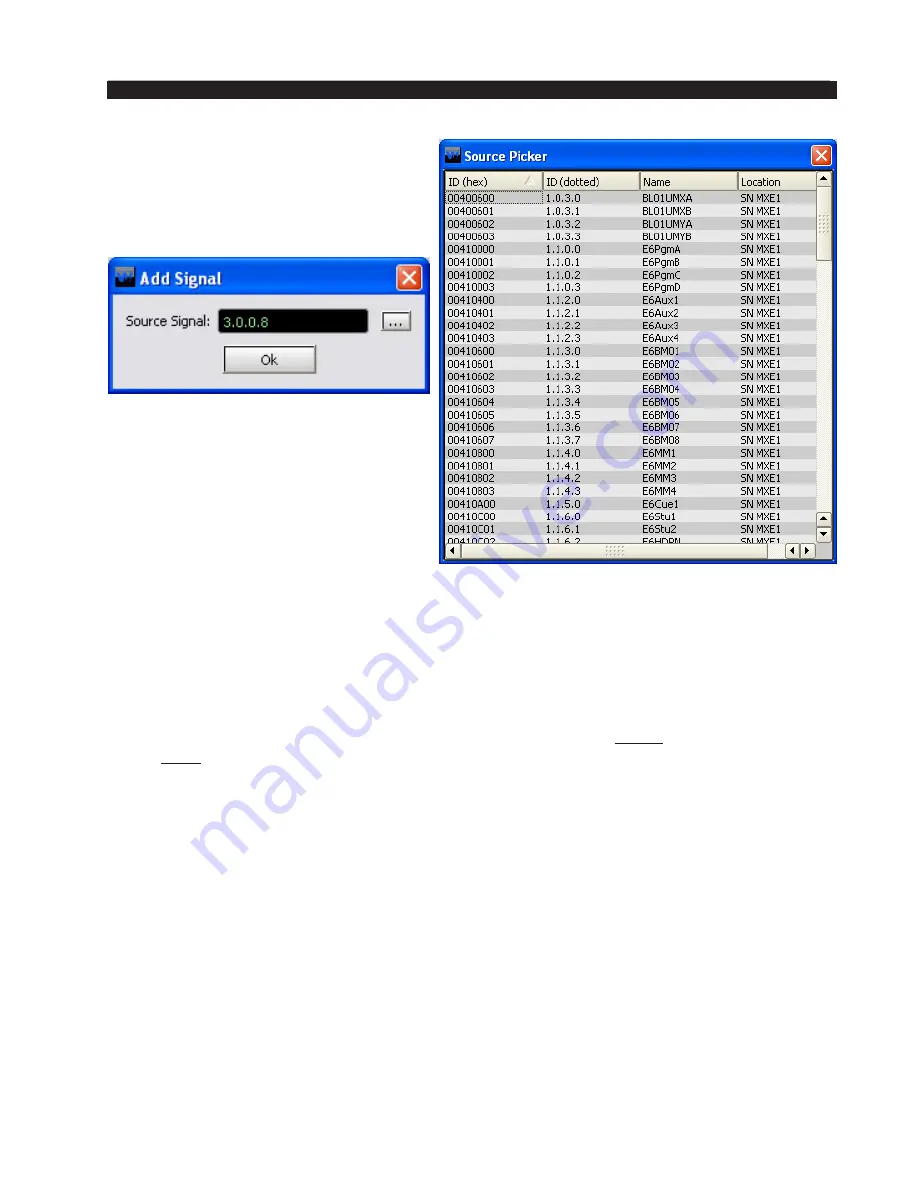
page 2 – 11
L-8 / Sep 2013
S U R F A C E C O N F I G U R A T I O N
Find the desired source in the
Source
Picker
and double-click on it. This re-
turns to the
Add Signal
dialog with the
selected signal’s ID in dotted notation in
the
Source Signal
field:
Click
Ok
and the selected signal now
appears in the
Signals
list on the VDips
tab. You can now select this signal in the
Signals
list and edit its VDip settings.
Once you have edited VDip settings
you must click
Apply
for those changes to
be used. If you’ve done some VDip edit-
ing and decided you don’t want to make
that particular change after all you can click
Cancel
, which will cancel any changes
you made since entering the VDips tab, or since you last clicked
Apply
.
If you want to set VDip the same on several sources, begin by setting up one signal.
Then highlight that source in the
Signals
list and right-click on the area. Select
Copy
from pop-up. Now highlight another signal you want to have the same VDip settings,
then right-click and select
Paste
. This copies the VDip settings from the first signal
to the second one.
Please note that all VDip settings apply to the programmed signal regardless of
which fader the signal appears on.
PFL/Cue Dropout
– When a channel’s CUE button is pressed it will assign the
channel’s signal to the CUE bus. When
PFL/Cue Dropout
is checked it causes the
channel’s CUE function to be de-activated whenever the channel ON switch is pressed.
EFS
- This function causes the channel to turn OFF when the fader is fully down or
turn ON when the fader is brought up from the fully down position. The ON and OFF
switches can still control the channel.
OL Pre Fader
– When checked, causes the signal, when assigned to the surface’s
OL output, to be tapped before the fader.
Timer Restart
- The surface’s digital timer can be programmed to automatically reset
to zero and begin counting up when the channel’s ON button is pressed. To enable this
function the AUTO button in the timer section of the L8-SC Studio Control Module
has to be activated.
Fader Cue
– Assigns the signal to the Cue bus when the fader is moved all the way
down. The CUE button can still be used to change the CUE status.






























