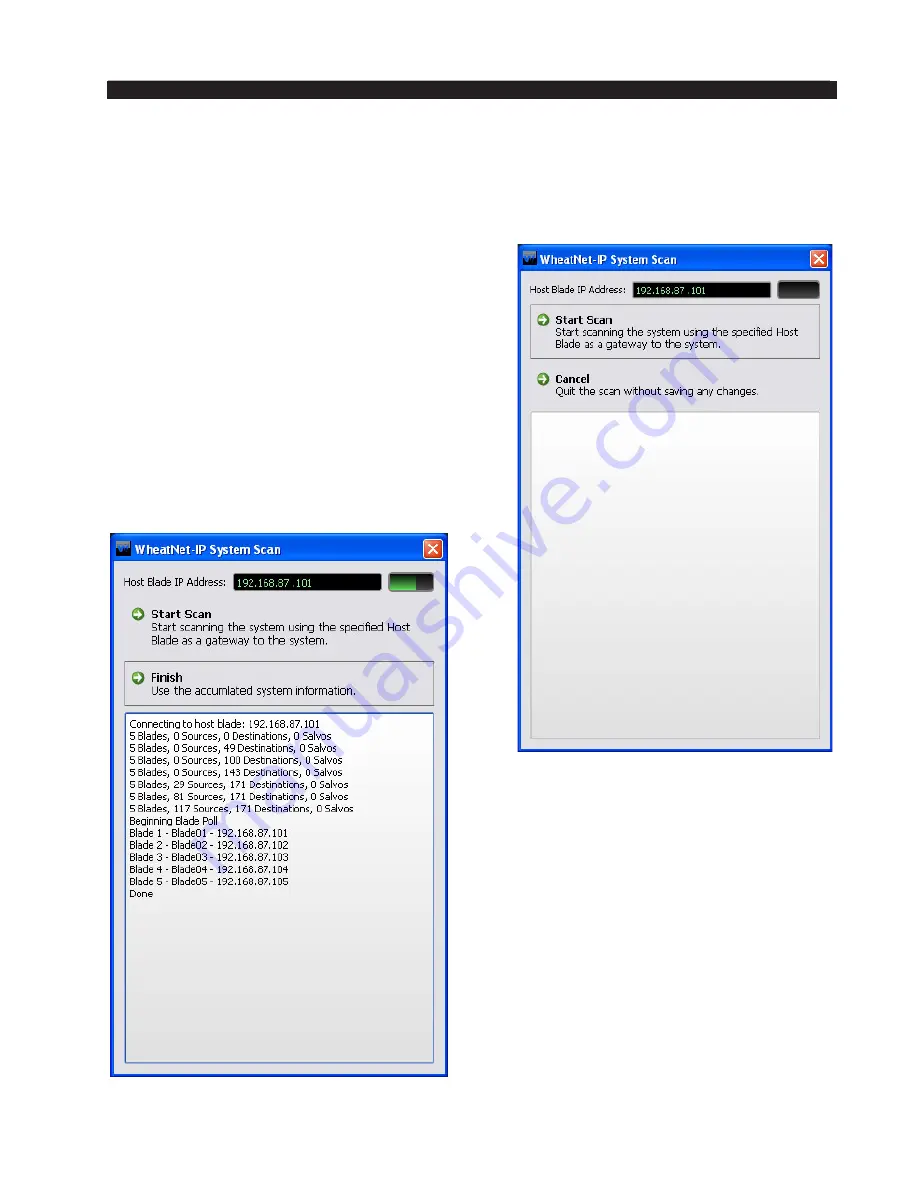
page 2 – 4
L-8 / Sep 2013
S U R F A C E C O N F I G U R A T I O N
System Info Tab
When you first start the L-8 GUI there will be no information showing in the System
Info Pane. Assuming that you are connected to a working system, you can get this pane to
fill by selecting
WheatNet‑IP System>System Scan...
from the GUI menu. This will display
the
WheatNet‑IP System Scan
screen:
Start by specifying the
Host Blade IP Address
.
This can be the IP address of any physical BLADE
in the system. Next, click
Start Scan
. When the scan
is complete you will see a screen like this (the exact
text is system-dependent):
Click
Finish
. You will be asked if you want
to save the System Info. If you click
Yes
you
will be prompted for the location and name
of the saved file, and also given a chance to
write a brief description of this saved data set,
but for now just click
No
.






























