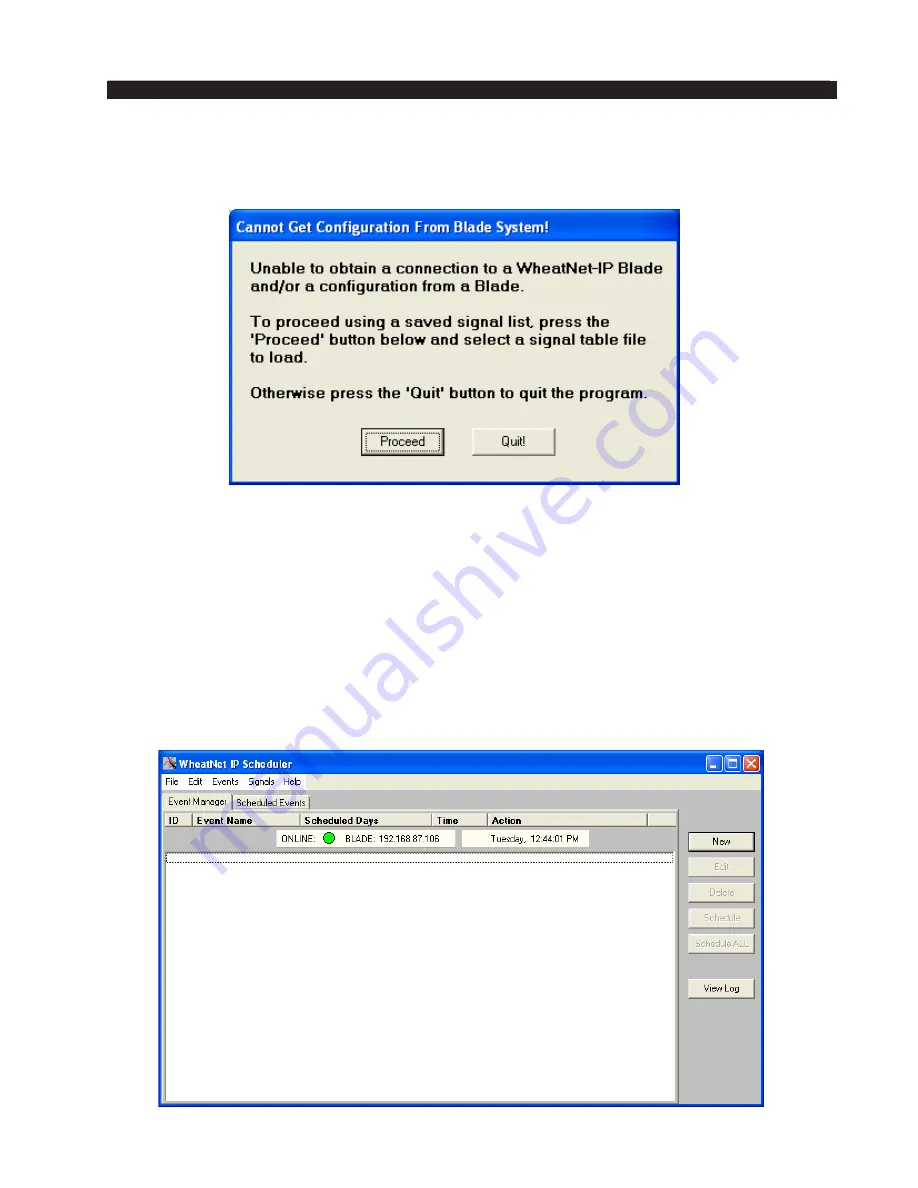
page A – 86
WheatNet-IP BLADE 3
/ Jan 2016
A P P E N D I C E S
When Connection To A BLADE 3 Fails At Startup
If the fetch process described above does not succeed, the sequence of fetch progress
screens will be terminated and the following screen will appear:
Since we are discussing first time operation under conditions that cause the signal fetch
to fail, we recommend clicking the
Proceed
button, since if you click
Quit
the program
will terminate and your learning session will end.
Clicking
Proceed
will result in a standard Windows file open dialog box being presented,
and the first time you encounter this screen it will be pointing to the default settings folder
for the program, which is
<user>/Application Data/ Wheatstone/WheatNetIP-
Scheduler
. You would normally save your signal set files and event files here. Within
this folder is a folder named
samples
, which has a sample signal file and a sample event
file. This would be a good place to begin if you are just starting to work with the program
and are not connected to a WheatNet-IP system. So go ahead and open the samples folder
and double click the
sample.sigtab
file you find there.
At this point you are viewing the main screen:
Summary of Contents for WheatNet-IP BLADE3
Page 2: ...Technical Manual Wheatstone Corporation Jan 2016 Audio Over IP Network WheatNet IP BLADE3 ...
Page 16: ...Quick Start 12 WheatNet IP BLADE 3 Jan 2016 Figure 4 ...
Page 290: ...page A 61 WheatNet IP BLADE 3 Jan 2016 A P P E N D I C E S Click Next Click Install ...
Page 338: ...page A 109 WheatNet IP BLADE 3 Jan 2016 A P P E N D I C E S ...
Page 366: ...WheatNet IP BLADE 3 June 2018 page A 137 A P P E N D I C E S ...






























